
Canva - Easy Design & Collaboration Tool
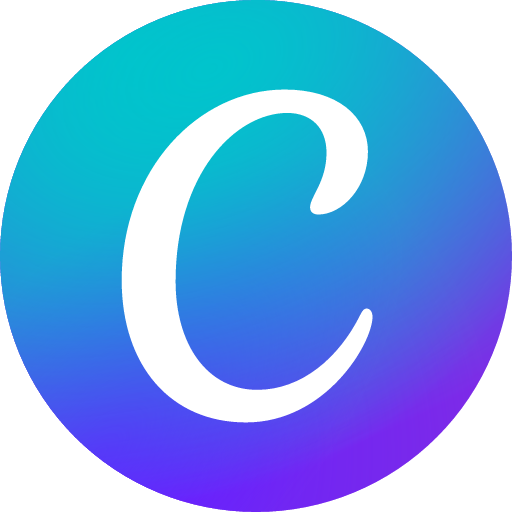
Hello! Excited to bring your visions to life? Start your creative journey with Canva. What will we design together today?
Design Anything, Anywhere with AI
How about an inspirational quote graphic for social media?
I need a poster for our online store’s seasonal sale
Make an Instagram post about a breathtaking sunset
Highlight my favorite hiking trail in a Facebook post
Announce a pottery class discount in a social media story
Put together a smart-looking A4 business proposal
Get Embed Code
Introduction to Canva
Canva is a user-friendly graphic design tool that aims to enable everyone to design anything and publish anywhere. It offers a drag-and-drop interface and a vast library of templates, images, fonts, and illustrations. Users can create a wide range of visual content, including social media graphics, presentations, posters, flyers, and more. Canva is designed for both beginners and professionals, simplifying the design process without the need for advanced graphic design skills. For example, an educator can quickly design engaging lesson plans, while a small business owner can create marketing materials to promote their services. Powered by ChatGPT-4o。

Main Functions of Canva
Template-based Design Creation
Example
Creating social media posts using pre-designed templates.
Scenario
A small business owner selects a template for an Instagram post to promote a new product, customizes the text and colors to fit their brand, and publishes it directly to their account.
Custom Graphic Design
Example
Designing custom logos or branding materials from scratch.
Scenario
A freelance graphic designer uses Canva's tools to create a unique logo for a client, utilizing custom shapes, fonts, and colors to align with the client's brand identity.
Presentation Design
Example
Creating interactive presentations for educational or business purposes.
Scenario
A teacher designs an engaging and visually appealing presentation for a science class, incorporating videos, quizzes, and diagrams to facilitate learning.
Print Products and Merchandise Design
Example
Designing business cards, flyers, or custom merchandise like t-shirts.
Scenario
An event organizer designs and orders custom flyers for an upcoming music festival, using Canva's print service to ensure high-quality production and delivery.
Video Editing
Example
Creating short promotional videos or social media stories.
Scenario
A content creator edits a short video clip for a YouTube intro, adding text overlays, background music, and animations to make it more engaging.
Ideal Users of Canva Services
Small Business Owners
They benefit from Canva by creating marketing materials, promotional graphics, and branded content without needing a dedicated graphic designer, saving costs and time.
Educators and Students
Canva facilitates the creation of educational content, presentations, and classroom materials, making learning more interactive and visually appealing.
Social Media Managers and Content Creators
These users leverage Canva to quickly produce high-quality, engaging content for various social media platforms, aligning with the fast-paced nature of social media trends.
Non-Profit Organizations
Non-profits use Canva to design impactful materials for campaigns, fundraisers, and awareness programs, effectively communicating their message to a wider audience.
Freelance Graphic Designers
Freelancers use Canva to streamline their workflow, offering professional designs with efficiency and at a lower cost, making their services accessible to smaller clients or startups.

How to Use Canva: A Quick Guide
1
Start by visiting yeschat.ai to explore Canva's features through a free trial, with no login or ChatGPT Plus subscription required.
2
Choose a design type that suits your project needs from a wide range of options such as social media posts, presentations, or flyers.
3
Select a template that aligns with your vision or start from scratch to unleash your creativity.
4
Customize your design using Canva's drag-and-drop editor. Add text, images, icons, and elements to make your design unique.
5
Download, share, or print your design directly from Canva. Take advantage of Canva's collaboration tools to work with your team on projects.
Try other advanced and practical GPTs
Manga Miko - Anime Girlfriend
Your Playful Anime Companion, Powered by AI

BabyAgi.sql
Empowering Your Ideas with AI

Marv'
Experience Sarcasm at AI Speed

Gratitude Muse
Cultivate Gratitude with AI-Powered Reflection

FLEX.LINK
Monetize Creativity, Anonymously

PlaylistAI
AI-Powered Personalized Music Experience

Debate Master
Elevate Debate with AI Insight

FantasyGPT
Your AI-Powered Fantasy Football Strategist

Fantastic Tales!
Navigate the cosmos with AI-powered storytelling.

CatGPT
Chat with AI, Cat-Style!

AI GPT
Demystifying AI with Expert Guidance

AlphaNotes GPT
Streamline Learning with AI-Powered Insights
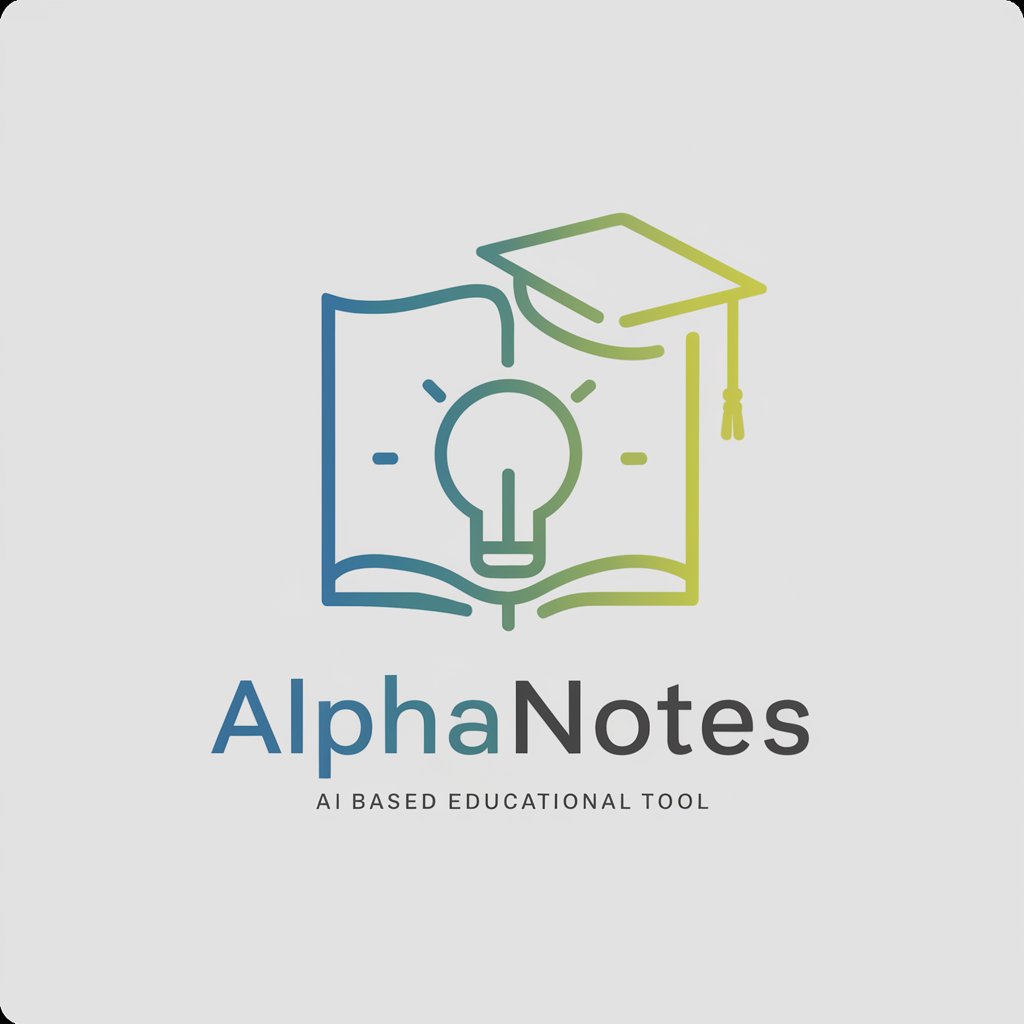
Frequently Asked Questions About Canva
Can I use Canva for professional projects?
Absolutely! Canva offers a wide range of templates and tools suitable for professional projects, including marketing materials, presentations, and business cards.
Is Canva suitable for beginners?
Yes, Canva is designed to be user-friendly for both beginners and professionals. Its intuitive drag-and-drop interface makes designing easy and fun.
Can I collaborate with others on a Canva design?
Yes, Canva enables collaboration by allowing you to share your designs with others and work on them together in real-time.
Are there any free resources available in Canva?
Canva offers a vast library of free templates, photos, icons, and fonts. There are also premium resources available with a Canva Pro subscription.
How can I access my designs from different devices?
Canva saves your work in the cloud, allowing you to access and edit your designs from any computer or mobile device with an internet connection.