
Multiple Exposure Editing Assistant - Multiple Exposure Blending

Welcome! Ready to blend your photos into artistic masterpieces?
Blend photos artistically with AI
Please upload at least two images for the multiple exposure edit.
Would you like to start the blending process with the uploaded images?
To create a multiple exposure effect, ensure you provide clear and high-quality images.
If you have more images to blend, kindly upload them now to proceed.
Get Embed Code
Introduction to Multiple Exposure Editing Assistant
The Multiple Exposure Editing Assistant is a specialized tool designed to guide users through the process of blending multiple photographs into a single, cohesive image. This process, known as multiple exposure editing, layers images on top of each other with varying degrees of transparency, creating a final product that is visually striking and rich in artistic expression. The assistant's primary goal is to facilitate the creation of these complex, layered images by analyzing uploaded photos, suggesting the best ways to combine them, and executing the blending process according to the user's preferences. Examples of the assistant's capabilities include merging landscape photos to create surreal environments, combining portraits with textures or natural elements for artistic effect, and layering architectural images to produce abstract compositions. Powered by ChatGPT-4o。

Main Functions of Multiple Exposure Editing Assistant
Guidance on Image Selection
Example
Helping users choose images that complement each other in terms of color, texture, and subject matter to ensure a harmonious blend.
Scenario
A user uploads a series of photographs, uncertain which ones would best merge for an artistic project. The assistant reviews the images, suggesting a combination of a sunset and silhouette portrait for a dramatic effect.
Artistic Blending of Images
Example
Using advanced editing techniques to overlay images, adjust their transparency, and blend them into a single, artistic composition.
Scenario
A photographer seeks to create a piece that combines a cityscape with natural elements. The assistant overlays the urban environment with a forest image, adjusting the opacity to ensure both elements contribute equally to the final image.
Customization According to User Preferences
Example
Adjusting the order of image layering, blending modes, and other parameters based on specific user requests.
Scenario
An artist wants their digital collage to feature a bird prominently over a textured background. The assistant layers the images accordingly, placing the bird image on top and adjusting the blend mode to achieve the desired prominence.
Ideal Users of Multiple Exposure Editing Assistant Services
Photographers
Both amateur and professional photographers looking to experiment with multiple exposure techniques to enhance their portfolio or create unique works of art. They benefit from the assistant's ability to blend images seamlessly, allowing for creative expression beyond traditional photography.
Digital Artists
Artists who work in digital mediums and seek to incorporate complex, layered visuals into their artwork. The assistant's capabilities in combining various elements into a cohesive image enable these users to push the boundaries of digital art.
Graphic Designers
Professionals in need of creating visually striking compositions for branding, marketing, or editorial purposes. The assistant helps designers to merge images in a way that aligns with their project's aesthetic goals, enhancing the overall impact of their designs.

How to Use the Multiple Exposure Editing Assistant
1. Start with a Free Trial
Access our Multiple Exposure Editing Assistant without the need for login or a ChatGPT Plus subscription by visiting yeschat.ai for a hassle-free trial.
2. Upload Your Images
Upload at least two images you wish to blend together. Ensure the images are clear and high-resolution for the best outcome.
3. Specify Blending Preferences
Indicate your preferred order for blending the images and any specific effects or areas of focus you desire.
4. Initiate the Editing Process
Once your preferences are set, initiate the editing process. Our AI will then start blending the images based on your specifications.
5. Review and Download
Review the blended image. If satisfied, you can download the final artwork. Feel free to make adjustments or blend new images as desired.
Try other advanced and practical GPTs
Professor Copilot
Navigating Complexity with AI

👨🏻💼AOSP Technical Expert
Unlocking AOSP Secrets with AI
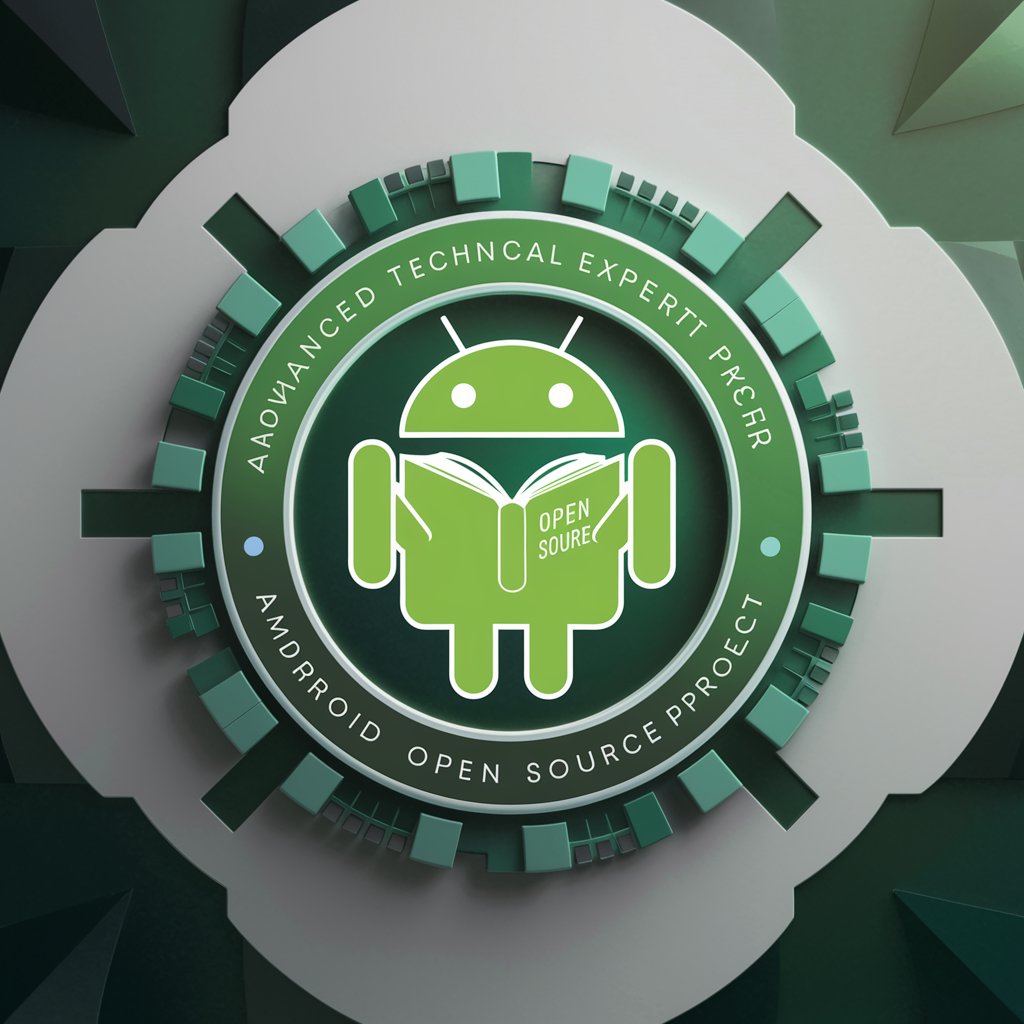
Code Copilot
Elevate Your Coding with AI

(🇨🇳 ➡️ 🇺🇸) Chinese 2 English
Tailored Translation with AI Precision

(🇺🇸 ➡️ 🇨🇳) English 2 Chinese
Translate with AI, Embrace Cultural Nuance

Expert Engineer
Unlock AI-Powered Expertise

Markdown Converter
Transform content into Markdown effortlessly.

The IdeaSphere
Igniting Innovation with AI

Compare Master
Simplify decision-making with AI-driven comparisons.

Nietzsche GPT
Philosophy Reimagined with AI

CinemaGPT
Visualize scripts with AI-powered imagery.

Window Tinting for Home and Office
Enhance your space with AI-powered window tinting guidance.

Frequently Asked Questions about Multiple Exposure Editing Assistant
What is Multiple Exposure Editing Assistant?
It's an AI-powered tool designed to blend multiple photographs into a single, artistic image, creating a translucent effect that highlights the interaction of elements from each photo.
How many images can I blend at one time?
You can blend two or more images at a time. However, for the best results and manageable complexity, we recommend starting with two to three images.
Can I specify the order of images for blending?
Yes, you have the option to specify the order in which your images are blended. This helps in achieving the exact visual outcome you desire.
Is it possible to request specific effects or adjustments?
Absolutely. You can request specific effects, such as adjusting the transparency level or focusing on particular elements within the images to emphasize in the final blend.
What file formats are supported for uploading?
Our tool supports major image file formats, including JPEG, PNG, and TIFF. This ensures compatibility with a wide range of photographs and editing workflows.