
Photopea Tutorial Guide - Photopea Learning Resource
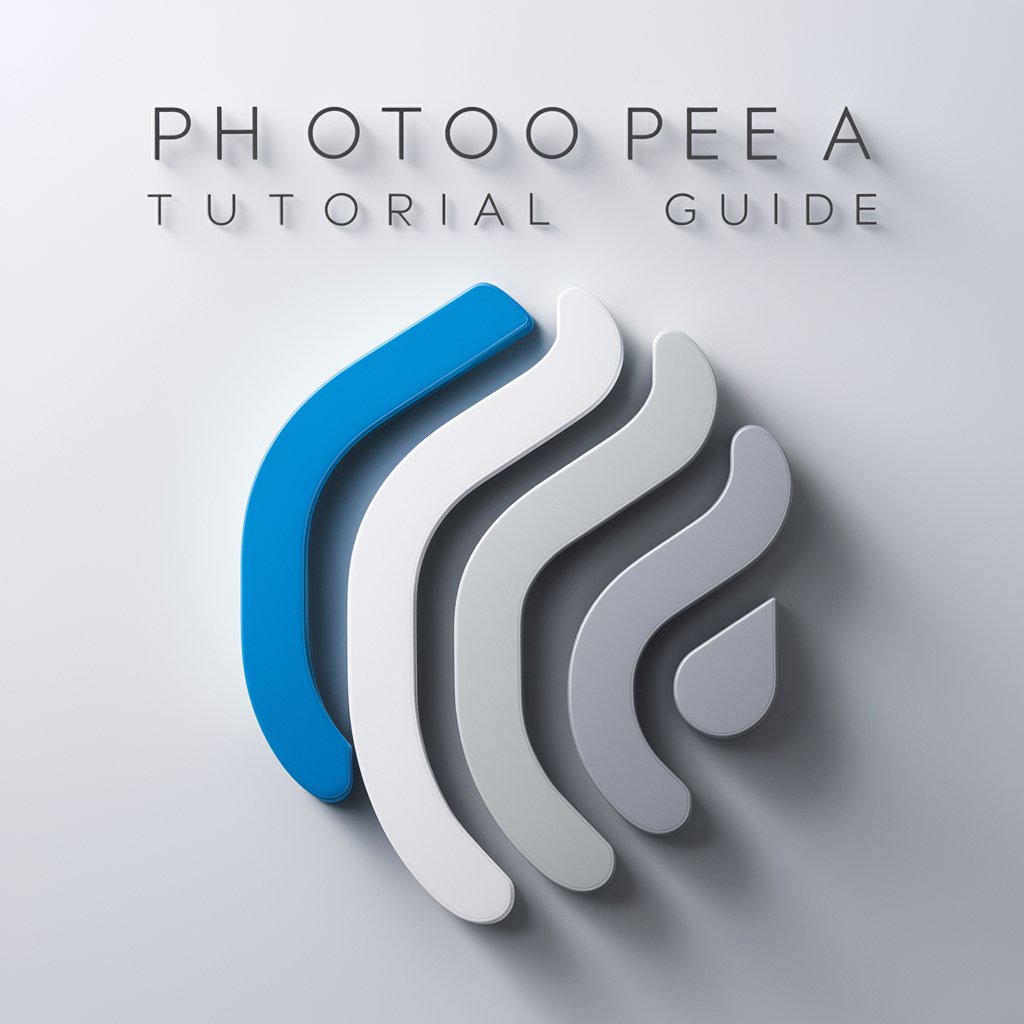
Hello! How can I assist you with Photopea today?
Elevate Your Photopea Skills with AI-Powered Guidance
Find a tutorial for removing backgrounds using Photopea.
Can you suggest an intermediate tutorial for photo editing in Photopea?
What are some advanced tutorials for intelligent synthesis in Photopea?
Show me some beginner tutorials for basic operations in Photopea.
Get Embed Code
Understanding Photopea Tutorial Guide
Photopea Tutorial Guide is designed as a specialized assistant with the primary aim of guiding users through the vast functionalities of Photopea, a powerful online photo editing tool that mimics much of the interface and features of Adobe Photoshop. This guide's essence is to simplify the learning curve associated with mastering Photopea, by curating and providing access to a wide array of tutorial content sourced from YouTube. These tutorials are categorized based on difficulty levels - beginner, intermediate, and advanced - to cater to users with varying degrees of familiarity and expertise with photo editing software. For example, a novice seeking to understand the basics of layer manipulation might be directed to a beginner tutorial, while an experienced user looking to delve into complex photo manipulation techniques could be recommended an advanced tutorial. This ensures that users receive targeted, level-appropriate instructions to enhance their skills effectively. Powered by ChatGPT-4o。

Core Functions of Photopea Tutorial Guide
Curated Tutorial Recommendations
Example
A user new to Photopea wants to learn about layer basics. The Guide provides links to beginner tutorials focused on layer manipulation, explaining concepts like layer visibility, reordering, and blending modes.
Scenario
This function is applied when users are looking for step-by-step instructions to achieve specific tasks within Photopea, ensuring they receive guidance that matches their current skill level.
Difficulty Level Categorization
Example
An intermediate user seeks to understand advanced text effects. The Guide offers intermediate to advanced tutorials showcasing techniques like text shadowing, 3D effects, and custom fonts.
Scenario
Here, the Guide assesses the user's proficiency level to provide tutorials that push their boundaries without overwhelming them, facilitating a structured learning path.
Personalized Tutorial Pathways
Example
A professional graphic designer looking for efficient workflows in Photopea to integrate into their existing projects. The Guide tailors a series of advanced tutorials that cover shortcuts, batch processing, and plugin utilization.
Scenario
This function addresses the user's specific needs and preferences, offering a customized selection of tutorials that enhance their productivity and skillset in precise areas.
Target User Groups for Photopea Tutorial Guide
Beginners in Photo Editing
Individuals with little to no experience in photo editing stand to gain immensely. The Guide's beginner tutorials offer a solid foundation in basic photo editing concepts, tools, and operations within Photopea, making it an invaluable resource for new learners.
Intermediate Photo Editors
Users with some background in photo editing but looking to expand their skill set into more complex techniques and Photopea-specific features. Intermediate tutorials can bridge the gap between basic knowledge and advanced proficiency, covering topics like layer masks, advanced selection techniques, and custom brush creation.
Advanced Users and Professionals
Graphic designers, digital artists, and photo editing professionals seeking to leverage Photopea's full potential in their projects. Advanced tutorials provide in-depth insights into sophisticated editing techniques, workflow optimizations, and the use of Photopea in professional contexts, ensuring these users can maximize their efficiency and creativity.

How to Use Photopea Tutorial Guide
Initiate Your Learning Journey
Begin by accessing yeschat.ai for an uncomplicated start, offering a free trial without the necessity for login credentials or a ChatGPT Plus subscription.
Identify Your Skill Level
Determine your proficiency in Photopea—whether beginner, intermediate, or advanced—to tailor tutorial recommendations to your skill level and learning objectives.
Specify Your Interests
Share specifics about what you aim to learn or improve on in Photopea, such as image editing, layer manipulation, or graphic design techniques, for personalized tutorial suggestions.
Explore Tutorials
Navigate through the curated list of tutorials presented, focusing on those that match your skill level and interests, to enhance your Photopea skills efficiently.
Practice and Apply
Apply the techniques and tips from the tutorials directly in Photopea to reinforce learning, experiment with creative ideas, and refine your editing skills.
Try other advanced and practical GPTs
Theory of Knowledge IB 10/10 Guide
Empowering TOK Excellence with AI
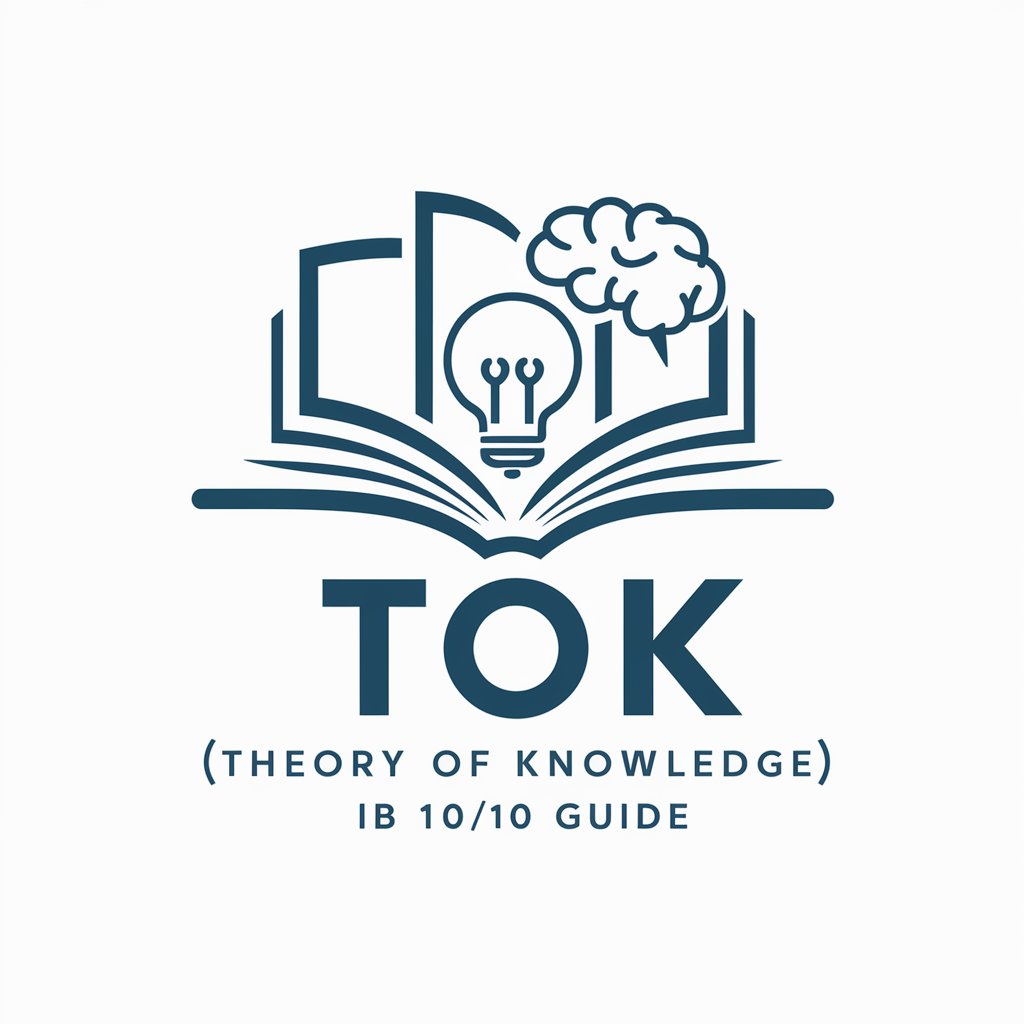
1680s Physician
Reviving 17th Century Medical Wisdom

PRO Personalized Training Plans
Tailor Your Fitness Journey with AI

VedantaGPT
Explore Yourself with AI-Powered Vedanta Wisdom

ResumeGPT
Craft Your Professional Story with AI

RazorGPT
Simplify Decisions with AI-Powered Insights

Cosmic Currents: The Electric Universe Theory
Explore Myths and Cosmos with AI
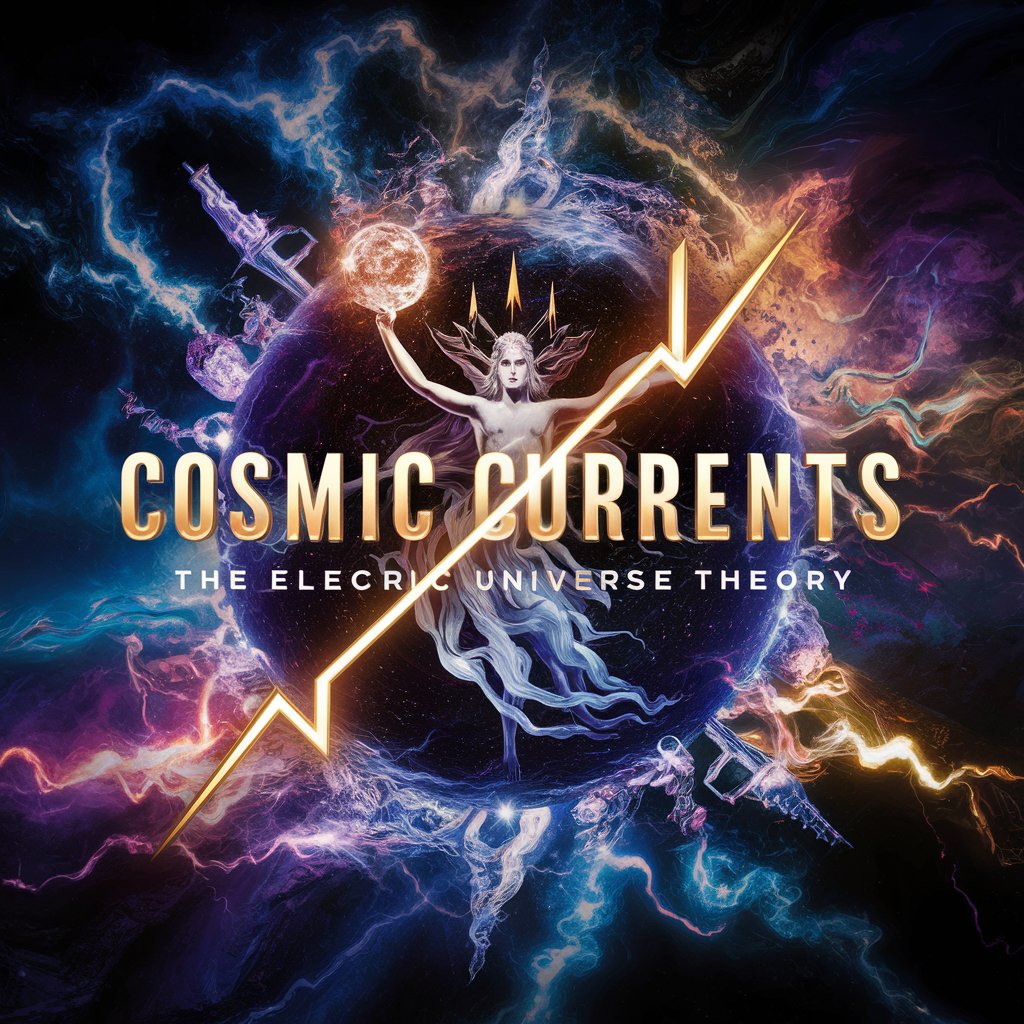
Resilience Aid
Empowering communities with AI-driven resilience strategies.

AI Chef
Savor the AI Difference in Every Dish

AI Calculator
Instant, AI-powered math solutions
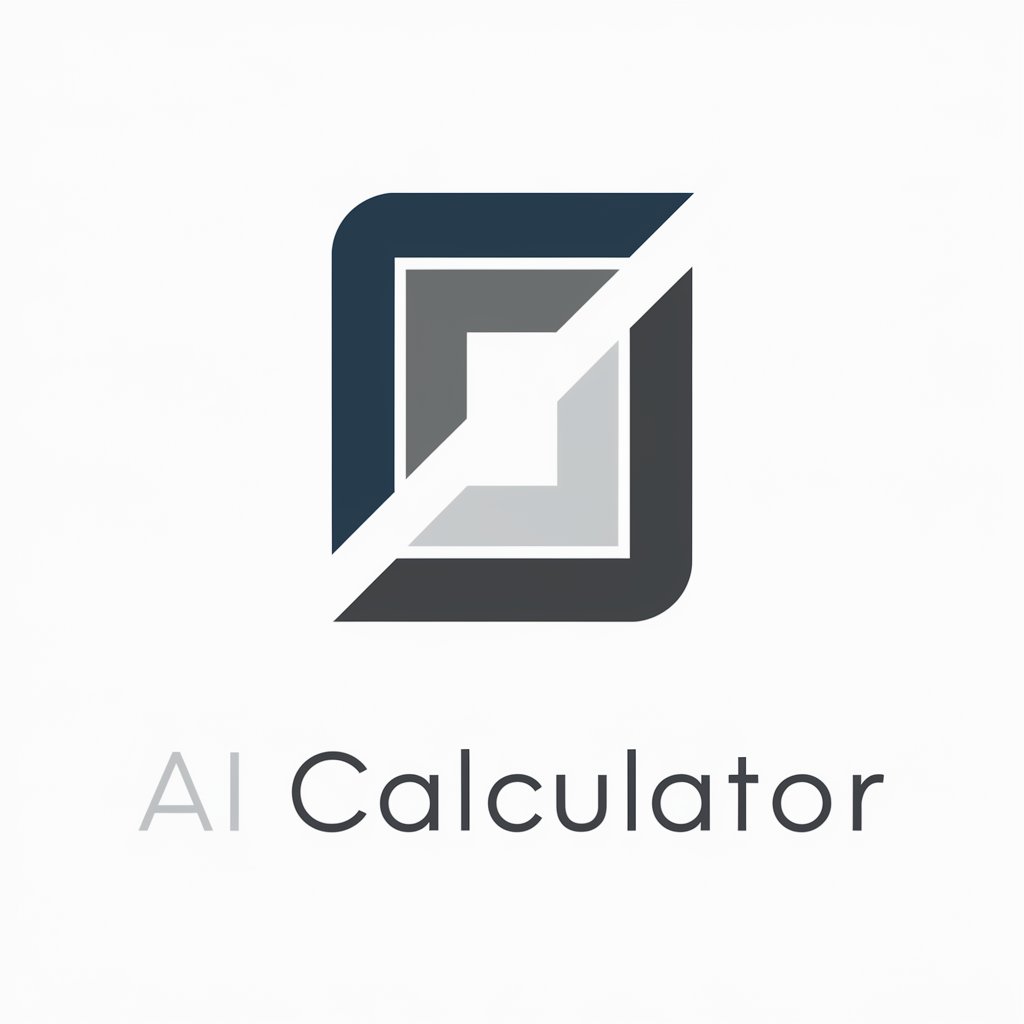
ドット絵クリエイター
Craft pixel magic with AI

Legal Eagle
AI-Powered Legal Insight

Frequently Asked Questions About Photopea Tutorial Guide
Can I find tutorials for specific Photopea features?
Yes, the Photopea Tutorial Guide is designed to cater to specific feature requests. Whether you're looking to master layer masks, text effects, or photo retouching, you can find tailored tutorials to meet your needs.
Are there tutorials for complete beginners?
Absolutely! The guide offers a range of tutorials for beginners, covering the basics of navigating the Photopea interface, fundamental editing techniques, and simple projects to get started.
How often are new tutorials added to the guide?
The guide is regularly updated with new tutorials to ensure learners have access to the latest tools and techniques in Photopea. Keep an eye out for new content to stay up to date.
Can I request a tutorial on a specific topic?
While direct requests may not always be feasible, the guide aims to cover a broad spectrum of topics. Your feedback is valued, and efforts are made to incorporate suggestions into future updates.
Is there a way to track my progress through the tutorials?
Currently, the guide provides curated content without a built-in progress tracking feature. However, documenting your learning milestones and projects can be an effective way to gauge your progress.