
Excel to TMX Converter - Excel to TMX Conversion

Welcome to the Excel to TMX Converter!
Streamlining multilingual content conversion with AI
Convert multilingual content from Excel to TMX format with...
Efficiently manage translations using the Excel to TMX Converter for...
Streamline your translation process with our tool that converts...
Easily handle multiple languages by converting your Excel data to TMX with...
Get Embed Code
Overview of Excel to TMX Converter
Excel to TMX Converter is a specialized tool designed to streamline the process of converting multilingual content from Excel spreadsheets into TMX (Translation Memory eXchange) format. This conversion is essential for facilitating the import of translated text into various translation management systems (TMS), which support the TMX standard for leveraging previous translations and ensuring consistency across multiple languages. Excel, being a widely used format for organizing and managing translation data, often serves as the starting point for translation projects. However, Excel is not inherently compatible with TMS tools that require TMX format. The converter thus acts as a bridge, enabling efficient, accurate conversion of translation pairs (source and target languages) from Excel to TMX. For example, an Excel file with columns labeled 'en-US' for English and 'fr-FR' for French can be transformed into a TMX file, where each row's content forms a translation unit within the TMX, preserving language codes and textual content. Powered by ChatGPT-4o。

Key Functions of Excel to TMX Converter
Multilingual Conversion
Example
Converting an Excel file with English, French, and Spanish columns into a single TMX file that includes all language pairs.
Scenario
A translation agency receives a project with an Excel spreadsheet containing product descriptions in three languages. Using the Excel to TMX Converter, they convert this data into TMX format for easy import into their TMS, facilitating streamlined translation management and consistency checks.
Preservation of Language Codes
Example
Ensuring that the 'en-US' and 'de-DE' language codes in the Excel are accurately represented in the TMX file.
Scenario
A software development company needs to localize its UI text for the US and German markets. The Excel to TMX Converter accurately transfers the language codes from their Excel sheet into the TMX, ensuring that the TMS can recognize and properly utilize the language-specific translations.
Translation Unit Creation
Example
Each row in the Excel file is converted into a translation unit within the TMX, maintaining the integrity and association between source and target text.
Scenario
A global e-commerce platform is updating its multilingual product catalog. They use the Excel to TMX Converter to turn their updated Excel sheets into TMX files, thus ensuring that each product description and its translations are kept as distinct translation units, simplifying updates and maintenance in their TMS.
Ideal Users for Excel to TMX Converter
Translation Agencies
These organizations often handle large volumes of translation projects in various languages. The converter allows them to efficiently manage multilingual content by converting Excel files from clients into TMX format, which is essential for using TMS tools for consistency and quality control.
Software Developers and Localization Teams
Teams tasked with localizing software, apps, or web content into multiple languages can use the converter to streamline the translation process. By converting Excel-based text resources into TMX, they facilitate smoother integration with TMS tools, enhancing productivity and ensuring consistency across different language versions.
Content Creators and Digital Marketers
For professionals creating content in multiple languages, the converter helps in managing translations more effectively. By converting content outlines or marketing materials in Excel format into TMX, they can leverage TMS tools for faster, more consistent translation workflows, catering to global audiences efficiently.

How to Use Excel to TMX Converter
Begin the process
Initiate your multilingual project by visiting yeschat.ai to access a free trial, no registration or ChatGPT Plus subscription required.
Prepare your Excel file
Ensure your Excel file is correctly formatted with the first row containing language codes (e.g., en-US, fr-FR) for each column, representing different languages.
Upload your file
Navigate to the Excel to TMX Converter tool on the website and upload your prepared Excel file.
Convert and download
Click the 'Convert' button to start the conversion process. Once completed, download the TMX file generated by the tool.
Review and use
Review the TMX file for accuracy and import it into your preferred translation management system for seamless multilingual content management.
Try other advanced and practical GPTs
Pooled Staking Bot
Empowering DeFi Staking Decisions

Brick Advisor
Empower your Lego investments with AI

RB|DevMentor
Empowering Developers with AI Guidance

Vísteme Sporty
Elevate Your Style with AI-Powered Athleisure Advice

PayrollGPT
Streamlining Payroll with AI
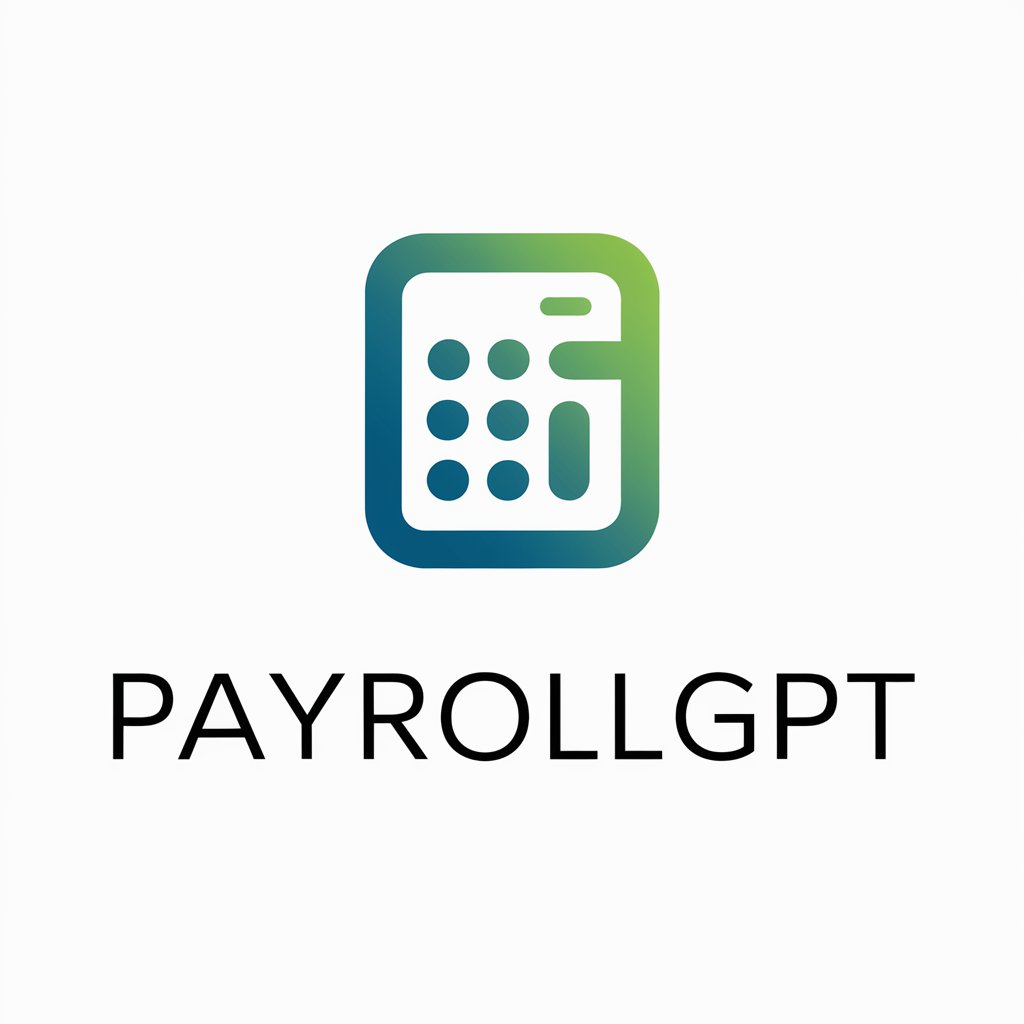
CreativityEngine GPT
Unleashing creativity with AI power

EthereumGPT2.0
AI-powered Ethereum Protocol Expert

Chef sous-vide
Elevate Your Cooking with AI Precision

Guess the person
Unlock the mystery of personalities with AI
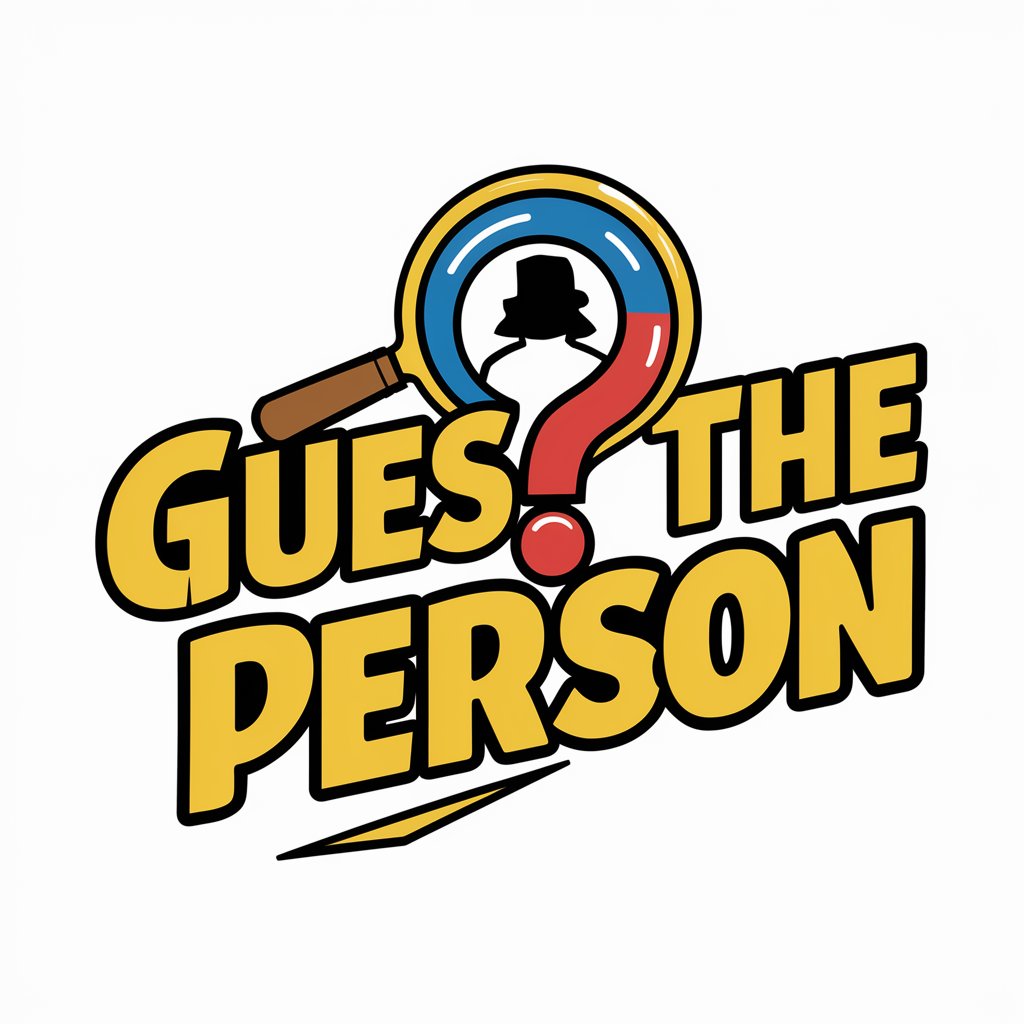
Biodiversity Bot
Empowering biodiversity discovery with AI

Assistant d'Acupuncture
Empowering Acupuncture Learning with AI

JingleBot
Transforming memories into festive joy.

Frequently Asked Questions about Excel to TMX Converter
What file formats can I use with the Excel to TMX Converter?
The converter supports Excel files in .xls and .xlsx formats, designed to facilitate easy conversion of multilingual content to TMX.
How does the converter handle different languages?
The tool accurately converts multilingual content by recognizing language codes in the Excel file's first row, ensuring precise translation pairs in the TMX file.
Can I convert files with more than two languages?
Yes, the converter is capable of handling Excel files with multiple language columns, creating a comprehensive TMX file that includes all language pairs.
Is it possible to use the TMX file with any translation management system?
Absolutely, the TMX format is a standard for translation data exchange, compatible with most translation management systems for efficient multilingual project management.
Are there any size limitations for the Excel file?
While the converter is optimized for performance, extremely large files may require more processing time. It's advisable to split very large files for optimal conversion speed.