
Linux Guru - Linux Command Guidance

Hello! Need help with a Linux command? I'm here for you!
AI-powered Linux command assistant
Explain the usage of the 'grep' command.
How do I find files using 'find'?
What are some common options for the 'tar' command?
Can you provide an example of the 'chmod' command?
Get Embed Code
Introduction to Linux Guru
Linux Guru is a specialized AI tool designed to provide expert assistance on Linux commands. Aimed at making Linux more accessible and less intimidating, it focuses exclusively on command-related queries, offering detailed explanations, options, and examples. Unlike general-purpose AI, Linux Guru is tailored for those seeking precise guidance on using Linux commands, from basic file operations to advanced system administration. For instance, if a user is unsure how to list files in a directory with specific attributes, Linux Guru can not only explain the 'ls' command but also provide various options and examples to match the user's needs. Powered by ChatGPT-4o。

Main Functions of Linux Guru
Detailed command explanations
Example
Explaining the 'grep' command for searching within files, including options like -r for recursive search and -i for case-insensitive search.
Scenario
A user wanting to search for a specific text across multiple files in different directories.
Command options and usage
Example
Describing the 'tar' command for archiving files, including creating archives with -c, listing contents with -t, and extracting files with -x.
Scenario
A user needs to backup a folder into a single compressed file for easy transfer.
Real-world problem solving
Example
Providing a step-by-step solution using 'find' and 'xargs' to delete files older than 30 days.
Scenario
A system administrator needs to free up disk space by routinely cleaning up old backup files.
Custom command construction
Example
Guiding on combining 'ps', 'grep', and 'kill' to find and terminate specific running processes.
Scenario
A developer needs to identify and stop a misbehaving application without affecting other services.
Ideal Users of Linux Guru
Beginners to Linux
Individuals new to Linux who need clear, concise explanations and examples to perform basic tasks and understand system functionalities.
Experienced Linux Users
Veteran users looking for a quick reference to refresh their memory on specific commands or discover new options and best practices.
System Administrators and DevOps
Professionals managing Linux environments who require advanced command usage for system maintenance, automation, and troubleshooting.
Developers
Software developers working in Linux-based development environments needing efficient ways to navigate, debug, and manage their projects through the command line.

How to Use Linux Guru
Start Your Experience
Visit yeschat.ai for a free trial, accessible without login or the need for ChatGPT Plus.
Identify Your Needs
Determine the specific Linux commands or problems you need help with, such as file manipulation, system administration, or network configuration.
Ask Your Question
Directly input your question about Linux commands in a clear and concise manner to receive specific guidance and examples.
Apply the Guidance
Use the provided command examples and explanations to address your Linux-related tasks or problems.
Experiment and Learn
Don’t hesitate to experiment with variations of the suggested commands to deepen your understanding and skills in Linux.
Try other advanced and practical GPTs
"Inisinia vave"
Empower your creativity with AI
ユニコ🦄式衣装プロンプト自動生成くん
Inspire Your Costume Design with AI

Ad Creator Pro
Empower Your Ads with AI

Policia Url
Ensuring Your Online Safety with AI

Richard Santos Mi Consultor de Negocios
Empowering Your Success with AI-Driven Insights

Krzysztof Redaktorski
Elevate Your Writing with AI

Rentout
Empowering mobility, AI-driven rentals

Email Genius
Revolutionize Email Writing with AI
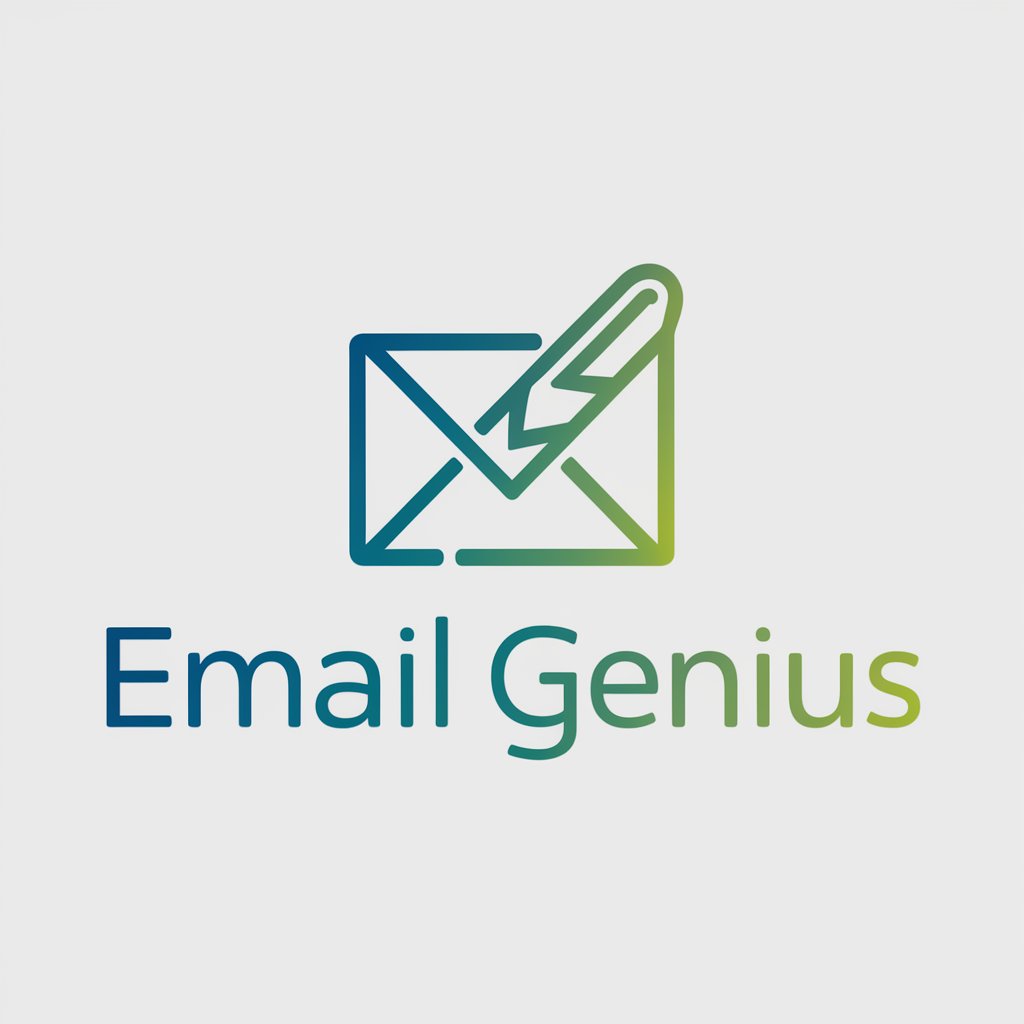
MI Bot
Empower Your Decisions with AI Reflection
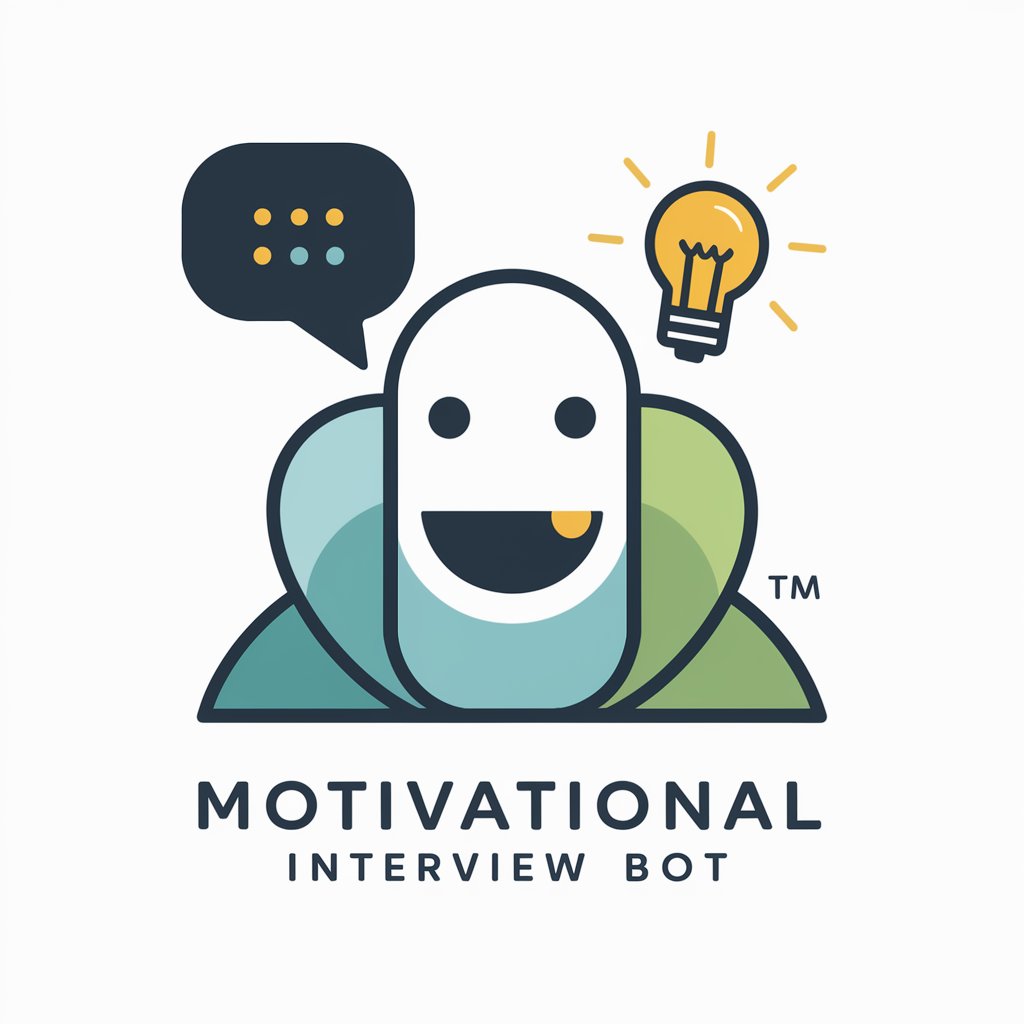
Voucher Navigator
Empowering Innovation with AI-Powered Voucher Assistance

Estrazione Keywords
Unveil keyword insights with AI power

MicroBiz Mentor
Empowering Entrepreneurs with AI

Linux Guru Q&A
How can I find files modified in the last 7 days?
Use the command `find /path/to/search -type f -mtime -7` to locate files modified within the last 7 days. The `-type f` flag specifies files, and `-mtime -7` filters files modified in the last 7 days.
What's the best way to monitor real-time system performance?
The `top` command is ideal for monitoring real-time system performance. It provides a dynamic, real-time view of running processes. Use `htop` for an enhanced, more user-friendly interface.
How do I securely transfer files between Linux machines?
Securely transfer files using the `scp` command. Syntax: `scp source_file_path username@destination_host:destination_folder`. This encrypts the file during transfer.
Can Linux Guru help me with scripting?
Yes, Linux Guru can assist with scripting by providing command usage examples, syntax explanation, and best practices for shell scripting in Linux.
What command can I use to check disk usage?
Use the `df -h` command to check disk usage. The `-h` option displays the output in a human-readable format, showing the size in GB or MB.