
🖱️ Pixel Perfect AutoIt Expert - AutoIt Scripting Aid

Welcome! Let's master graphical automation with PixelSearch in AutoIt.
Automate with AI-driven pixel precision.
Design an AutoIt script that locates a specific pixel color on the screen and clicks it...
Generate a script using PixelSearch in AutoIt to automate task X by detecting color Y...
How can I create an AutoIt script that searches for a pixel of color Z in area A and performs B...
Can you help me write a detailed AutoIt script to find and interact with a pixel color in a specified region...
Get Embed Code
Overview of 🖱️ Pixel Perfect AutoIt Expert
🖱️ Pixel Perfect AutoIt Expert is designed to provide advanced solutions for graphical automation using AutoIt, particularly focusing on pixel color detection and mouse interaction based on those detections. This system leverages AutoIt's `PixelSearch` function, enabling users to automate tasks that require finding specific pixels by color on the screen and then performing actions like mouse clicks at those locations. It's tailored for scenarios where precise screen interaction is necessary, such as automating tasks in software testing, data entry, and gaming. For example, it can automate the process of finding a button of a specific color on a cluttered interface and clicking it, or detecting status indicators in applications to trigger subsequent actions. Powered by ChatGPT-4o。

Core Functions of 🖱️ Pixel Perfect AutoIt Expert
Pixel Color Detection
Example
Automatically detecting a red 'start' button on a game interface.
Scenario
A gaming bot uses this function to locate the start button of a game by searching for its unique red pixel color, enabling the bot to start the game without human intervention.
Mouse Interaction
Example
Clicking on detected pixels to interact with software interfaces.
Scenario
In a data entry application, the script detects the 'submit' button by its color and automatically clicks it after all fields are filled, streamlining the submission process.
Screen Area Restriction
Example
Focusing the pixel search in a specified area of the screen to improve efficiency.
Scenario
While automating form filling, the script only searches for the 'next' button within a certain area, reducing the search time and preventing false positives from other screen elements.
Shade Variation Handling
Example
Detecting pixels within a range of shades to accommodate screen brightness variations.
Scenario
Adjusting for different lighting conditions in a surveillance application, the script can detect a security alert indicator even if the screen's brightness changes, ensuring consistent automation performance.
Customizable Click Actions
Example
Support for different types of mouse clicks based on the automation need.
Scenario
For a complex automation task, the script can perform a right-click, double-click, or drag-and-drop action at the detected pixel location, enabling a wide range of interactions with the user interface.
Who Benefits from 🖱️ Pixel Perfect AutoIt Expert?
Software Testers
Individuals or teams responsible for software QA can automate repetitive tasks like clicking UI elements in specific colors, saving time and increasing test coverage.
Gamers
Gamers looking to automate parts of their gameplay, such as starting games, navigating menus, or performing in-game tasks, can use this system to enhance their gaming experience.
Data Entry Clerks
Professionals in data entry who need to work with software that requires repetitive clicking can significantly reduce their workload and increase accuracy with automated clicks based on pixel detection.
Developers and Hobbyists
Developers seeking to automate tasks for testing or personal convenience, as well as hobbyists interested in exploring graphical automation, will find the system's capabilities highly useful for a wide range of projects.

Getting Started with 🖱️ Pixel Perfect AutoIt Expert
Initiate Trial
Start by accessing a free trial at yeschat.ai, where you can explore the tool's capabilities without the need for login or a ChatGPT Plus subscription.
Understand Prerequisites
Ensure you have AutoIt installed on your system. Familiarize yourself with basic AutoIt syntax and the concept of pixel color detection for screen automation.
Define Your Task
Identify the specific task you want to automate, such as finding a pixel of a particular color on your screen and executing a mouse click at that location.
Customize Parameters
Adjust parameters such as the pixel color, search area, shade variation, and mouse click type based on your specific requirements.
Test and Optimize
Run your script in a controlled environment to test its efficiency and accuracy. Fine-tune parameters and logic as necessary for optimal performance.
Try other advanced and practical GPTs
TEFL Lesson Planner
AI-Powered ESL Teaching Companion
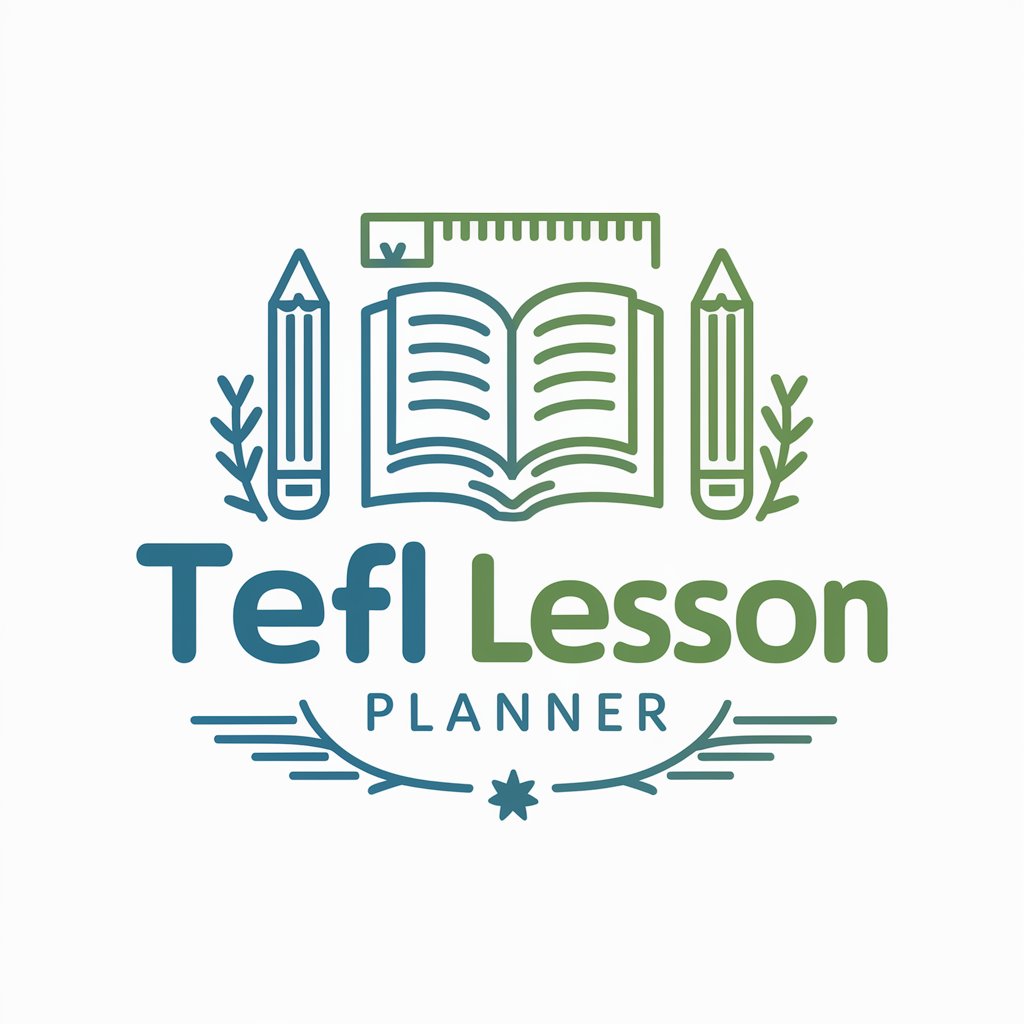
JavaScript Animations Revealed: Elevate Web UIs
Animating UIs with AI-Powered Ease

Interactive Nancy Drew Mystery Game
Solve mysteries with AI-powered detective skills.

Javascript Journey: Master Closures & Scopes
Demystifying JavaScript closures and scopes with AI.

Email Drafter
Craft emails effortlessly with AI

Go (Golang) Teacher
Master Go with AI-Powered Guidance

Python Power: Automate Like a Pro
Streamline tasks with AI-powered Python automation.

JavaScript: Scripting for System Excellence
Automate, Integrate, and Elevate with AI

Lesson Unplanning Bot
Empowering Creative Education through AI
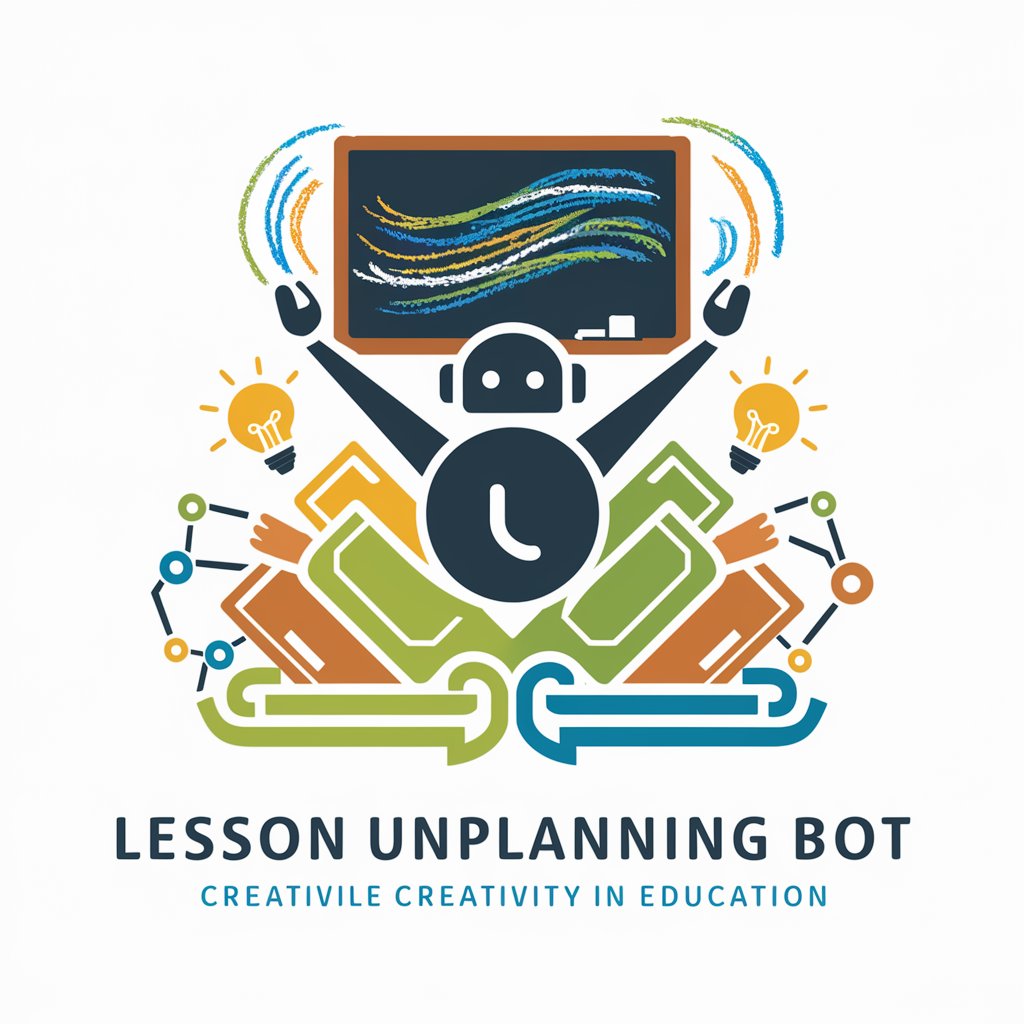
JavaScript Power: Build & Deploy Like a Pro
Streamline your JavaScript deployment with AI-powered automation.

Smarter Image Analysis 👁️
Discover the unseen with AI-powered image analysis

Healthness
Empower Your Health Journey with AI

Frequently Asked Questions about 🖱️ Pixel Perfect AutoIt Expert
What is 🖱️ Pixel Perfect AutoIt Expert?
It's a specialized guidance tool for creating AutoIt scripts focused on graphical automation through pixel color detection and screen interaction, offering detailed, step-by-step instructions for various automation tasks.
Can it automate any application?
Yes, as long as the task involves pixel color detection and screen interaction. It's versatile in automating tasks across different applications, given that the specified parameters like color and screen area are well defined.
How does shade variation impact script accuracy?
Shade variation allows the script to recognize colors that are similar but not identical to the specified color, increasing the flexibility and success rate of finding the target pixel under varying screen conditions.
What is the significance of the search area parameter?
Defining a search area limits the screen region the script scans for the target pixel, which can significantly improve script performance by reducing the search scope and speeding up execution.
Can I customize the mouse click action in the script?
Yes, the script can be customized to perform different types of mouse clicks, such as single click, double click, or right-click, based on the automation requirement.