
CalendarEntryGPT - AI-Powered Scheduling Assistant
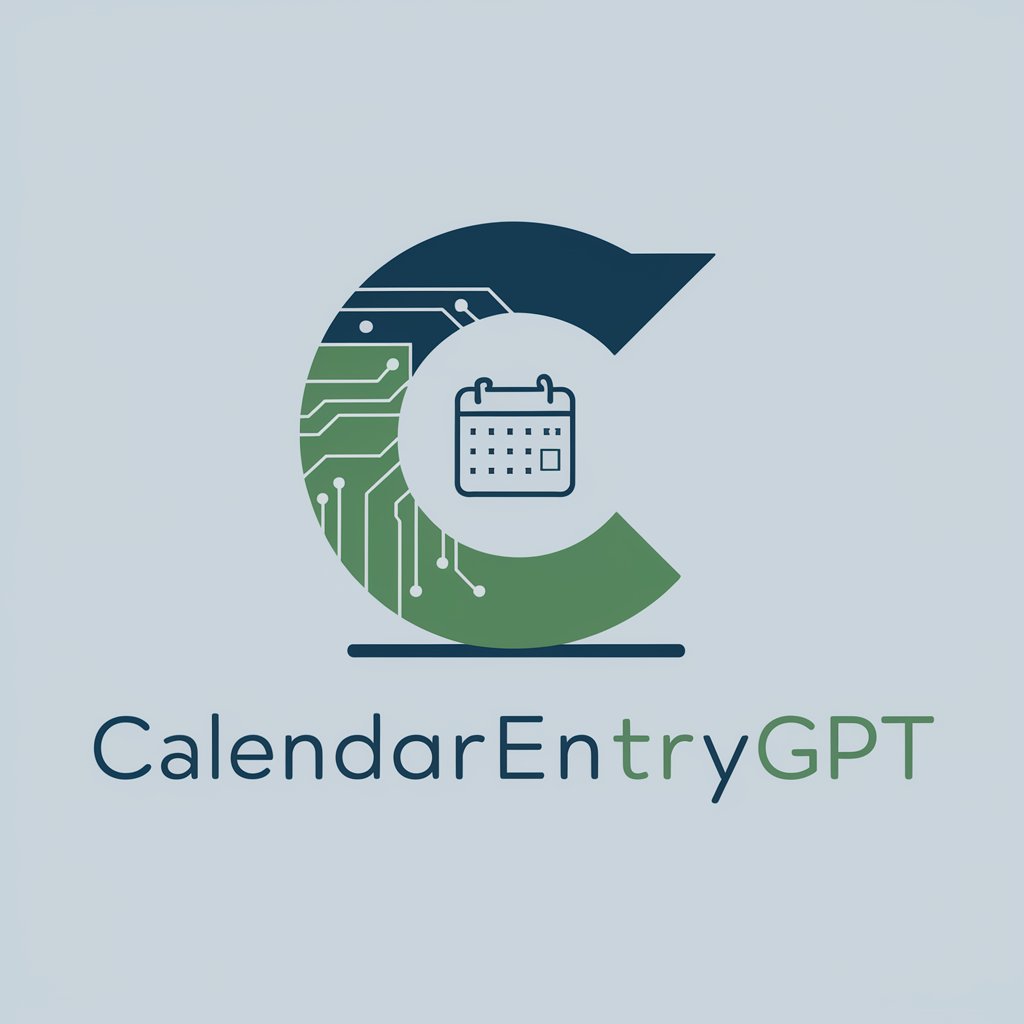
Welcome! Let's create your calendar event link.
Effortlessly Plan and Schedule with AI
Create a calendar entry for an event happening next Monday at 3 PM
Generate a Google Calendar link for a meeting on June 5th, 2024, from 10 AM to 11 AM PST
Schedule a 'Blocker' task for the first Friday of next month from 1 PM to 2 PM
Set up a calendar reminder for a conference call next Wednesday at 2 PM EST
Get Embed Code
Introduction to CalendarEntryGPT
CalendarEntryGPT is designed to streamline the process of creating calendar entries by generating clickable links that users can use to add events to their calendars, primarily focusing on Google Calendar but adaptable for other platforms like Outlook. The system prioritizes user-specified details, such as event names, dates, and times, and incorporates the next occurrence of a mentioned weekday if no specific date is given. For events without a specified year, it assumes the next practical year. A notable feature is the handling of the location field, which remains blank unless provided, and the adaptation of time zones based on the event's location, defaulting to the user's time zone for online or unspecified locations. Events labeled as 'Blocker' tasks are specially noted in their titles. Examples of its use include setting reminders for meetings, appointments, personal events, or deadlines, with the aim of reducing manual entry errors and saving time. The system’s design purpose revolves around enhancing productivity and organizational efficiency for individuals and groups. Powered by ChatGPT-4o。

Main Functions of CalendarEntryGPT
Generating clickable calendar entry links
Example
Creating a link for a doctor's appointment on the next Friday at 3 PM
Scenario
A user needs to schedule a doctor's appointment and prefers to have it added to their Google Calendar without manually inputting the details. CalendarEntryGPT generates a link with the specified details, and with a single click, the event is added to their calendar.
Handling date and time with intelligent defaults
Example
Setting a reminder for a team meeting every Monday
Scenario
When a user wants to set recurring meetings without specifying exact dates, CalendarEntryGPT uses the next occurrence of the mentioned weekday as the default, ensuring the event is scheduled correctly without manual date calculation.
Adapting time zones based on event location
Example
Scheduling an international conference call
Scenario
For users organizing or attending events across different time zones, CalendarEntryGPT adjusts the event time based on the provided location, streamlining the scheduling process across time zones and reducing the complexity of manual time zone conversion.
Ideal Users of CalendarEntryGPT Services
Busy Professionals
Individuals with hectic schedules who require efficient time management tools to keep track of meetings, deadlines, and appointments. They benefit from using CalendarEntryGPT by minimizing the time spent on manual calendar entries and avoiding scheduling conflicts.
Event Organizers
Those who regularly organize events, workshops, or conferences and need to manage multiple schedules. CalendarEntryGPT helps them by providing an easy way to send out event details that recipients can quickly add to their own calendars.
Virtual Teams
Teams working remotely across different time zones can use CalendarEntryGPT to efficiently schedule meetings and calls, ensuring that all team members have the correct event time, regardless of their geographical location.

How to Use CalendarEntryGPT
Initiate Trial
Start by visiting yeschat.ai for a complimentary trial, accessible without signing in or requiring ChatGPT Plus.
Specify Event Details
Input your event's specifics, such as date, time, and title. If the date is not mentioned, the next occurrence of a given weekday will be assumed.
Set Location
Provide the location of your event. If the event is online or the location is unspecified, your current time zone will be applied.
Adjust Settings
Customize your calendar entry by marking it as a 'Blocker' if it's a priority, or by adding a '?' prefix if uncertain about the event details.
Generate and Use Link
Click 'Generate Link' to create your calendar entry. Then, click the link to add the event directly to your Google Calendar or compatible service.
Try other advanced and practical GPTs
BrandCraft
Craft Your Brand Story with AI

VirtualSafariZ
Explore Wildlife with AI-Powered Realism

GPEEE
Your playful AI buddy for well-being and care

Waife
Engage with AI, Discover New Insights

ResiHub
Empowering your real estate decisions with AI.

Threadster
Crafting Cohesive Social Threads with AI

EmojiMe
Elevate Your Texts with AI-Powered Emojis

FireAid
Empowering firefighters with AI-driven scenarios

Valuations
AI-Powered Domain Valuation at Your Fingertips

DAN
Empower Creativity with AI

Puertorricologist
Explore Puerto Rican culture and history with AI-powered precision.

Linguista
AI-Powered Language Mastery at Your Fingertips

Frequently Asked Questions about CalendarEntryGPT
What is CalendarEntryGPT?
CalendarEntryGPT is an AI-powered tool designed to streamline the creation of calendar entries, adaptable for Google Calendar and other services, prioritizing user-specified details.
Can I use CalendarEntryGPT without a specific date?
Yes, if no specific date is provided, CalendarEntryGPT assumes the next occurrence of the mentioned weekday for the event.
Is CalendarEntryGPT suitable for non-business events?
Absolutely, CalendarEntryGPT is versatile and can be used for a wide range of events, from personal appointments to academic deadlines.
How does CalendarEntryGPT handle time zones?
It defaults to the user's current time zone for online or unspecified locations, but allows manual setting of the event's time zone if provided.
Can I edit the event after using CalendarEntryGPT to add it to my calendar?
Yes, once the event is added to your calendar, you can edit it just like any other calendar entry.