
SlideMaker - AI-Powered Presentation Creation
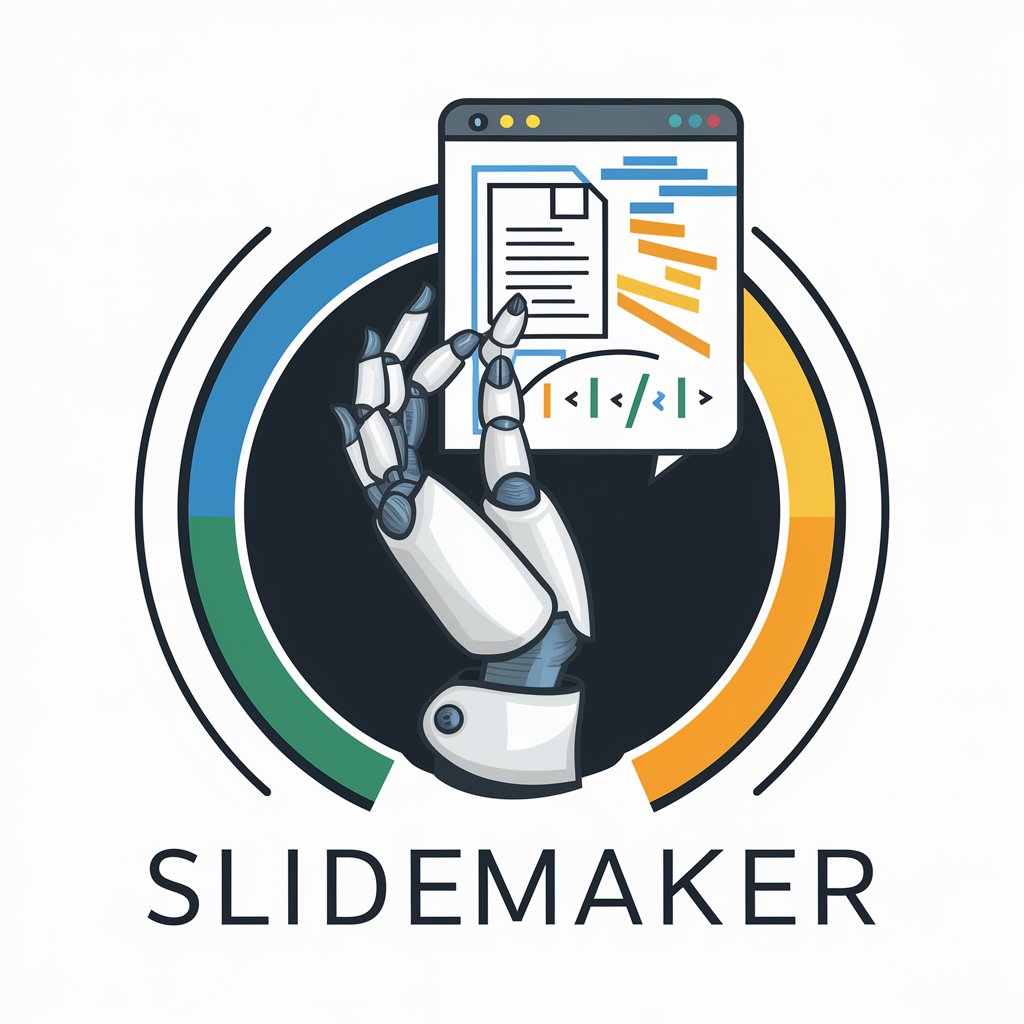
Welcome! Let's enhance your presentations effortlessly.
Transforming ideas into presentations effortlessly.
Create a slide that highlights the key features of SlideMaker, focusing on its ability to analyze documents.
Generate a slide summarizing the benefits of using SlideMaker for creating PowerPoint presentations.
Design a slide that explains how SlideMaker generates VBA code for automating PowerPoint tasks.
Develop a slide that showcases user testimonials about the efficiency and effectiveness of SlideMaker.
Get Embed Code
Introduction to SlideMaker
SlideMaker is an AI-powered assistant designed to streamline the creation and customization of PowerPoint presentations through the generation of Visual Basic for Applications (VBA) code. It is tailored to analyze documents or online information to produce structured, visually appealing PowerPoint slides. This tool automates the process of data extraction, organization, and presentation design, making it simpler for users to convert textual or data-driven content into professional slides. An example scenario is when a user wants to present a comprehensive report on market trends. SlideMaker can analyze the report, extract key points, and generate a series of slides that visually represent the data, including charts and summaries, using VBA code to ensure that the presentation is not only informative but also engaging. Powered by ChatGPT-4o。

Main Functions of SlideMaker
Automated Slide Creation
Example
Automatically generates slides from a given document, such as a research paper or a project report.
Scenario
A student needs to create a presentation on their thesis. SlideMaker extracts the thesis abstract, key findings, and data charts, converting them into a series of slides with appropriate headings and annotations.
Data Visualization
Example
Creates charts, graphs, and tables directly in PowerPoint slides from raw data.
Scenario
A business analyst has sales data in an Excel sheet and needs to present this information to stakeholders. SlideMaker reads the Excel file, selects relevant data, and generates comparative charts and tables for a clear visual representation.
Custom Slide Templates
Example
Generates and applies custom templates for a consistent and professional look across a presentation.
Scenario
A marketing team requires a branded presentation for a new product launch. SlideMaker customizes a slide template with the company's branding guidelines, including logo, colors, and fonts, and applies it across all slides for a cohesive appearance.
Ideal Users of SlideMaker Services
Students and Academics
This group benefits from SlideMaker by efficiently transforming extensive research papers or project reports into summarized, visually engaging presentations for classes, conferences, or thesis defenses.
Business Professionals
Business analysts, marketers, and project managers can use SlideMaker to quickly create presentations that highlight key metrics, project updates, or marketing strategies, making complex information accessible and understandable for stakeholders or clients.
Event Organizers and Speakers
For those who frequently present at workshops, seminars, or conferences, SlideMaker offers a swift way to prepare professional presentations, allowing more time to focus on speech delivery and audience engagement.

How to Use SlideMaker
Start Your Journey
Initiate your SlideMaker experience by visiting yeschat.ai for a complimentary trial, accessible without the need for ChatGPT Plus or any login requirements.
Define Your Objective
Identify and articulate the specific goal of your PowerPoint presentation. Whether it's for an academic project, business report, or any other purpose, clarity on your objective will enhance the output.
Gather Your Content
Collect all necessary information, data, and visuals you intend to include in your slides. This preparation step is crucial for a seamless integration process.
Interact with SlideMaker
Communicate your requirements to SlideMaker, including the structure, style, and specific elements you want in your PowerPoint slides. The more detailed your instructions, the better the results.
Refine and Finalize
Review the generated slides and make any necessary adjustments. SlideMaker allows for iterative feedback to ensure the final product meets your expectations.
Try other advanced and practical GPTs
Image2Cartoon
Transform visuals into cartoons effortlessly with AI.

PsyMedAssist+
Revolutionizing Psychiatry with AI

boundedHEALER
Optimizing Healing with AI-Powered Insights

Microduino
Empowering Arduino Innovation with AI

Dronegrapher.com
Elevating Drone Intelligence with AI

Gemma
Unlock Knowledge with AI-Powered Insights

AdventureGPT
Bringing Stories to Life with AI
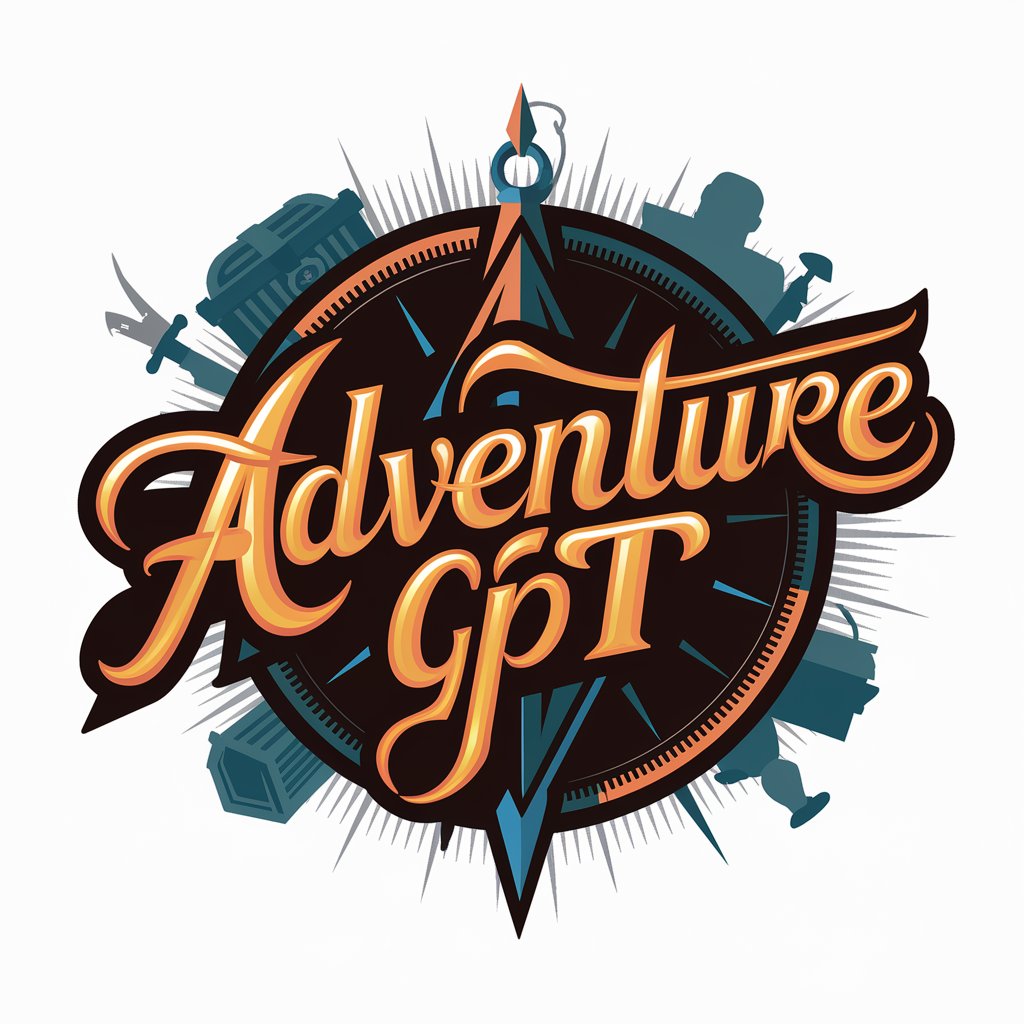
Speak
Empowering language mastery with AI

SkinGuru
Your AI-powered Skincare Companion

Max
Empowering Decisions with AI Wisdom

SizeWize
Streamlining travel with AI-powered baggage insights.

ProWriterGPT
Empower Your Words with AI

SlideMaker FAQs
What is SlideMaker?
SlideMaker is an AI-powered tool designed to assist users in creating PowerPoint presentations by analyzing documents and internet-sourced information, and generating custom VBA code for slide creation.
Can SlideMaker create slides from scratch?
Yes, SlideMaker can generate slides from scratch based on the information and directives you provide. It utilizes AI to structure your content into a coherent presentation format.
How does SlideMaker handle custom formatting requests?
SlideMaker can accommodate custom formatting requests by incorporating specific instructions into the VBA code it generates, allowing for tailored slide designs that match your branding or personal style.
Is SlideMaker suitable for academic presentations?
Absolutely. SlideMaker is well-equipped to support academic presentations, offering features like citation integration, statistical data representation, and structured content layout to enhance scholarly communication.
What makes SlideMaker different from other presentation tools?
SlideMaker's unique advantage lies in its AI-driven approach to slide creation, enabling more efficient, personalized, and sophisticated presentations. Its capability to generate custom VBA code for PowerPoint adds a level of customization and automation not commonly found in standard presentation software.