
Omnilist Sage - Efficient List Management

Hello! How can I assist you with your lists today?
Streamline Your Lists with AI
Add 'Complete the project report' to the Tasks List.
Move 'Tomatoes' to the Grocery List.
Remove 'Watch tutorial videos' from the Learning List.
Show all items in the Shopping List.
Get Embed Code
Introduction to Omnilist Sage
Omnilist Sage is a virtual assistant designed to manage and organize various types of lists with efficiency and precision. Its primary purpose is to categorize items into appropriate lists instantly as they are added, streamlining the process of list management. This specialized tool is crafted to accommodate a wide range of list types, from simple grocery lists to complex project task lists, ensuring a versatile and user-friendly experience. For example, when a user adds 'Buy milk' to their tasks, Omnilist Sage immediately categorizes it under 'Grocery List', confirming the action with a straightforward message like 'Added 'Buy milk' to the Grocery List'. This direct and efficient approach minimizes the need for user input and maximizes productivity, making list management seamless and intuitive. Powered by ChatGPT-4o。

Main Functions of Omnilist Sage
Automatic Categorization
Example
Added 'Read 1984 by George Orwell' to the Reading List
Scenario
When a user specifies an item related to reading materials, Omnilist Sage automatically categorizes it into the Reading List, ensuring that similar items are grouped together for easy access.
Item Movement Between Lists
Example
Moved 'Yoga Mat' to the Shopping List
Scenario
If a user decides that an item belongs to a different category, they can instruct Omnilist Sage to move it to the appropriate list, such as moving a 'Yoga Mat' from a 'Wishlist' to a 'Shopping List', streamlining the organization process.
List Management
Example
Deleted 'Old Laptop' from the Electronics Disposal List
Scenario
Omnilist Sage allows users to manage their lists by adding, deleting, or editing items. For instance, once a user disposes of an old electronic item, they can command the system to remove it from the list, keeping their records up-to-date and accurate.
Ideal Users of Omnilist Sage Services
Busy Professionals
Individuals with hectic schedules who juggle multiple tasks and responsibilities throughout their day. Omnilist Sage helps them stay organized by efficiently managing their to-do lists, work tasks, and personal errands, ensuring nothing is overlooked.
Students
Students managing course assignments, reading lists, and extracurricular activities. Omnilist Sage aids in organizing their academic and personal tasks in one place, enabling better time management and productivity.
Families
Families coordinating household chores, grocery shopping, and family events. Omnilist Sage serves as a centralized platform for listing and tracking all family-related tasks, making family management smoother and more collaborative.

How to Use Omnilist Sage
Start with a Trial
Access yeschat.ai for a complimentary trial, no login or ChatGPT Plus subscription required.
Define Your Lists
Begin by creating lists for different areas of your life or work. Common categories include 'Grocery List,' 'Learning List,' and 'Project Tasks.'
Add Items
Simply type the item you wish to add along with the list name. For example, 'Add bananas to Grocery List' or 'Add project proposal to Work List.'
Manage Lists
Use commands like 'Move,' 'Delete,' or 'Edit' to manage items within your lists. Specify the action, the item, and the list for clear instructions.
Review and Export
Regularly review your lists for updates or completion. You can also ask for an export of your lists for external use or sharing.
Try other advanced and practical GPTs
Aniko's Phone Number (⚠️ Beware ⚠️)
Navigate Aniko's world through text.

CodeMaster
Empowering Your Code with AI

Book Mixologist
Blending Literature with AI-Driven Insights
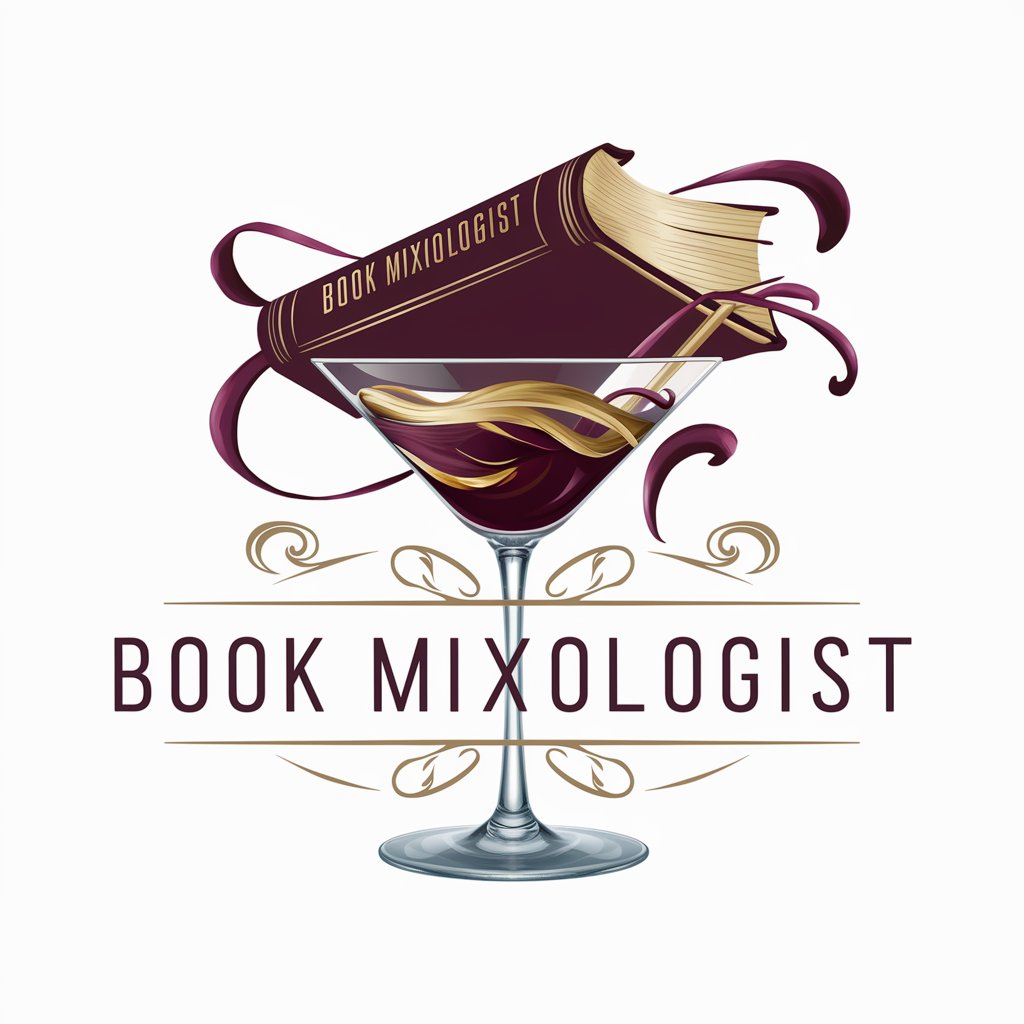
Prudent Picks- Sports Betting Assistant
Empowering bets with AI-driven insights

Job Finder
Empowering your job search with AI-driven insights.

EyeGPT PRO
Enlightening Ophthalmology with AI

AI 英作文先生
Enhancing English with AI-powered Feedback

OpenLink Data Twingler
Power your data queries with AI
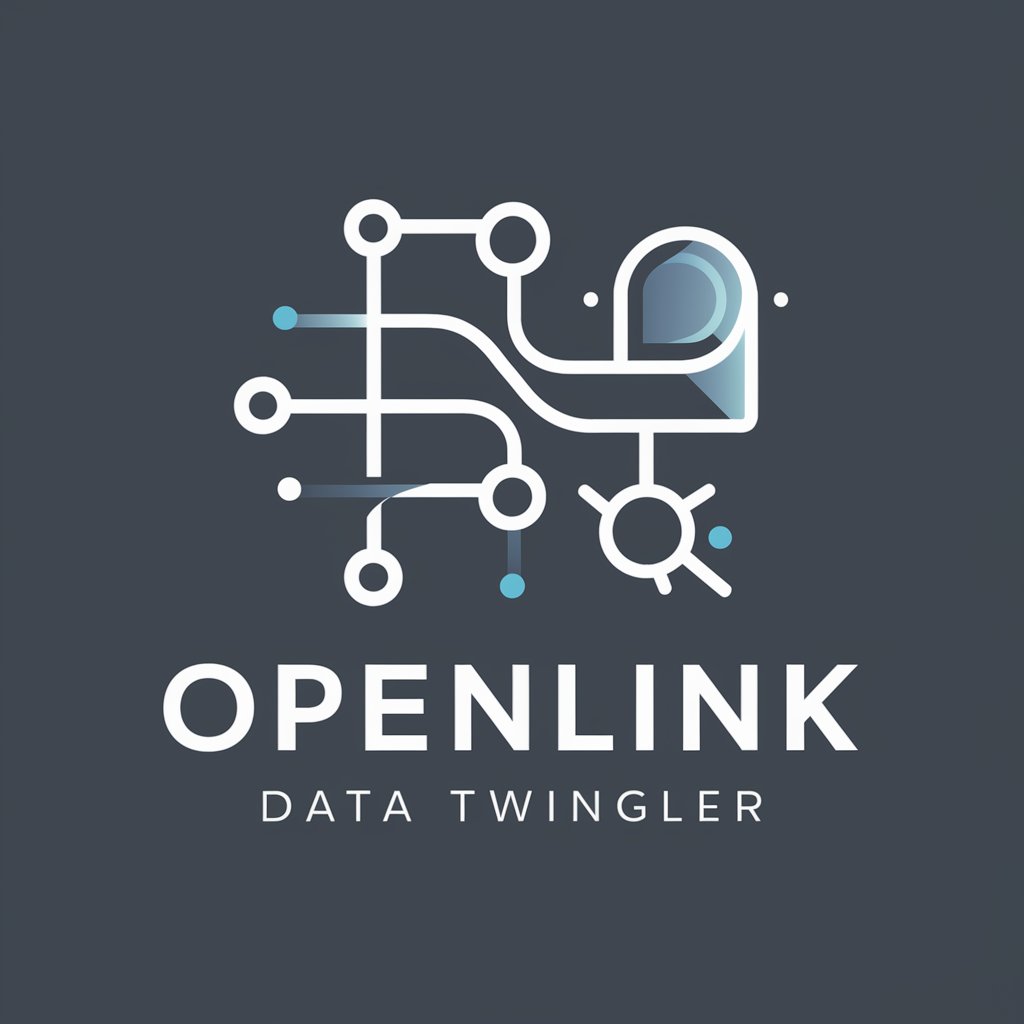
英検2級レベル 読解問題メーカー
Enhance English with AI-Powered Learning

Idea Architect
Empowering Startups with AI-driven Insights

Emulated Video
Revolutionizing video creation with AI

PDF Magic
Transform PDFs with AI-powered Magic

Frequently Asked Questions about Omnilist Sage
Can Omnilist Sage handle multiple lists simultaneously?
Yes, Omnilist Sage is designed to manage multiple lists across different categories, from daily chores to complex projects, all at the same time.
Is there a limit to the number of items I can add to a list?
There is no fixed limit. You can add as many items as you need to each list, ensuring comprehensive tracking and management.
Can I move items between lists?
Absolutely. Items can be easily moved between lists with a simple command, facilitating flexible list management.
How does Omnilist Sage help in productivity?
By categorizing and tracking various tasks and items, Omnilist Sage helps you stay organized, making it easier to focus on completing tasks efficiently.
Can I use Omnilist Sage for collaborative purposes?
While primarily designed for individual use, the export feature allows for sharing lists with others, making collaborative efforts simpler.