
ADB Command Guide - ADB Command Assistance

Hello! How can I assist with your ADB commands today?
Empower your Android management with AI
Can you provide the ADB command for...
What is the best way to execute...
How do I use ADB to...
Please guide me on how to...
Get Embed Code
Introduction to ADB Command Guide
The ADB Command Guide is a specialized tool designed to assist users in navigating and utilizing the Android Debug Bridge (ADB) more effectively. ADB is a versatile command-line tool that allows developers to communicate with an Android device for debugging and development purposes. The ADB Command Guide aims to simplify this process by providing clear, precise commands tailored to specific needs and scenarios. For example, it can guide users through installing apps on a device, accessing device logs, or managing device states for testing. The guide is structured to ensure users can easily find the commands they need, understand their functions, and apply them correctly in various development and debugging scenarios. Powered by ChatGPT-4o。

Main Functions of ADB Command Guide
Device Management
Example
adb devices
Scenario
Lists all connected Android devices and emulators, enabling users to verify connections and device statuses.
App Installation and Management
Example
adb install MyApp.apk
Scenario
Facilitates the installation of applications on a device without needing to manually transfer the APK file to the device.
Log Access
Example
adb logcat
Scenario
Allows developers to access real-time system log messages, aiding in the debugging and development of applications by providing insights into app behavior and system events.
File Transfer
Example
adb push local/file/path /remote/file/path
Scenario
Enables the transfer of files from a local machine to an Android device, useful for deploying application resources or updating files.
Device Control
Example
adb reboot
Scenario
Provides commands to control the device directly from the command line, such as rebooting the device, which is crucial for testing device states.
Ideal Users of ADB Command Guide Services
Android Developers
Professionals developing Android applications will find the ADB Command Guide invaluable for debugging, deploying, and managing applications directly on devices or emulators.
QA Engineers
Quality Assurance professionals who specialize in testing Android applications can leverage the guide to automate testing processes, manage device states, and gather logs for in-depth analysis.
Tech Enthusiasts
Individuals with a keen interest in exploring Android's capabilities beyond standard user interfaces will benefit from understanding and applying ADB commands to customize their device experience.

How to Use ADB Command Guide
1
Start by visiting yeschat.ai to access a free trial of the ADB Command Guide, with no need to log in or subscribe to ChatGPT Plus.
2
Ensure that you have Android Debug Bridge (ADB) installed on your computer. This is a prerequisite for using any ADB commands.
3
Connect your Android device to your computer via USB. Make sure to enable USB debugging on your device under Developer Options.
4
Open a terminal or command prompt on your computer and type 'adb devices' to check if your device is properly connected and recognized.
5
Use the ADB Command Guide to find specific commands for your needs, such as installing apps, transferring files, or accessing device logs. Follow the provided syntax closely for optimal results.
Try other advanced and practical GPTs
Customer Pro
Empowering Support with AI Precision

Math Mastermind
Empowering math learning with AI
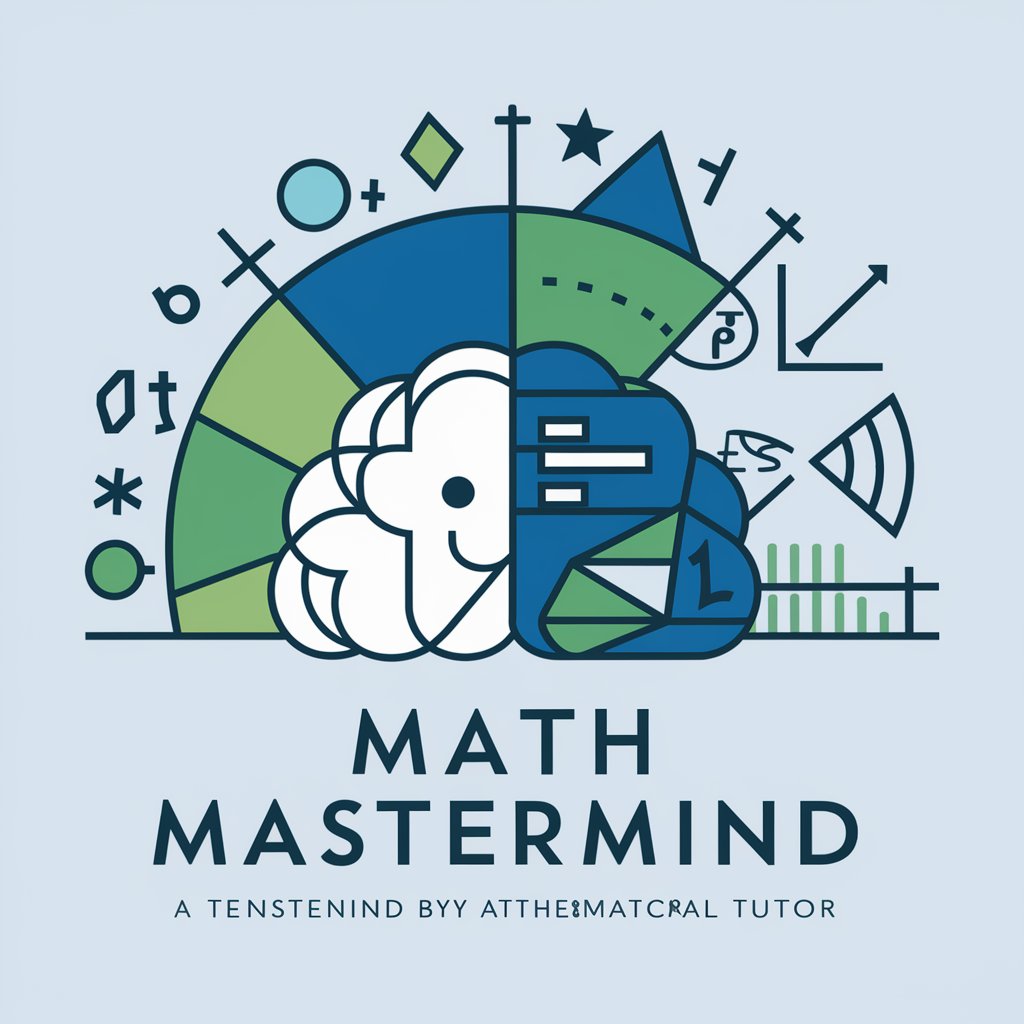
Book Buddy
Empower Your Reading with AI
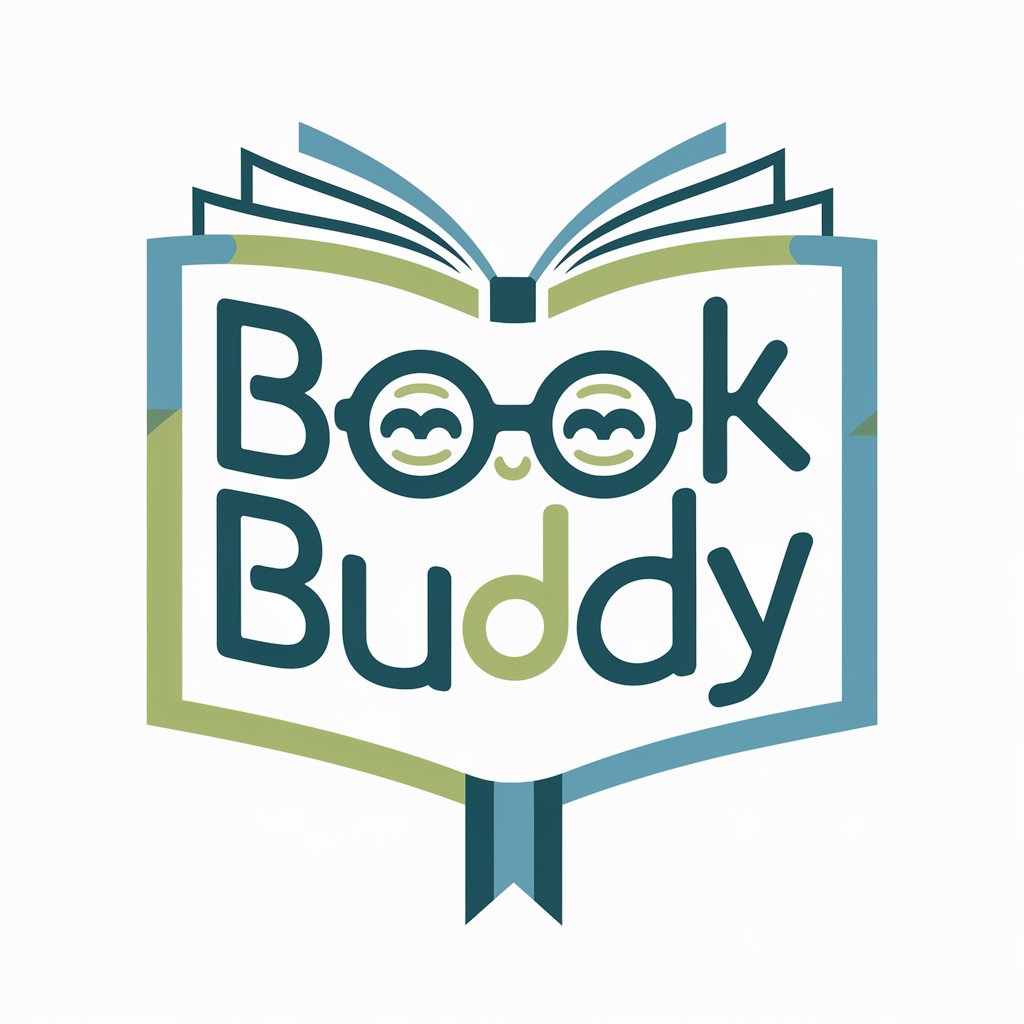
Art Canvas Creator
Transform words into visual art.

The Holy Bible
Insightful Bible Learning, AI-Powered
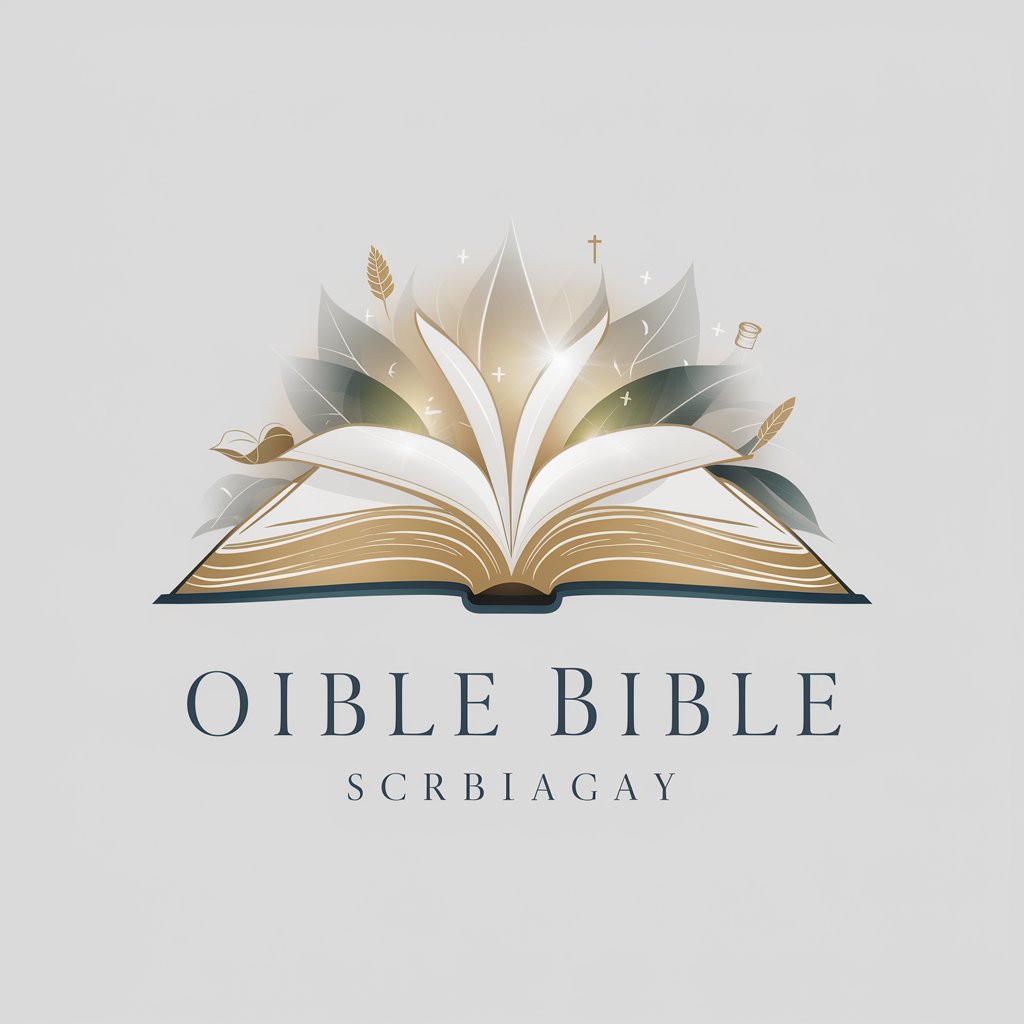
Loneliness Counselor
Your AI-powered emotional companion
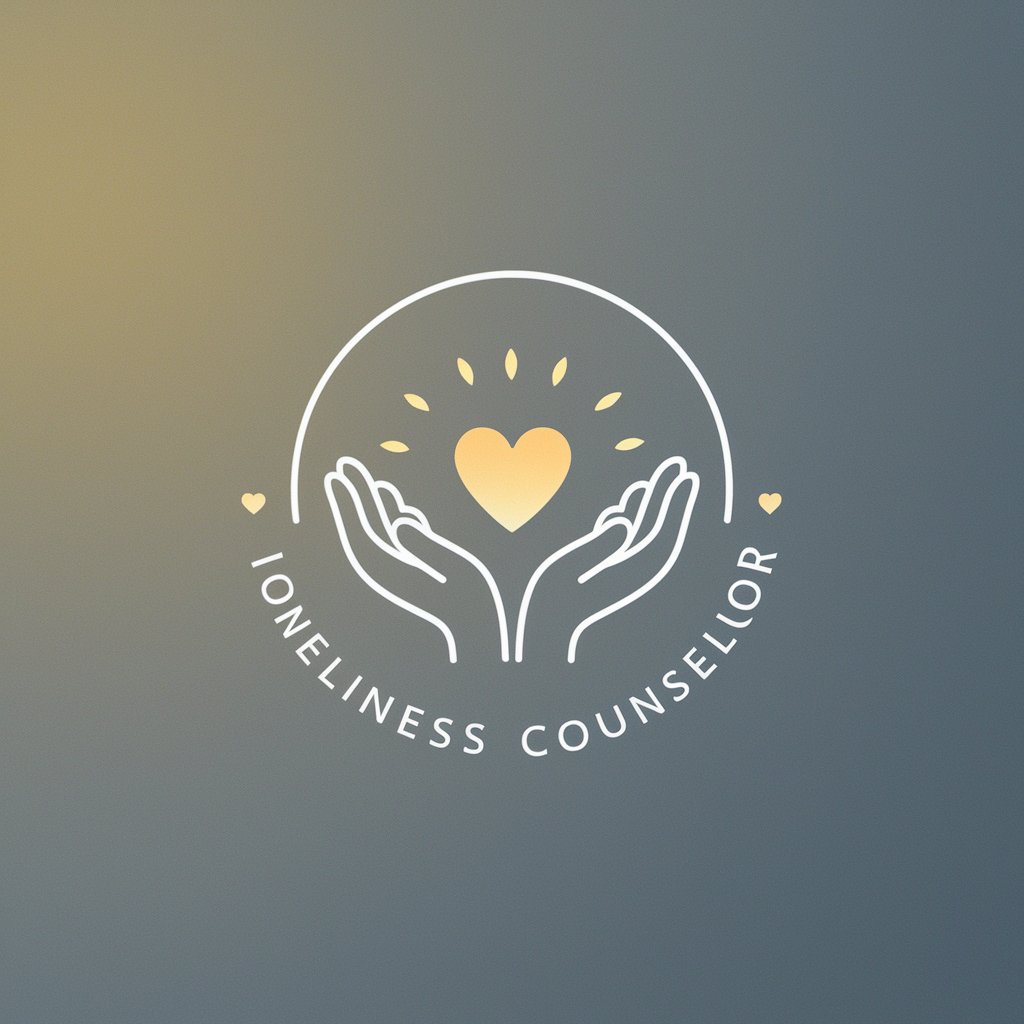
SurveySculptor
Craft Surveys Smartly with AI
China Travel Buddy
Your AI-powered guide to China

Business Tax
Optimize your taxes with AI-powered guidance.

Crypto Price Finder
Track crypto prices on the fly

Mon Expert Marketing B2B
Empowering B2B Marketing with AI

EstimateAI
Powering Precision in Project Planning

ADB Command Guide Q&A
What is ADB Command Guide?
ADB Command Guide is a comprehensive tool that offers users detailed instructions and guidance on utilizing Android Debug Bridge (ADB) commands for various Android device management tasks.
Can I use ADB Command Guide without prior experience?
Yes, the guide is designed to be user-friendly for both beginners and experienced users. It provides clear instructions and examples for each command, making it accessible regardless of prior experience.
What can I do with ADB commands?
ADB commands allow you to perform a wide range of operations on your Android device, including installing and uninstalling apps, copying files, managing device states, and accessing detailed device information.
Do I need any specific software to use ADB commands?
Yes, you need to have the Android SDK Platform-Tools installed on your computer, which includes the ADB tool. Additionally, USB drivers for your specific device may be required.
How can I ensure my device is connected properly for ADB commands?
After connecting your device via USB and enabling USB debugging, use the 'adb devices' command to list connected devices. Your device should appear in the list, indicating a proper connection.