
Graphing Calculator - 2D Equation Plotting
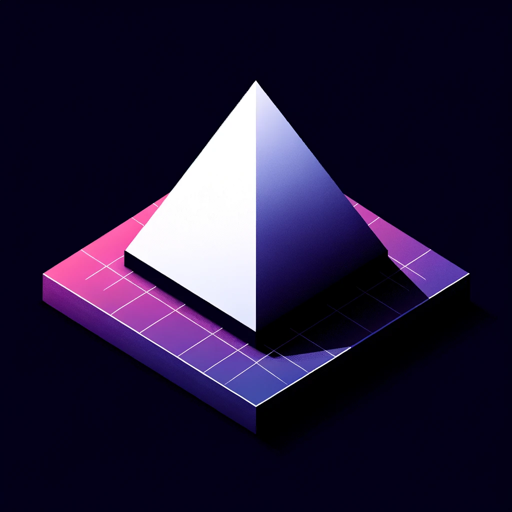
Hello! Ready to visualize data and ideas?
Visualize Math with AI Power
📐 Graph my equation...
Show me a sine wave...
✍️ Plot y=x^2 on -2<x<2...
Get Embed Code
Graphing Calculator Overview
Graphing Calculator by Math Science AI is designed as a digital assistant for visualizing mathematical equations and data sets, transforming complex numeric data into visual graphs. Its primary function is to aid in the understanding of mathematical concepts through visualization. Users can input specific equations or request general types of equations to be graphed, such as parabolas or sine waves. It's equipped to handle a variety of equations, including linear, quadratic, polynomial, and trigonometric functions. For instance, plotting the equation x^2 + 9x + 2 = y over a specified range demonstrates its capability to render precise and detailed graphs, aiding in educational and analytical tasks. Powered by ChatGPT-4o。

Key Functions of Graphing Calculator
Plotting Specific Equations
Example
Plotting x^2 + 9x + 2 = y on a defined interval
Scenario
Useful in educational settings for teaching algebra and calculus concepts, allowing students to visually comprehend the shape and properties of the graphed equation.
Plotting General Types of Equations
Example
Drawing a standard sine wave for trigonometric analysis
Scenario
Helps students and professionals understand the periodic nature of trigonometric functions, useful in physics and engineering for analyzing wave patterns.
Zooming In/Out
Example
Zooming in to see the intercepts of x^2 = y
Scenario
Enables a closer examination of graph details, such as intercepts and turning points, essential for detailed analysis in mathematical research and homework.
Exporting Data Points
Example
Exporting the data points of y = sin(x) as a CSV file
Scenario
Useful for data analysis, allowing further manipulation or analysis in spreadsheet software or statistical tools.
Adjusting Graph Display
Example
Toggling on/off labels, title, intercepts, or axis steps for y = x^3
Scenario
Provides customization of the graph's appearance for presentations or reports, making it easier to highlight specific features of the graph.
Who Benefits from Graphing Calculator?
Students
Students ranging from high school to university level, especially those studying mathematics, physics, engineering, and related fields, can use the calculator to visualize equations and enhance their understanding of complex concepts.
Educators
Teachers and professors can utilize the tool to create visual aids for explaining mathematical concepts in classrooms or online courses, making abstract ideas more tangible.
Researchers
Researchers in fields requiring extensive data analysis and visualization, such as economics, biology, and physics, can plot and analyze their data, facilitating the discovery of patterns or relationships.
Engineers
Professionals in engineering and technology fields benefit from using the calculator for designing, analyzing, and troubleshooting projects involving mathematical modeling and simulations.

How to Use Graphing Calculator
1
Visit yeschat.ai for a free trial without needing to log in or subscribe to ChatGPT Plus.
2
Choose the Graphing Calculator feature from the available tools to start plotting equations.
3
Input your mathematical equation in the designated text box. Ensure your equation is in a proper 2D format suitable for graphing.
4
Customize your graph's appearance by selecting options for zoom, labels, and axis steps if needed.
5
Submit your equation. The Graphing Calculator will process it and display the graph. You can then download the graph or export the data points.
Try other advanced and practical GPTs
Music Theory Teacher
Harmonize Your Music Learning with AI

Arztbriefe Assistant
Streamlining Medical Documentation with AI

ファンタジーガイド
Explore the world through whimsical tales.

Agent Passé Colonial 🇧🇪
Unlocking Colonial History with AI

Consultor SEO
Optimize smarter, rank higher.

互联网黑话翻译菌
Decoding internet slang, one phrase at a time.

GptOracle | The Men's Grooming Specialist
AI-powered Personal Grooming Advisor

Skin Care: Science of Beauty
Tailored skincare advice at your fingertips.

Valentine's Day 💘
Craft Love, Plan Perfectly with AI

Sales Funnel
Streamline Your Sales with AI Power

Money+
Empowering Your Finances with AI

100 Ways To Make More Money as a ...
Empower Your Earnings with AI

Graphing Calculator Q&A
What types of equations can Graphing Calculator plot?
Graphing Calculator can plot a wide range of 2D mathematical equations, including linear, quadratic, polynomial, trigonometric, and exponential functions.
Can I plot multiple equations at once?
Yes, you can add multiple equations to the same graph. Use the 'add equation' feature to input additional equations for comparison or analysis.
Is it possible to zoom in on specific areas of the graph?
Absolutely! The zoom feature allows you to focus on particular regions of the graph for a closer look at the details.
Can I export the graph or data points?
Yes, Graphing Calculator provides options to download your graph as a PNG file or export the plotted data points as a CSV file for further analysis.
How can I ensure my equation is plotted correctly?
Ensure your equation is correctly formatted and falls within the 2D graphing capabilities. If you encounter errors, double-check your equation for any typos or syntax issues.