
PowerPoint Genius: Engage & Inform - Technical Presentation Maker

Welcome to PowerPoint Genius: Engage & Inform!
Transforming data into engaging stories
Start by organizing the system diagnostics data into key categories, ensuring clarity and relevance for executive review.
Utilize PowerPoint’s advanced chart tools to create visually compelling representations of the technical data.
Incorporate custom animations to guide users through the presentation, enhancing interactivity and engagement.
Embed VBA code to automate navigation and highlight critical information, ensuring a seamless user experience.
Get Embed Code
Introduction to PowerPoint Genius: Engage & Inform
PowerPoint Genius: Engage & Inform is a specialized service designed to translate complex system diagnostics and technical data into accessible and engaging PowerPoint presentations for non-technical audiences. By leveraging PowerPoint’s advanced features such as chart tools, data import options, and custom animations, it turns raw data and system analytics into visually appealing formats. The design purpose centers around making intricate technical details understandable and interesting to executives and stakeholders without a technical background. For example, when presenting a network diagnostics report, rather than listing tables full of numbers and error codes, PowerPoint Genius creates interactive charts that highlight key issues and trends, and incorporates VBA scripts to guide viewers through the presentation, facilitating a more interactive and engaging experience. Powered by ChatGPT-4o。

Main Functions of PowerPoint Genius: Engage & Inform
Data Visualization
Example
Transforming complex server uptime data into an interactive line chart that highlights periods of downtime in a visually striking manner.
Scenario
In a scenario where IT needs to present server performance to management, PowerPoint Genius converts raw uptime data into a comprehensible format, showing trends and enabling quick identification of problem areas.
Custom Animations and VBA Scripting
Example
Embedding custom VBA code to automatically update charts based on the viewer's choices, providing a dynamic, user-interactive presentation.
Scenario
For a presentation on software adoption rates, PowerPoint Genius uses VBA to let viewers choose between departments. The charts update in real time, offering a tailored insight into each department’s progress.
Interactive Elements
Example
Incorporating hyperlinks and interactive dashboards that allow users to drill down into more detailed data as needed.
Scenario
In an executive summary of annual IT expenditures, interactive elements are used to offer a high-level overview while allowing detailed examination of specific expenses on demand.
Ideal Users of PowerPoint Genius: Engage & Inform Services
IT Managers and Technical Leads
Professionals tasked with communicating complex technical reports and analytics to non-technical stakeholders. They benefit from the service’s ability to distill complex data into understandable insights.
Executives and Decision Makers
Leaders who need to grasp the essentials of technical data for decision-making. They benefit from engaging presentations that highlight key data points without delving into technical jargon.
Marketing and Sales Teams
Teams that need to present data-driven insights about market trends, customer behavior, or product performance in a compelling way to clients or internal stakeholders. The service's ability to create visually appealing, easy-to-understand presentations aids in more effective communication.

How to Use PowerPoint Genius: Engage & Inform
Start Your Journey
Begin by visiting yeschat.ai to access a free trial of PowerPoint Genius: Engage & Inform without the need for login or ChatGPT Plus.
Define Your Goals
Identify the specific objectives of your presentation. Whether it's for executive reviews, technical training, or project proposals, knowing your goal helps tailor the content.
Gather Your Data
Collect all relevant system diagnostics, data reports, and any other technical information you wish to include in your presentation.
Customize Your Presentation
Utilize the tool to import your data, choose from a variety of chart types, and apply custom animations to make your information engaging and accessible.
Preview and Adjust
Leverage the embedded VBA code to preview your presentation. Make adjustments as necessary to ensure clarity, accuracy, and engagement for your audience.
Try other advanced and practical GPTs
Strict Inform7 Gamer
Craft Interactive Fiction with AI

Viral Tweet Composer
Craft Viral Tweets with AI

Andy Warhol
Unleash Your Inner Warhol

Political Analyzer
AI-powered political analysis and forecasting

Osho Wisdom Guide
Explore profound wisdom, powered by AI
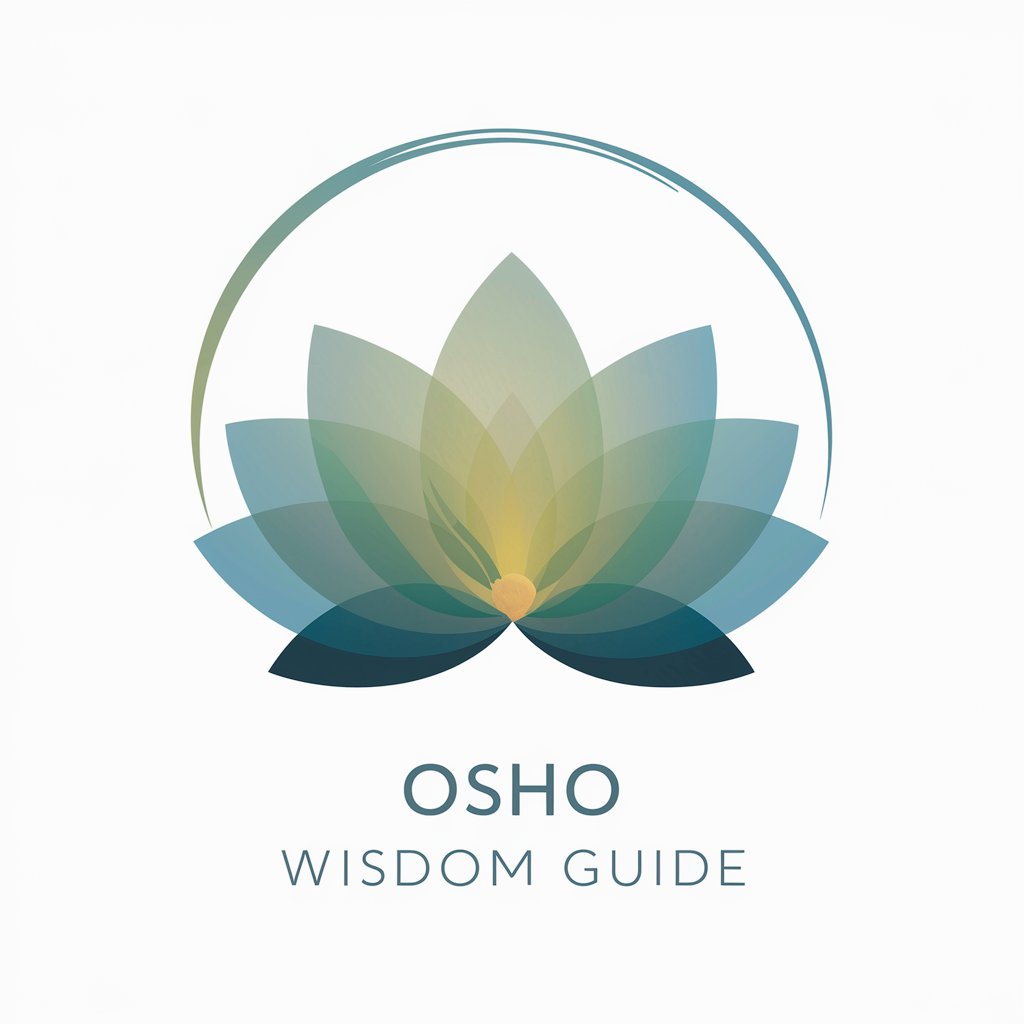
Versatile Genius
Ignite Your Creativity with AI

WinForm Wizard
Empowering development with AI-driven design

Informe de psicología GRATIS.
Transforming Data into Psychological Insights

AgiliMed
Empowering Medical Decisions with AI
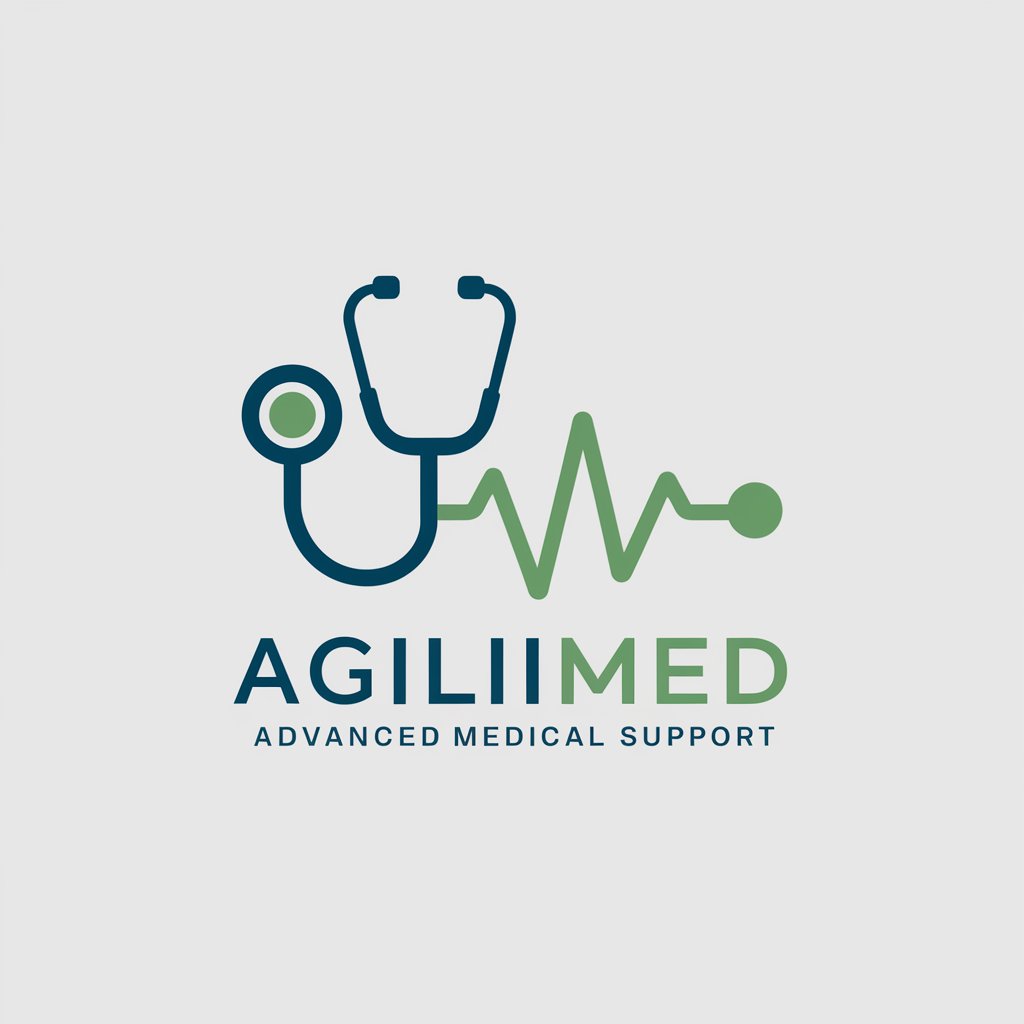
Oliver
Explore culinary delights effortlessly

Upload, Assess and Inform
Elevate Your Insights with AI
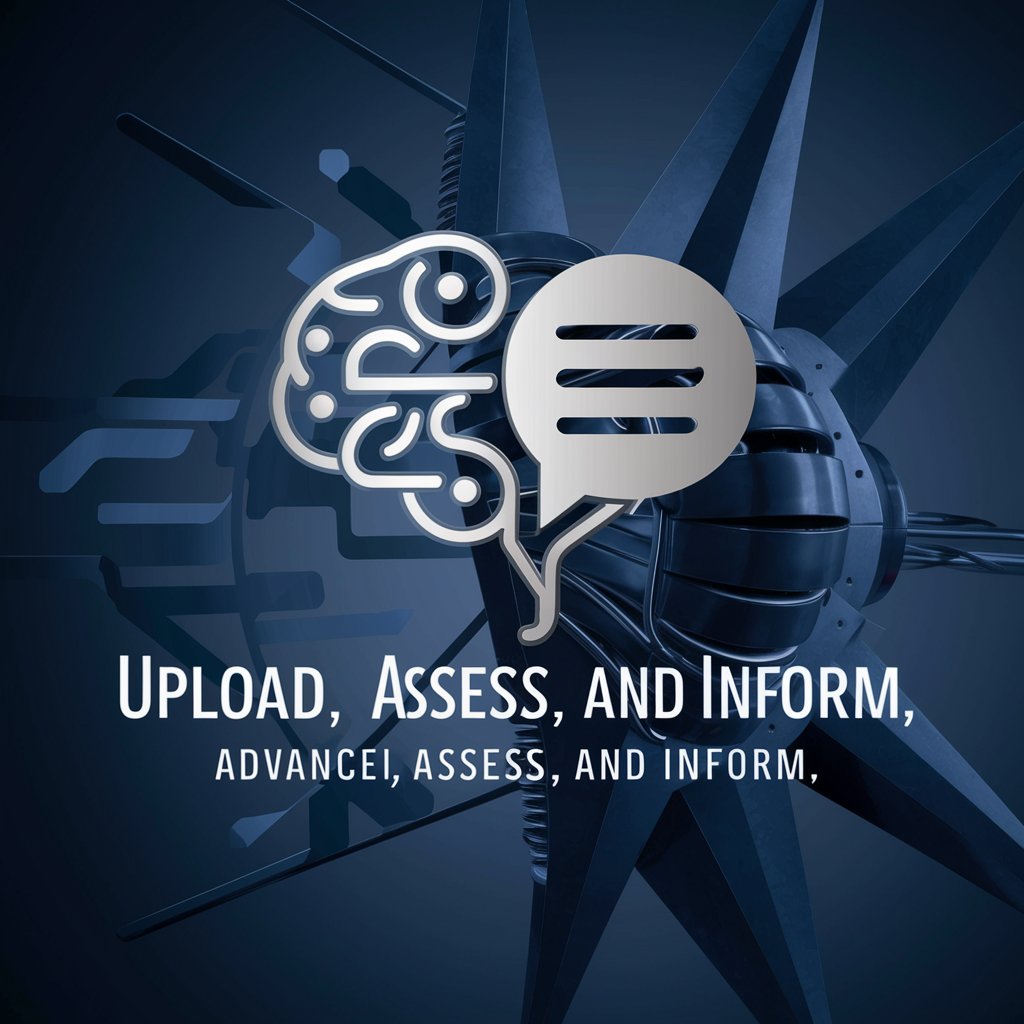
Infor Extend M3 Consultant
Empower your M3 with AI-driven extensions

Frequently Asked Questions about PowerPoint Genius: Engage & Inform
Can PowerPoint Genius handle complex technical data?
Absolutely, it specializes in transforming complex system diagnostics and technical data into visually appealing, easily digestible formats suitable for a non-technical audience.
What types of presentations is it most suitable for?
It is ideal for executive reviews, technical training sessions, project proposals, and any scenario requiring the translation of technical data into accessible content.
Does it require prior knowledge of VBA?
Not at all. The tool embeds VBA code to enhance interactivity and ease of use, allowing users to focus on content rather than programming.
Can I customize animations and transitions?
Yes, PowerPoint Genius provides extensive customization options, including animations, transitions, and chart types, to cater to different themes and audience preferences.
Is there support for importing data from external sources?
Definitely. It supports data import from a variety of formats, enabling users to seamlessly integrate external data into their presentations.