
Mobilecut - AI-Powered Video Editor

Welcome! Ready to enhance your mobile video editing skills?
Edit Smarter, Not Harder with AI
Can you help me with editing a video using [app name]?
What are the best smartphone apps for beginner video editors?
How do I add special effects to my videos on my iPhone?
What are some advanced video editing techniques for Android users?
Get Embed Code
Overview of Mobilecut
Mobilecut is designed as a specialized guide for smartphone video editing, focusing on assisting users through various editing apps on iOS and Android platforms. This assistant extracts and utilizes the latest information from the most relevant websites to provide real-time, up-to-date advice. Mobilecut helps users navigate the intricacies of mobile video editing software, offering step-by-step instructions, troubleshooting tips, and insights into advanced techniques. For example, a user wanting to enhance a vacation video can receive specific guidance on how to use transitions effectively in an app like Adobe Premiere Rush or how to optimize video quality in KineMaster. Powered by ChatGPT-4o。

Core Functions of Mobilecut
Step-by-Step Instructions
Example
For a beginner looking to create a slow-motion effect in their video, Mobilecut provides a detailed guide on selecting the right tool within apps like iMovie, adjusting the speed settings, and previewing the effect to ensure smooth output.
Scenario
A user wants to apply slow-motion effects but is unfamiliar with the editing tools.
Troubleshooting Common Issues
Example
When a user encounters export failures in FilmoraGo, Mobilecut can guide through the common reasons like insufficient storage or incorrect export settings, and offer solutions such as clearing cache or adjusting the video resolution.
Scenario
A user tries to export a video and it fails.
Advanced Techniques
Example
Mobilecut instructs on using LumaFusion to layer multiple video tracks for a complex narrative, including tips on synchronizing audio with visual elements for a professional finish.
Scenario
A user aims to create a multi-track video project for a short film.
Target User Groups for Mobilecut
Amateur Videographers
Beginners and hobbyists who want to enhance their video editing skills but lack formal training. They benefit from Mobilecut's clear, jargon-free instructions that simplify complex editing processes.
Content Creators
Bloggers, YouTubers, and social media influencers who regularly produce video content. They utilize Mobilecut to discover efficient editing techniques and troubleshooting tips that improve their production quality and workflow.
Educational Professionals
Teachers and educational content developers who incorporate videos into their teaching materials or online courses. Mobilecut assists them in creating engaging and high-quality educational videos with ease.

How to Use Mobilecut
Step 1
Start by visiting yeschat.ai to access a free trial of Mobilecut, with no requirement for login or a ChatGPT Plus subscription.
Step 2
Explore the interface to familiarize yourself with the layout and available tools. This will help you navigate the app more efficiently during editing.
Step 3
Choose a video editing project to start with. This could be anything from a simple trim and cut to adding complex effects and transitions.
Step 4
Utilize the tutorial section within Mobilecut to learn specific editing techniques. These tutorials are tailored to both beginners and advanced users.
Step 5
Export your edited video in your desired format and quality settings. Mobilecut supports various output options to suit different platforms and needs.
Try other advanced and practical GPTs
口コミ返信アプリ
Transforming customer feedback into growth opportunities.

Solanaアプリ開発
Empowering innovation with AI-driven Solana development

アイコン作成アプリ
Craft Unique Icons with AI

Kindle章立てアプリ
Craft perfect chapters with AI precision
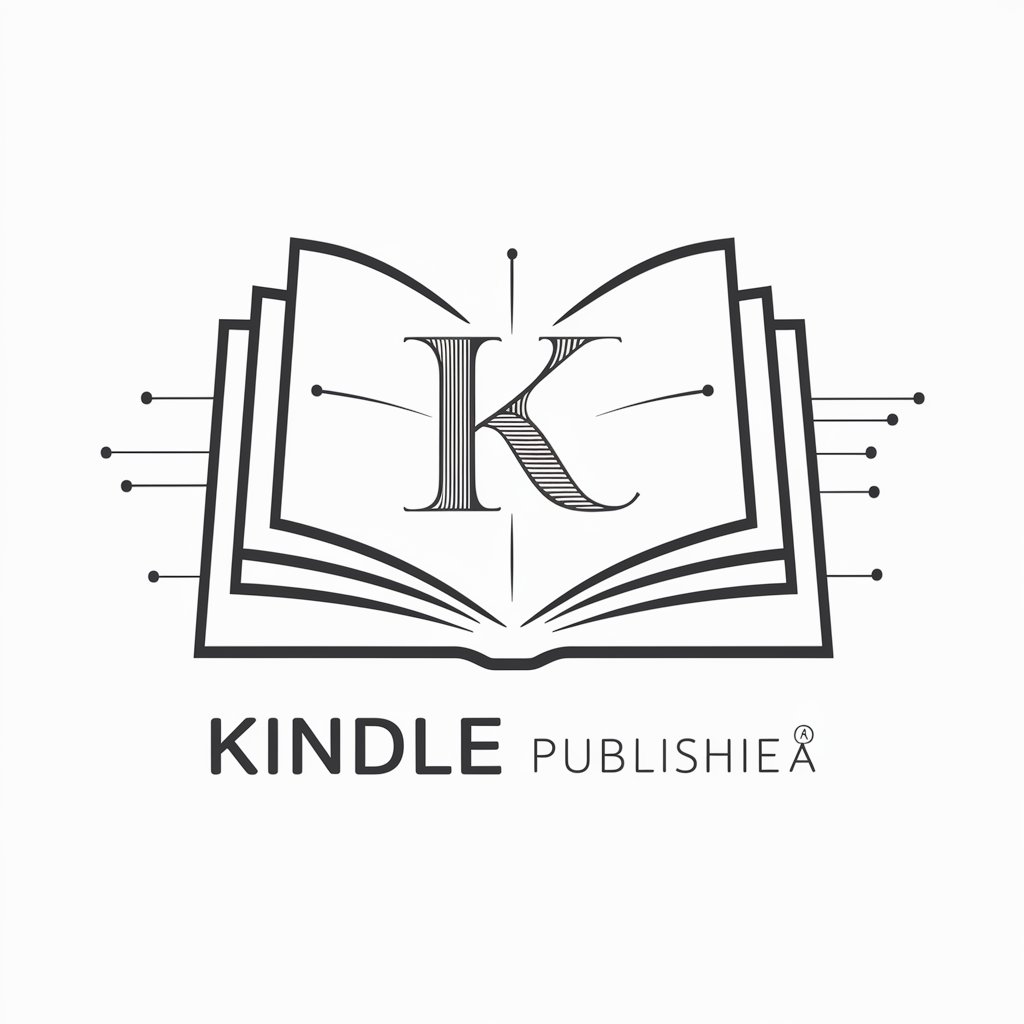
中学生宿題お助けアプリ
Empowering Your Study with AI
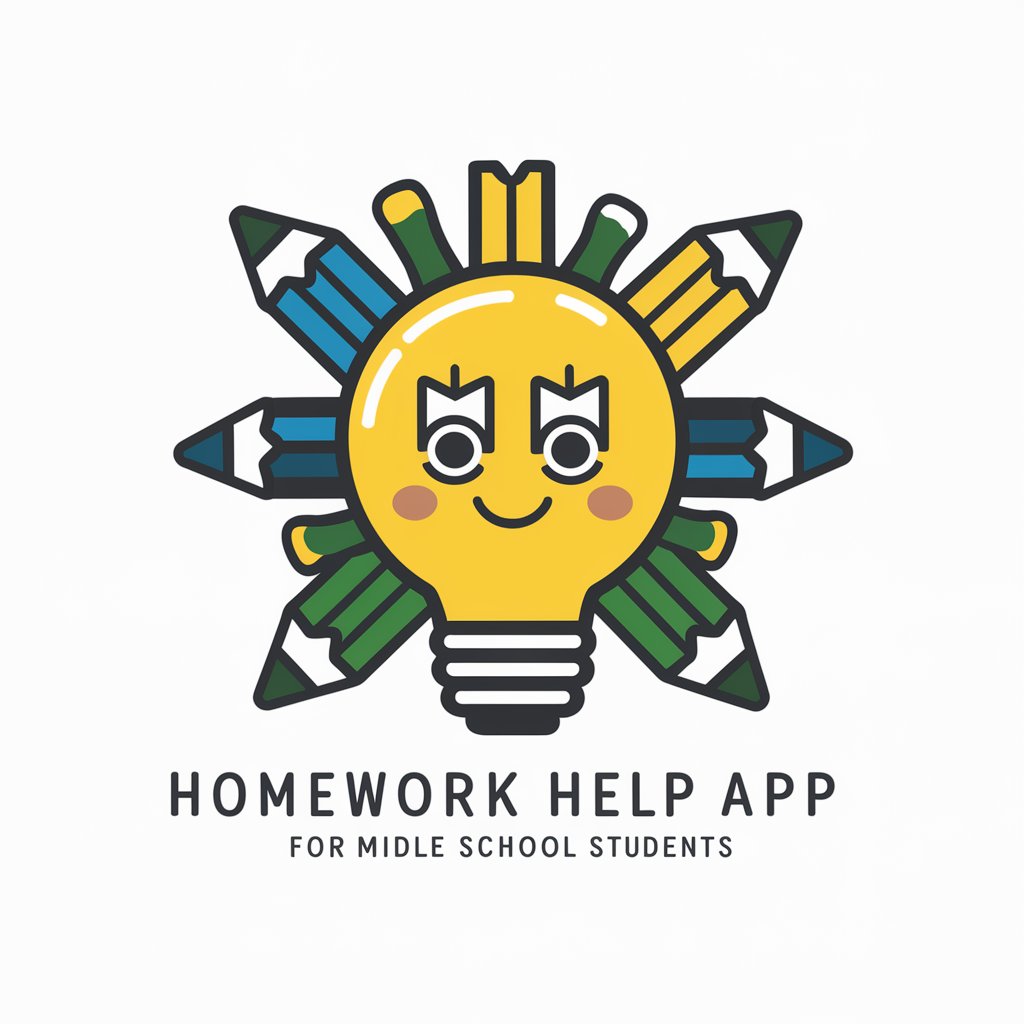
IOSアプリ専門家のアップルくん
AI-driven iOS development assistant

商业洞察仪
Empowering Decisions with AI Insights

ひとしパイセン
Empowering Creativity with AI

資金調達ができる事業計画書作成サポート
Craft Winning Plans with AI Insight

画像編集アシスタント(Image Editing Assistant)
Transform images effortlessly with AI

データ分析コンサルタント
Uncover Insights with AI-Powered Analysis
キャンプ場情報検索ボット
Empowering your outdoor adventures with AI.

Frequently Asked Questions About Mobilecut
What video formats does Mobilecut support?
Mobilecut supports a wide range of video formats including MP4, AVI, MOV, and more, making it versatile for various editing needs.
Can I use Mobilecut on any smartphone?
Yes, Mobilecut is designed to be compatible with both iOS and Android devices, ensuring a broad accessibility for users.
Does Mobilecut offer features for professional video editing?
Absolutely, Mobilecut includes professional features like multi-track editing, color correction, and custom effects that cater to advanced video editing requirements.
How do I share videos from Mobilecut directly to social media?
Mobilecut includes direct sharing options to major social media platforms. Simply connect your social media accounts and share directly from the app.
Is there a community or support system for Mobilecut users?
Yes, Mobilecut has an active online community and customer support system where users can exchange tips, ask questions, and get help with issues.