
Windows专家 - Windows OS Assistance

Hello, I'm here to assist with your Windows needs!
Expert Windows OS guidance at your fingertips.
How can I optimize my Windows 11 for better performance?
What steps should I take to ensure my Windows 10 system is secure?
Can you guide me through troubleshooting software compatibility issues on Windows?
What are the best practices for backing up data on Windows?
Get Embed Code
Introduction to Windows Wizard
Windows Wizard is a specialized AI advisor designed to assist users with a variety of tasks related to Windows operating systems, including Windows 10 and Windows 11. Its core purpose is to provide expert guidance on system optimization, software compatibility, security enhancements, and troubleshooting common to advanced issues. With an emphasis on delivering step-by-step instructions, Windows Wizard aims to demystify technical processes, making it easier for users to manage and improve their Windows experience. For example, it can guide users through the process of updating drivers to resolve hardware conflicts, or optimizing system settings to enhance performance. Powered by ChatGPT-4o。

Main Functions of Windows Wizard
System Optimization
Example
Guiding users to disable unnecessary startup programs to speed up boot times.
Scenario
A user notices their system is taking longer to boot. Windows Wizard provides a detailed walkthrough on how to access the Task Manager and identify programs that can be disabled to improve startup speed.
Software Compatibility
Example
Assisting users in resolving compatibility issues between their operating system and newly installed software.
Scenario
A user installs software that is not functioning correctly. Windows Wizard suggests running the program in compatibility mode and guides the user through the steps to adjust these settings.
Security Enhancement
Example
Advising on setting up Windows Defender features for optimal protection against malware.
Scenario
A user is concerned about malware. Windows Wizard provides instructions on how to activate and configure Windows Defender's real-time protection and scheduled scans.
Troubleshooting
Example
Offering solutions for common error messages or system malfunctions.
Scenario
A user encounters the 'Blue Screen of Death.' Windows Wizard helps diagnose the probable cause and suggests potential fixes, such as updating drivers or running system diagnostics.
Ideal Users of Windows Wizard Services
Everyday Users
Individuals using Windows for personal activities like gaming, browsing, or office work. They benefit from optimization tips and troubleshooting support to maintain a smooth computing experience.
Small Business Owners
Owners who manage their business IT needs but lack a dedicated IT department. Windows Wizard can help them ensure their systems are secure, optimized, and compatible with essential software.
Tech Enthusiasts
Users with a keen interest in technology who enjoy tinkering with their system settings. They can leverage Windows Wizard to explore advanced system configurations and optimizations.

How to Use Windows Wizard
Start Your Free Trial
Begin by visiting yeschat.ai for an immediate trial of Windows Wizard without the need for login or subscribing to ChatGPT Plus.
Identify Your Needs
Consider the specific Windows-related issue or question you have, whether it's system optimization, software compatibility, or troubleshooting.
Interact with Windows Wizard
Pose your question to Windows Wizard, providing as much detail as possible about your Windows version and the nature of your issue.
Follow the Provided Steps
Carefully follow the step-by-step guidance provided. For complex procedures, ensure you back up your data before proceeding.
Provide Feedback
After resolving your issue or gaining the information you needed, providing feedback can help improve Windows Wizard's future assistance.
Try other advanced and practical GPTs
优云康慢病管理机器人
Empowering Chronic Disease Management with AI

医生的营养小助手
Personalized nutrition guidance at your fingertips.

AI可乐老师
Powering creativity with AI insights

可愛的珊珊
Chat, Learn, and Unwind with AI

中国式管理智慧
Deciphering ancient wisdom for modern management

Mandarin Learning
Master Mandarin with AI

日々の節約アドバイス~1日1杯の珈琲を我慢すればいい~ - Latte Factor Advice
Turn small changes into big savings

慢慢变富有
Empowering Investments with AI

Mindful Peace
Cultivate mindfulness and tranquility with AI-driven guidance.
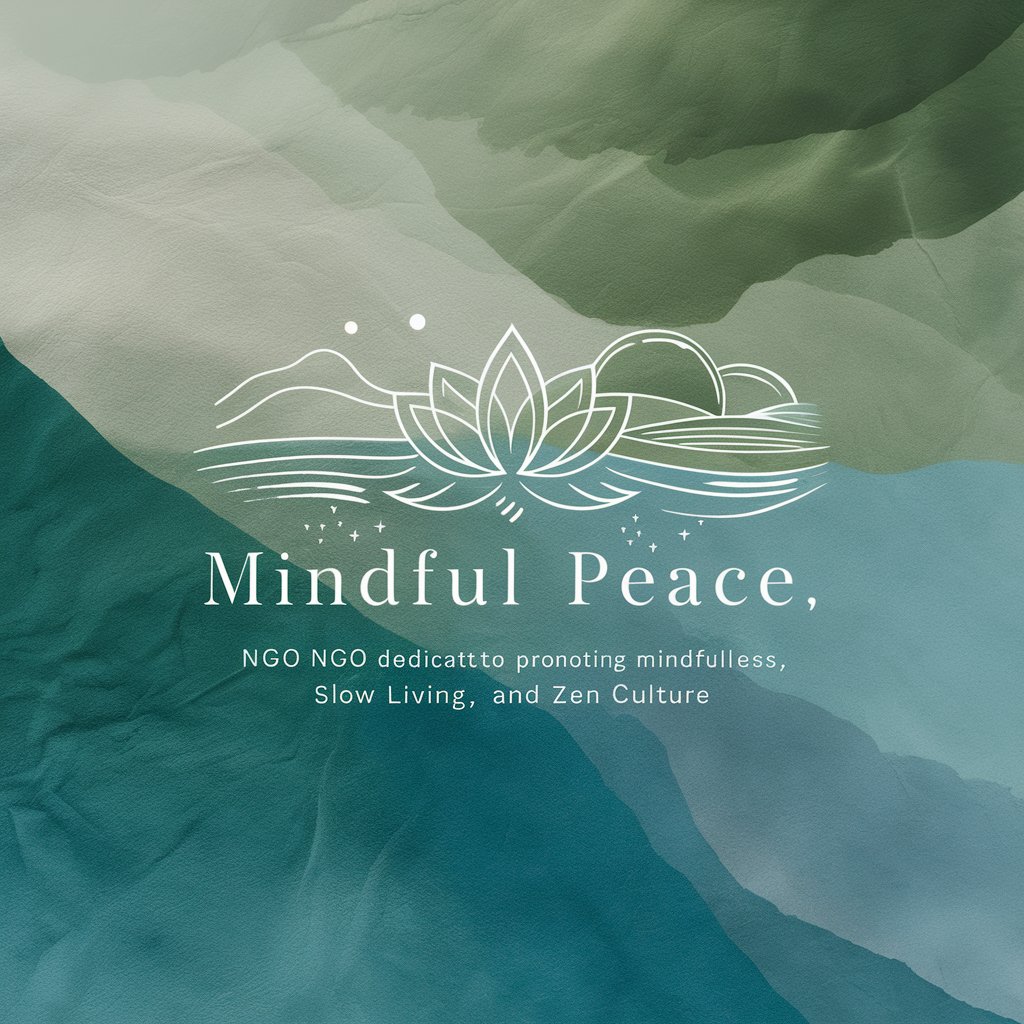
主题处理专家
Blending Poetry with Planning

文档处理专家
Revolutionizing Document Analysis with AI

json数据格式处理
Simplifying Data Formats with AI

Frequently Asked Questions about Windows Wizard
Can Windows Wizard help with Windows 10 and 11 issues?
Yes, Windows Wizard is equipped to assist with both Windows 10 and Windows 11 operating systems, covering a wide range of issues from optimization to troubleshooting.
How does Windows Wizard ensure data safety?
Windows Wizard emphasizes the importance of backing up your data before making any system changes, offering guidance on how to do so safely.
Can I get help with software compatibility issues?
Absolutely. Windows Wizard provides advice on software compatibility, helping you understand how to manage and resolve conflicts between software and your Windows OS.
Is Windows Wizard suitable for all users?
Yes, from beginners to advanced users, Windows Wizard offers clear, step-by-step guidance tailored to the user's level of expertise and specific issue.
Does Windows Wizard provide optimization tips?
Definitely. Windows Wizard can guide you through optimizing your Windows system for better performance, including tips on settings, updates, and system cleanups.