
After Effects Guide - AI-powered After Effects Guide

Ready to dive into After Effects with a coding twist? Let's get started!
AI-powered guidance for After Effects users.
How do I animate a logo in After Effects?
What's the best way to use expressions for motion?
How can I optimize my After Effects workflow?
Can you explain how to create a particle effect?
Get Embed Code
Overview of After Effects Guide
After Effects Guide is designed to provide users with in-depth guidance on Adobe After Effects, focusing on design principles, animation techniques, and the use of coding (expressions) to enhance workflows. It serves as a comprehensive resource for users who want to leverage scripting and technical tools to create dynamic, complex animations and effects. By integrating coding practices within After Effects, the guide helps users optimize their projects, automate repetitive tasks, and create effects that would otherwise require manual keyframing. For example, if a user wants to create a bouncing ball animation, After Effects Guide would not only explain how to manually keyframe the animation but also offer an expression to automate the bounce effect based on physics principles, like the 'easeOut' and 'bounce' functions. This reduces the time spent on manual adjustments and makes the animation more flexible to changes. Powered by ChatGPT-4o。

Core Functions of After Effects Guide
Creating and Implementing Expressions
Example
Using expressions to create a wiggle effect for a floating object.
Scenario
A designer working on a scene with a hovering drone might want the drone to have natural, random movement in the air. Instead of manually keyframing every slight motion, the designer can use the 'wiggle' expression, such as `wiggle(3, 20)`, to add organic randomness. This expression creates three movements per second with a maximum of 20 pixels in any direction. After Effects Guide would walk through how to adjust this expression to fit specific needs.
Customizing Particle Effects with Code
Example
Using expressions to manipulate particle systems, such as snowflakes falling with varying speeds and directions.
Scenario
In a winter-themed animation, an artist may want to add a snowfall effect with particles. Using After Effects' 'CC Particle World' and coding within the particle controls, the artist could introduce variations in fall speed and direction using expressions. For instance, by applying an expression to the particle velocity like `random(0.5, 2)`, they can simulate heavier and lighter snowflakes without having to tweak every parameter manually.
Time-based Animations and Effects
Example
Controlling a logo's opacity to fade in and out continuously over time using time-based expressions.
Scenario
For a looping logo animation where the logo needs to slowly appear and disappear, After Effects Guide would suggest using the `Math.sin(time)` expression, which generates a smooth oscillation between 1 and -1 over time. By using the formula `opacity = (Math.sin(time * 2) * 50) + 50`, the logo's opacity could fluctuate seamlessly between 0% and 100% without keyframes, making it easy to tweak the timing by adjusting the time multiplier.
Optimizing Workflow with Code-driven Automations
Example
Using expressions to automatically align layers or animate multiple elements in sync.
Scenario
A motion designer working on a title sequence might need to animate several text layers with the same movement but at staggered intervals. Instead of manually setting keyframes for each layer, After Effects Guide would demonstrate how to use the index expression (e.g., `thisComp.layer(index-1).position`) to cascade animations across multiple layers, reducing setup time and ensuring perfect synchronization.
Creating Dynamic Motion Graphics
Example
Animating a bar chart where values change dynamically based on external data.
Scenario
In a data-driven project, such as animating a bar chart based on financial data, After Effects Guide would show how to link the height of the bars to data from a JSON file or spreadsheet, using expressions like `thisComp.layer('Data Layer').text.sourceText`. This would allow the animation to automatically update whenever the data changes, removing the need for manual adjustments whenever new data is provided.
Target Audience for After Effects Guide
Motion Designers and Animators
Motion designers who regularly work in After Effects would benefit from the guide's deep dive into both creative techniques and efficiency-driven coding practices. These users often face challenges such as repetitive keyframing or complex animations that need fine control, and After Effects Guide provides solutions through expressions and automation.
Developers and Technical Artists
Developers who want to integrate their coding knowledge into visual design can greatly enhance their workflows with After Effects Guide. By learning how to write and apply expressions, developers can automate tasks, integrate external data, and create dynamic motion graphics that respond to user input or real-world data sources, such as API-driven animations or procedural effects.
Video Editors and Content Creators
Video editors who need to create complex animations or visual effects in post-production, but may not have a deep technical background, can use After Effects Guide to streamline their learning curve. They can explore pre-built expressions or simple code snippets to enhance their projects, such as automating transitions, creating smooth animations, or adding particle effects with minimal manual intervention.
Educators and Students in Digital Media
Educators teaching motion graphics, animation, or digital media, as well as students learning these fields, can utilize After Effects Guide to understand not just the basics of animation but also the underlying logic of expressions. This makes the tool ideal for building a foundation in motion graphics automation and code-driven creativity.

How to Use After Effects Guide
1
Visit yeschat.ai for a free trial without login, no need for ChatGPT Plus.
2
Familiarize yourself with the guide’s specialized focus on Adobe After Effects, with an emphasis on expressions, particle effects, and dynamic animations.
3
Prepare your project files in After Effects, ensuring that you have a solid idea of what you want to accomplish, whether it’s motion design, visual effects, or coding custom animations.
4
Use After Effects Guide to ask for step-by-step instructions on tasks, such as creating particle effects, writing expressions, or automating workflows with code.
5
Optimize your learning by asking in-depth questions, exploring coding techniques, and implementing the solutions in your After Effects projects to enhance efficiency and creativity.
Try other advanced and practical GPTs
Phone Helper
Empowering seniors with AI

Rizz Master
Elevate Your Dating Game with AI

Swipe Simulator
Refine your charm with AI!

Swipe AI
Empowering your dating journey with AI
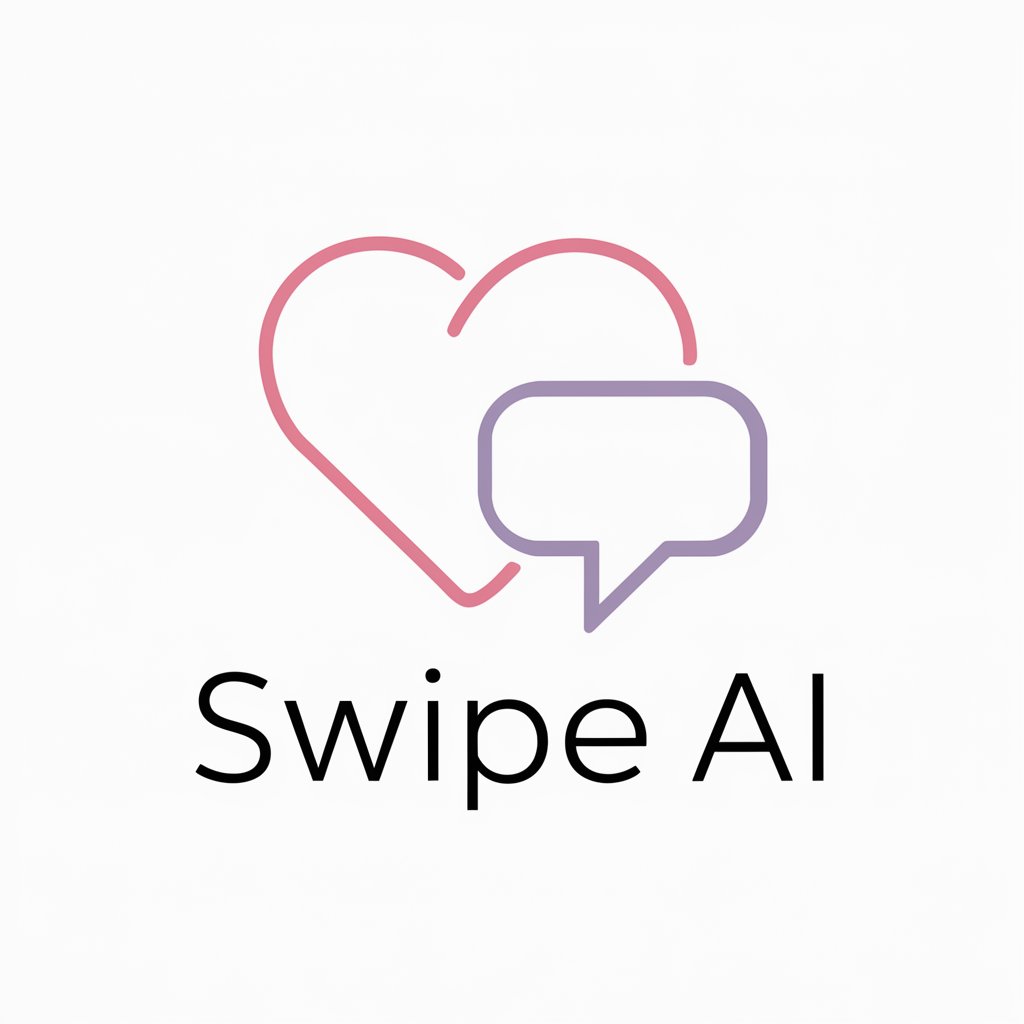
Don't Get "Sniped" Tax Navigator
Navigating Home Business Taxes with AI

Swipe Right Advisor
Your AI-powered Personal Advisor
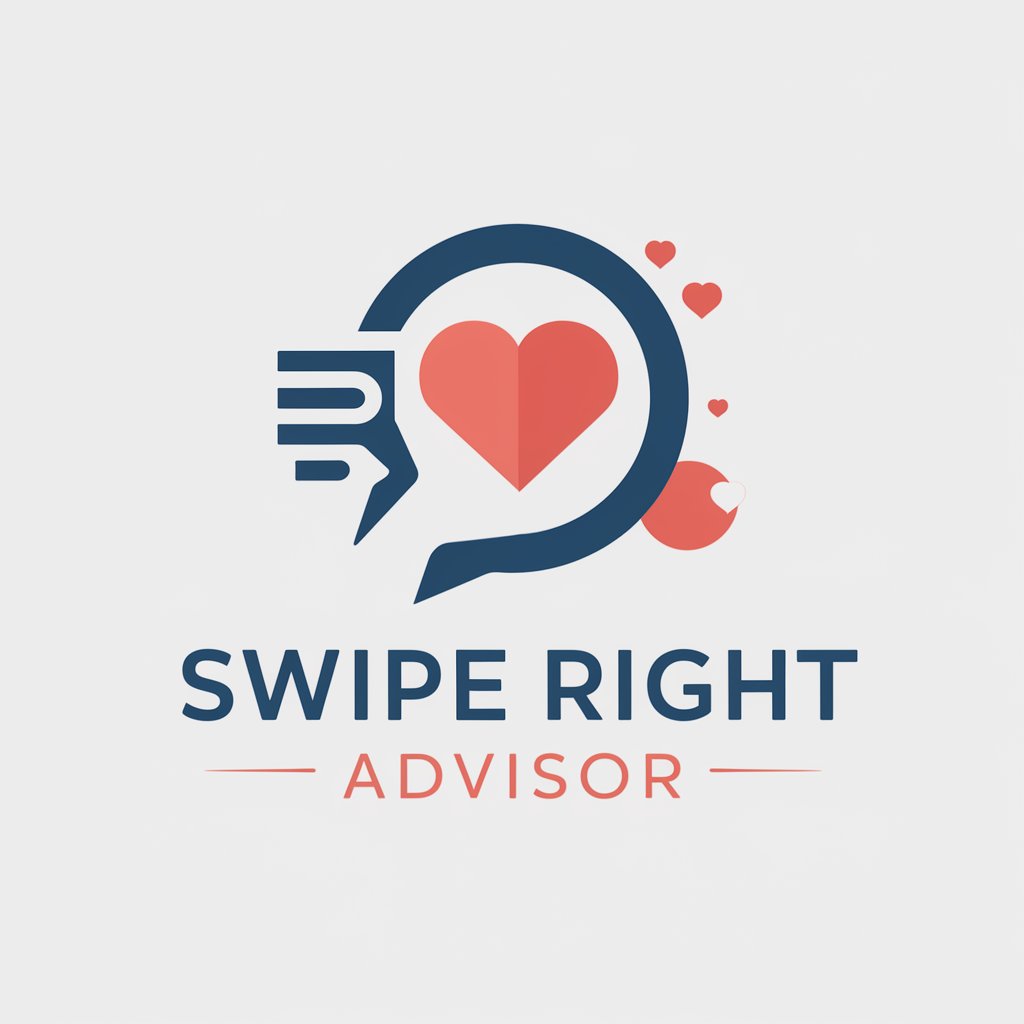
Justus
Empowering law students with AI.

Imagine Creative
Unleash Your Creativity with AI
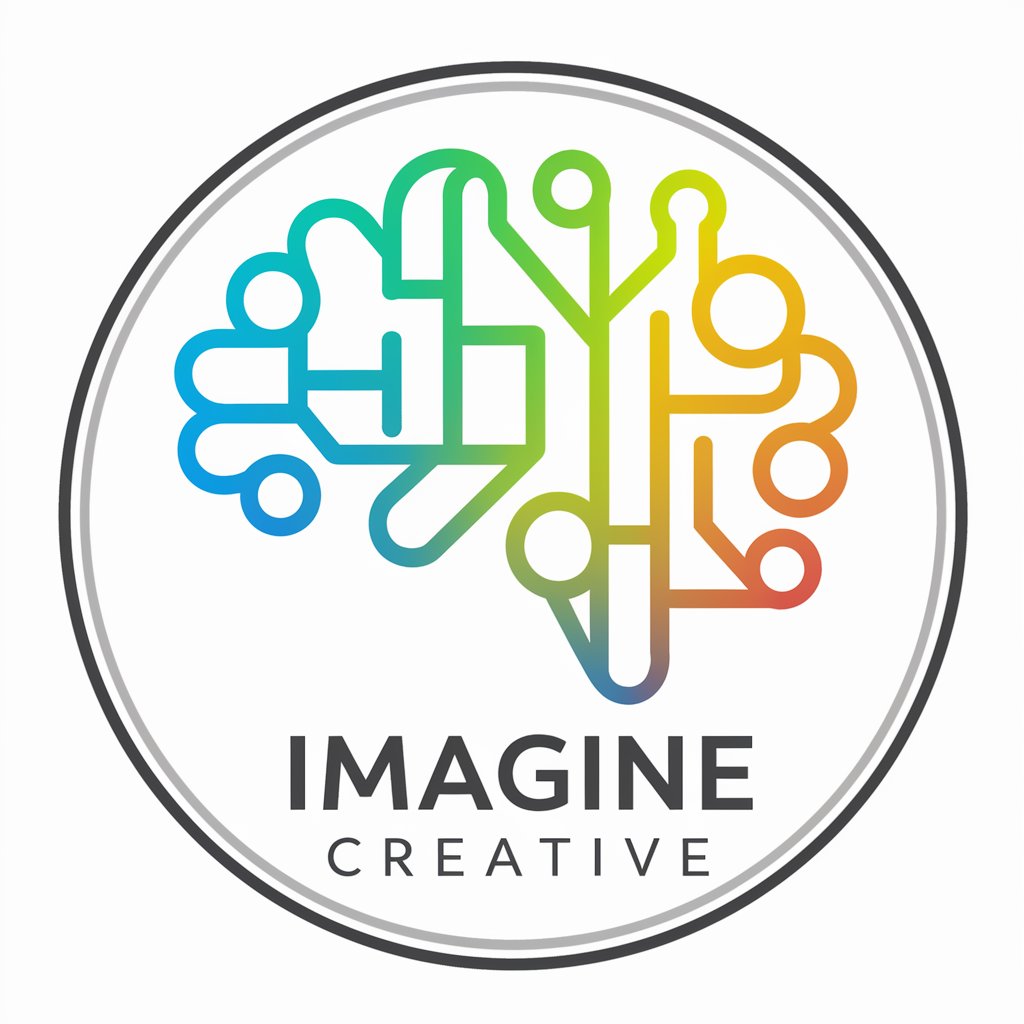
Cheat GPT - Your digital classmate
Empowering Learning with AI

KristySong 2.0
Your AI-powered study companion

Yandere Classmate
Discover the Depths of Obsession

Chevy Truck Helper
Reviving Classics with AI

Common Questions About After Effects Guide
How can After Effects Guide help me automate animations?
After Effects Guide specializes in guiding you through writing expressions, which allow you to automate repetitive animation tasks. By leveraging these code-based techniques, you can create dynamic and responsive animations, such as linking properties across layers, randomizing effects, or syncing animations to audio.
Can I learn how to create particle effects using After Effects Guide?
Yes, After Effects Guide offers comprehensive steps on creating particle systems, including how to customize them using expressions. You can learn how to simulate effects like fire, smoke, rain, and more, and adjust them dynamically using code.
What kind of coding support does After Effects Guide provide?
The guide focuses heavily on expressions, a form of JavaScript used within After Effects to create procedural animations. It provides detailed explanations of expression syntax, coding logic, and how to apply expressions for advanced effects like time remapping, motion tracking, or creating generative art.
Is After Effects Guide suitable for beginners?
Absolutely. While the guide dives deep into coding and complex techniques, it also caters to beginners by offering step-by-step explanations, covering foundational After Effects concepts, and breaking down code in an accessible way for users at any skill level.
Can After Effects Guide help me speed up my workflow?
Yes, the guide can show you how to automate tasks with expressions, use keyboard shortcuts, and apply templates efficiently. By learning how to use code to link properties and simplify repetitive actions, you’ll save significant time in your projects.