
Slide Presentation Creator - AI presentation assistant

Welcome! Let's create an impressive slide presentation together.
AI-powered slides made simple
How much time is allotted for the presentation?
What is the desired number of slides?
What is the main topic or discipline?
Are there any specific sub-functions or sub-specialties?
Get Embed Code
Introduction to Slide Presentation Creator
The Slide Presentation Creator is designed to assist users in crafting detailed and visually engaging slide presentations. Its primary role involves gathering specific information about the presentation requirements, such as time allotment, number of slides, topics, themes, key points, and visual preferences (e.g., illustrations, photographs, diagrams). With these inputs, the tool creates individual slides that incorporate relevant text and corresponding images. This method ensures each slide is informative and visually aligned with the presentation’s theme, ranging from professional to playful. For example, in an educational scenario, it could help create a slide deck for a biology lecture that includes detailed diagrams of biological processes and bullet points explaining each step. Powered by ChatGPT-4o。

Main Functions of Slide Presentation Creator
Information Gathering
Example
The tool systematically collects details about the presentation’s requirements. For instance, it will inquire about the presentation's duration, the desired number of slides, and the specific content to cover.
Scenario
A user preparing a corporate training session can specify they need a 20-minute presentation on team leadership, resulting in a tailored query that gathers content aligned with these needs.
Visual Content Creation
Example
Utilizing DALL-E image generation capabilities, the tool can create images that match the text content of each slide, ensuring a visually coherent presentation.
Scenario
For a marketing presentation, it can generate high-quality images of consumer demographics, product placements, and branding elements that complement the textual content.
Slide Structuring
Example
Based on the information provided, each slide is crafted to ensure a logical flow and retention of audience interest. This includes deciding the order of slides, the layout, and how much content appears on each slide.
Scenario
In a scientific conference presentation, the tool helps structure the slides to begin with an introduction to the research topic, followed by detailed findings and concluding with future research directions.
Ideal Users of Slide Presentation Creator
Educators and Academics
This group benefits from using the service to create educational content that is engaging and informative for lectures, conferences, or classroom presentations. The tool’s ability to integrate detailed academic content with appropriate visuals aids in enhancing learning and retention.
Business Professionals
Business users, including managers, marketing professionals, and consultants, can use the service to create compelling presentations for training, client pitches, or internal reports. The ability to tailor content to a professional tone and incorporate relevant data visuals is particularly valuable in corporate environments.
Event Organizers
Event organizers can utilize the service to craft presentations for workshops, seminars, or public speaking events. The tool's capabilities in handling diverse themes and customizing presentations according to the specific audience demographics make it ideal for this group.

How to Use Slide Presentation Creator
Step 1
Visit yeschat.ai for a free trial without login. No need for ChatGPT Plus.
Step 2
Provide detailed information about your presentation requirements, including topic, time, slides, and images needed.
Step 3
Receive clarification questions from Slide Presentation Creator, helping refine your specific presentation goals.
Step 4
Allow Slide Presentation Creator to methodically generate slides with appropriate images and relevant text.
Step 5
Review the generated slides, adjusting as necessary for your presentation style and objectives.
Try other advanced and practical GPTs
Whiteboard Animation Creator
AI-Powered Whiteboard Animation Creator

Math Proof Assistant
Empowering mathematical exploration with AI
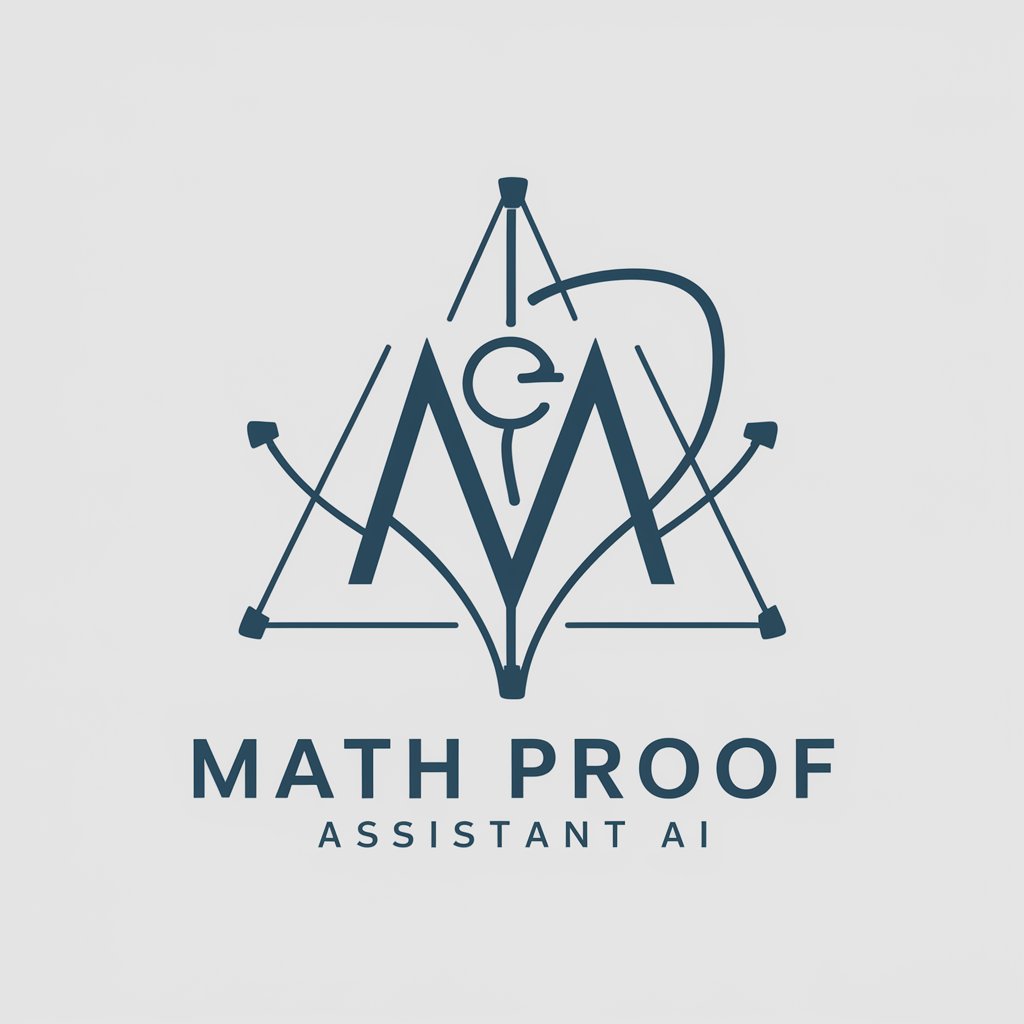
彩票智能专家
Harness AI for smarter lottery strategies.

Finds peer-reviewed research articles.
AI-powered Academic Research Navigator

BTC-USDT Bitcoin Trend Prediction Oracle v.1.9
AI-Powered Bitcoin Trend Prediction Oracle
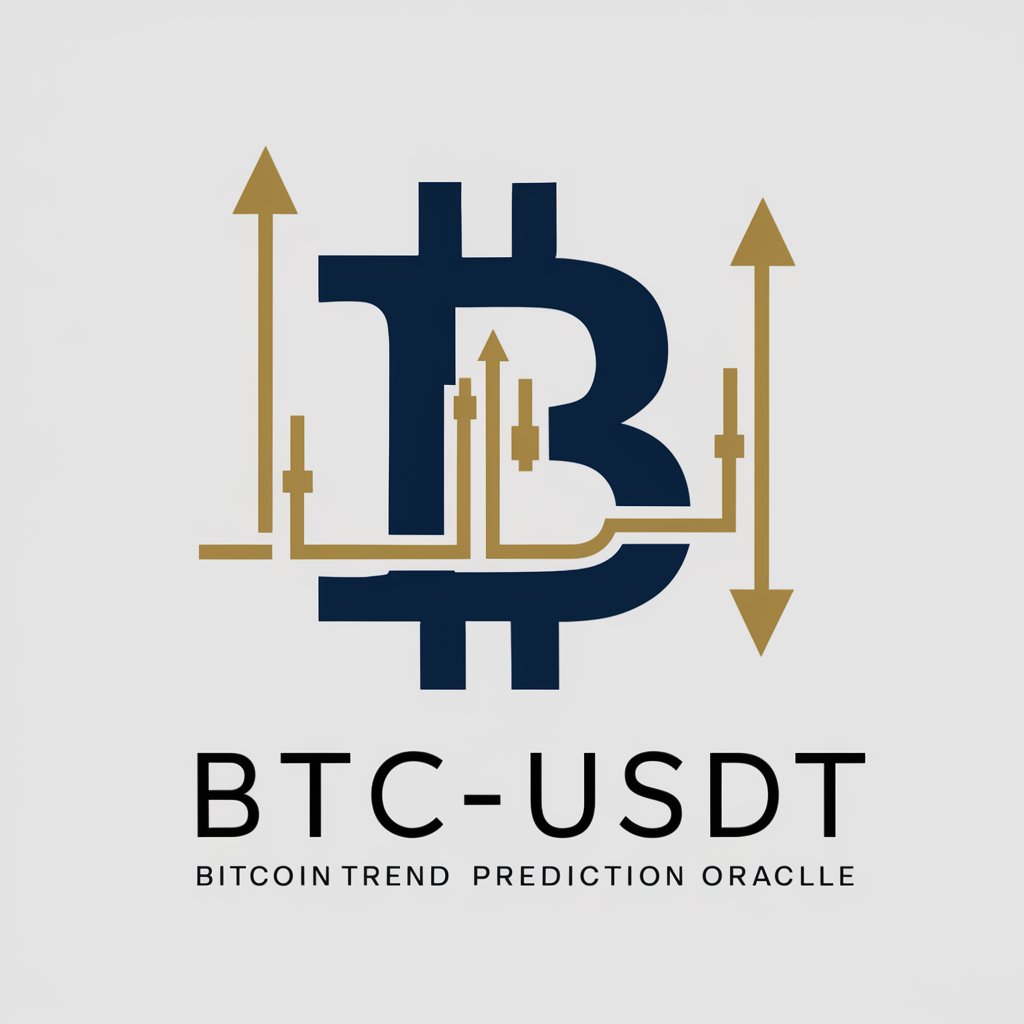
Webshop Consultant for Store Owners
AI-powered Shopify Store Optimization

Translator
Breaking language barriers with AI

Consistent Character GPT - Create your AI person
Create consistent characters powered by AI.
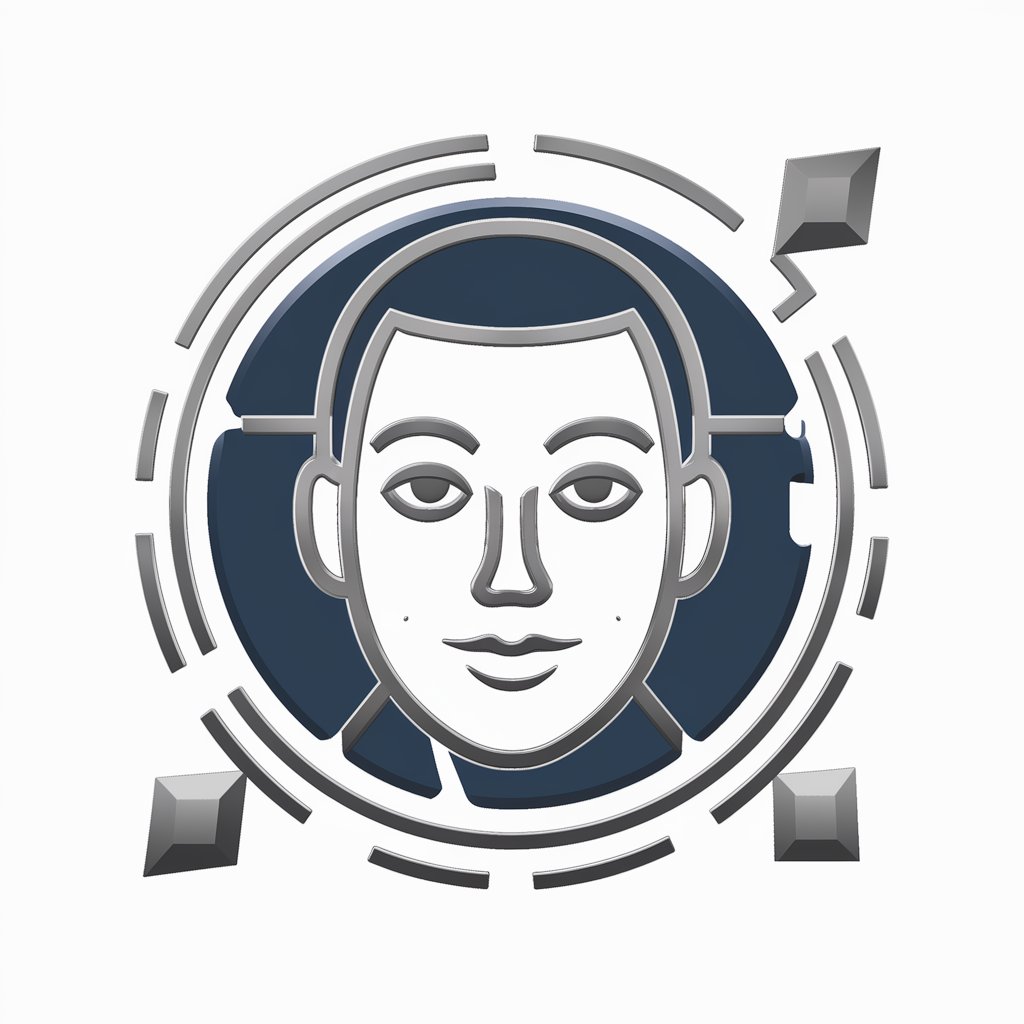
OpenGL-GPT
AI-Powered Guidance for OpenGL Programming

Senior Gamedev (Unity, Unreal)
AI-powered game development made easy

DotNet Senior Developer (C#)
AI-powered C# Development Enhancer
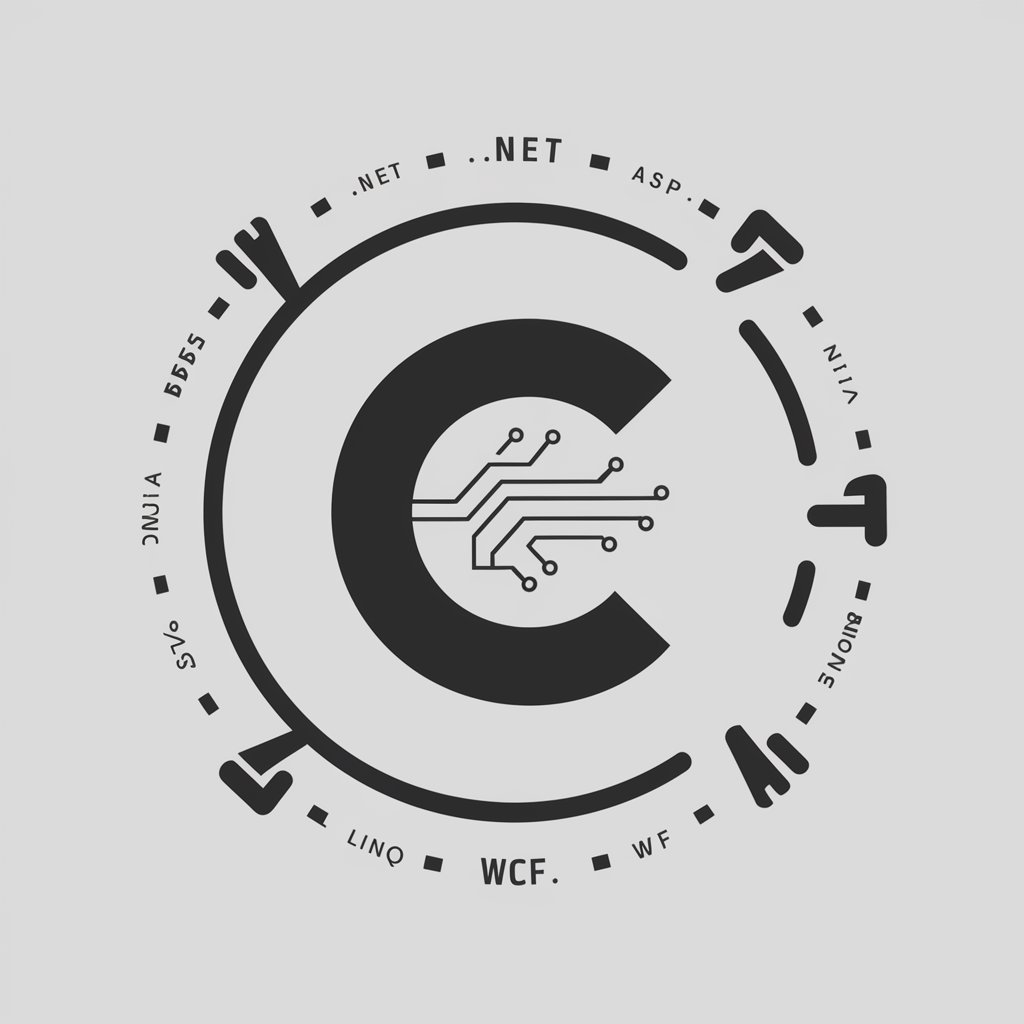
time... Your next question is
Smart Answers, Tailored for You
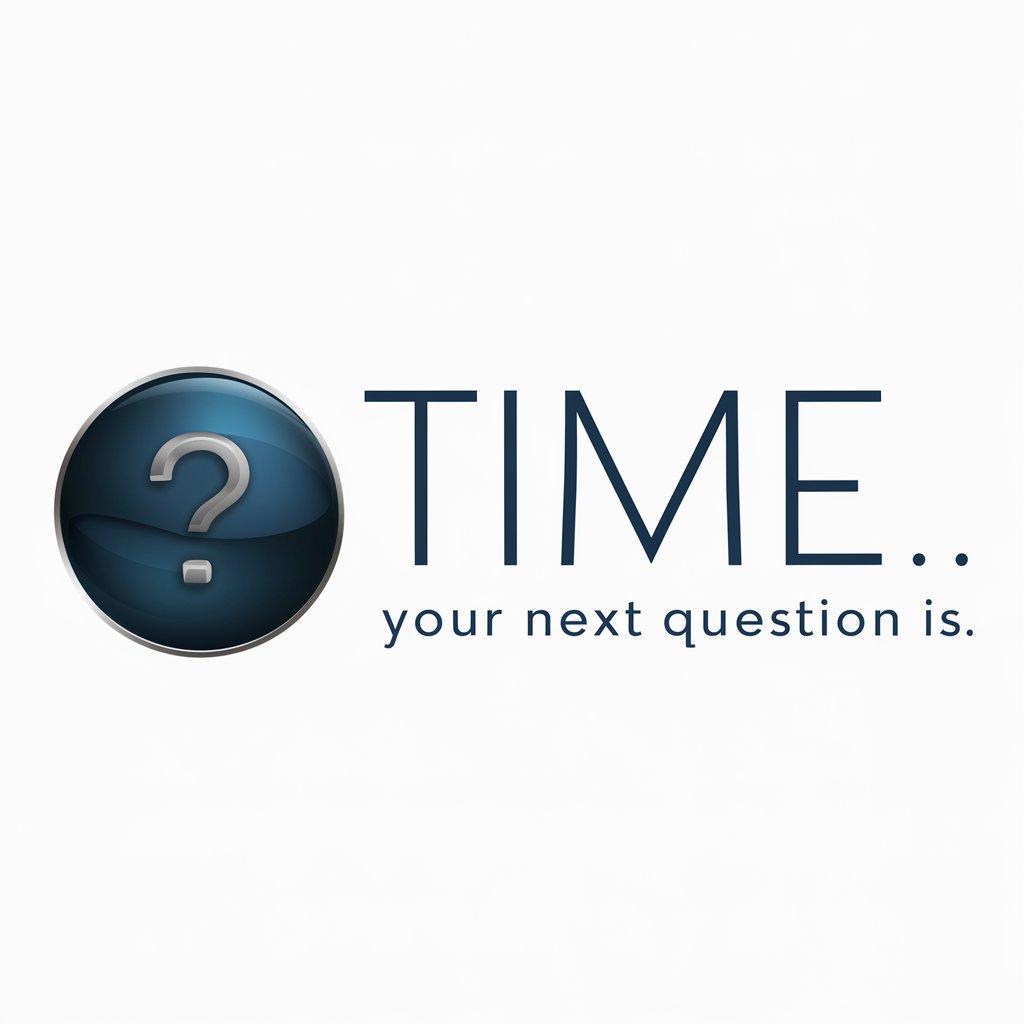
Q&A About Slide Presentation Creator
What topics can Slide Presentation Creator cover?
Slide Presentation Creator can assist with virtually any topic, from academic subjects like history and science to business strategies, creative storytelling, and specialized technical fields.
How are the images selected for each slide?
Images are generated or chosen based on the specific instructions you provide. You can specify styles like diagrams, illustrations, or photographs, ensuring they align with your presentation's tone.
Can Slide Presentation Creator work with both professionals and students?
Yes, the tool is flexible enough to cater to the needs of students creating academic projects and professionals delivering detailed business pitches.
What presentation styles can be created?
Slide Presentation Creator offers varied styles, from highly technical to creative storytelling. Just specify your preferred tone and level of detail.
How is Slide Presentation Creator's output structured?
Each slide is structured with concise, topic-relevant text and engaging visuals, ensuring a balance of content and images that support the main ideas.