
Expense Expert - Auto tracking your expenses - automated financial tracking

Welcome to Expense Expert, your financial companion!
Streamline finances with AI precision
Get Started:
Upload your receipts:
Describe your expenses:
Export to a CSV file:
Get Embed Code
Overview of Expense Expert - Auto tracking your expenses
Expense Expert is designed to simplify financial tracking and management for individuals and small businesses by automating the process of recording and organizing expenses. This platform allows users to upload receipts, describe expenses verbally or textually, import expense data from various file formats, and export detailed expense reports. Key features include text recognition for extracting data from uploaded receipts (using OCR technology), categorization of expenses into predefined groups such as Meals or Shopping, and the maintenance of a structured expense log in a local CSV file, all aimed at providing a user-friendly and efficient expense tracking experience. Powered by ChatGPT-4o。

Key Functions of Expense Expert
Upload Receipts
Example
A user scans and uploads a receipt from a lunch meeting. The system uses OCR to recognize text and extract data such as the date, amount spent, and category (e.g., Meals).
Scenario
Useful for freelancers who need to track business-related expenses for tax purposes, ensuring all paper receipts are digitized and securely logged.
Describe Expenses
Example
A user types 'Taxi to airport: $40'. The system processes this text, categorizes it as travel, and adds it to the expense log with the current date and time.
Scenario
Beneficial for busy professionals who can quickly note expenses on the go without needing to keep physical receipts.
Export Expenses to CSV
Example
At the end of each month, the user exports all recorded expenses to a CSV file for review or to send to their accountant.
Scenario
Ideal for small business owners who need regular expense reports for financial tracking and budgeting.
List All Expenses
Example
A user requests a display of all expenses to date, and the system provides a detailed table with columns like Date, Title, Amount, and Category.
Scenario
Helps individuals maintain a clear view of their spending habits over time, aiding in better financial planning.
Import Expenses
Example
A user uploads an Excel file containing a year’s worth of utility bills. The system imports all transactions and updates the expense log accordingly.
Scenario
Useful for users who are transitioning from manual tracking to using Expense Expert, ensuring that all historical data is not lost.
Target User Groups for Expense Expert
Freelancers and Self-employed Individuals
These users benefit from automated expense tracking to maintain detailed records for tax deductions and client billing.
Small Business Owners
Small businesses can utilize the platform to streamline expense management, reducing the administrative burden and focusing more on core business activities.
Budget-Conscious Individuals
People looking to better understand and manage their personal finances will find the tool useful for monitoring and analyzing their spending patterns.

How to Use Expense Expert - Auto Tracking Your Expenses
1
Visit yeschat.ai for a trial without login requirements; no ChatGPT Plus needed.
2
Select a function from the provided shortcuts (U: Upload receipts, D: Describe expenses, E: Export expenses, L: List expenses, I: Import file) to begin tracking your financial activities.
3
For receipt uploads, submit images or PDFs of your bills. For descriptive entries, type out the expenses clearly (e.g., 'Coffee: $4').
4
Use the export or list functions to review and manage your recorded expenses. This can help you keep a tab on your spending patterns and assist in budgeting.
5
Regularly update and review your expense entries to ensure accurate financial tracking and insights. Utilize the import function to bulk upload previous financial data.
Try other advanced and practical GPTs
淘宝智能版
Revolutionizing your shopping experience with AI.

Análisis de Artículos
Decipher academic articles with AI

Svelte Hasura Coder
Supercharge your Svelte projects with AI!

TaxPilot
AI-powered tax guidance on demand
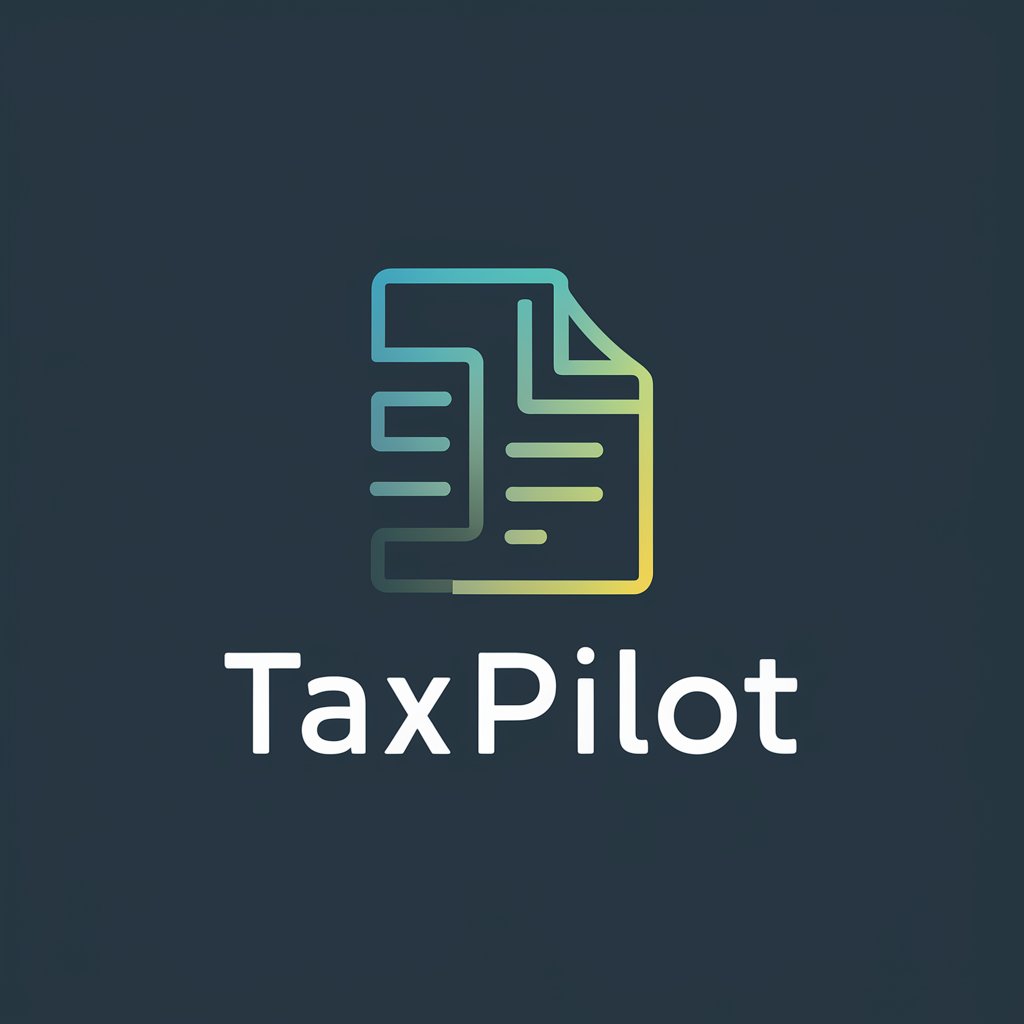
Strategic Advisor
Refine Investor Messaging with AI
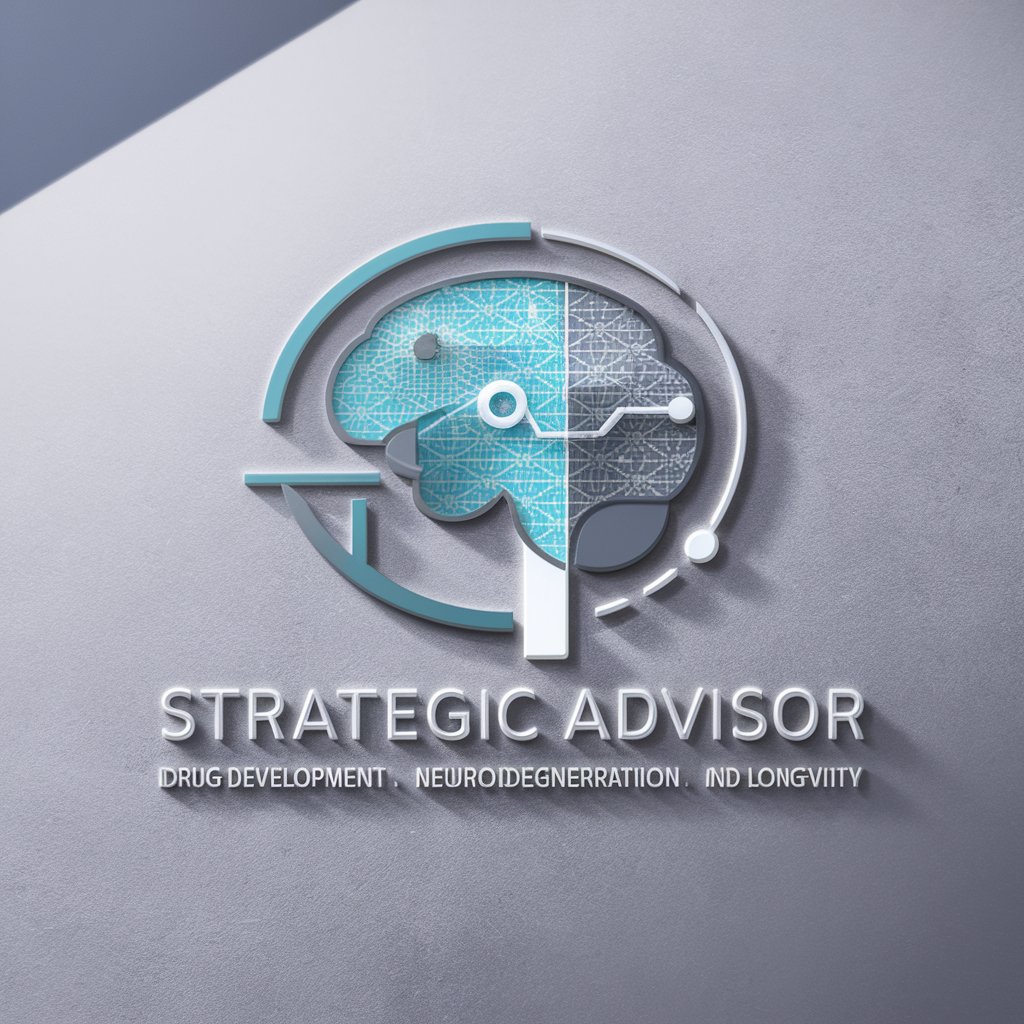
AngularJS Helper
Empower Your Code with AI

PDF Editor Pro
Revolutionize PDFs with AI-Powered Editing

Python | DRF guru
Elevate Your Code with AI-Powered Insights
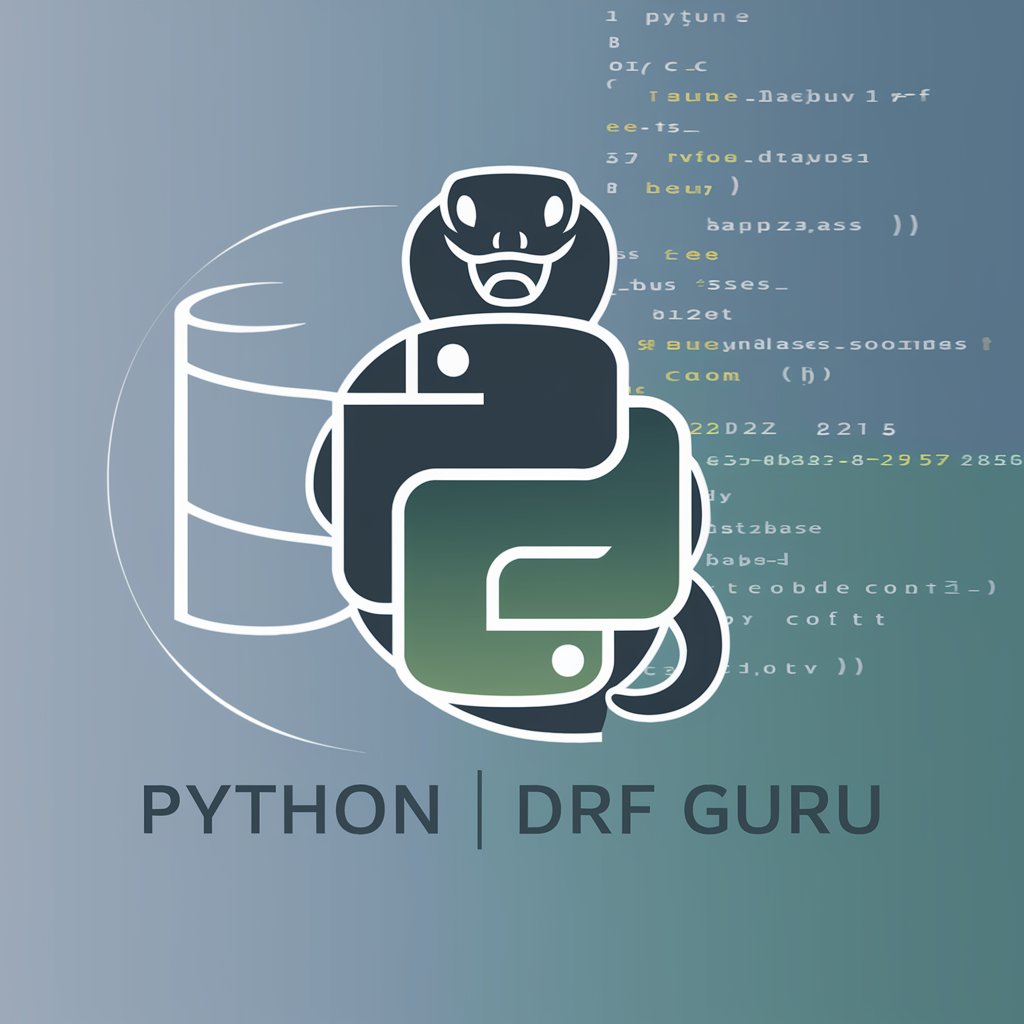
Snowflake Helper
Empowering your SQL journey with AI

なんJクソスレ・シミュレーター
Simulate and Explore なんJ Chaos!

Tkinter Assistant
Design Interfaces with AI Assistance

Marketing GPT
Elevate Your Marketing with AI Power

Frequently Asked Questions About Expense Expert
How does Expense Expert handle different currencies?
Expense Expert automatically processes multiple currencies in your transactions. It uses a pre-uploaded exchange rate file to calculate and convert values, ensuring accurate financial tracking across various currencies.
Can I upload receipts in languages other than English?
Yes, Expense Expert is equipped to handle receipt uploads in multiple languages. For example, it supports Vietnamese through an OCR process that extracts data from receipts written in Vietnamese.
What happens if I upload a receipt without a date?
If a receipt or expense entry lacks a date, Expense Expert assigns the date of the previous transaction to maintain chronological accuracy in your expense tracking.
How secure is uploading my financial documents to Expense Expert?
Expense Expert prioritizes security in handling your financial data. While it uses a local database (CSV file) for operations, it ensures that sensitive information is processed securely without being exposed.
Is there a way to see a summary of expenses over a period?
Absolutely, you can use the 'Export all expenses to a CSV file' function to generate a comprehensive overview of your spending over any specified period. This feature is particularly useful for monthly budgeting and financial planning.