
FILMORA - Easy Video Editing Software

Welcome to Filmora GPT, your video editing assistant!
AI-powered video editing simplified.
How do I add transitions between clips in Filmora?
What are the steps to export a project in Filmora?
How can I adjust the audio levels in my Filmora project?
What are the best practices for organizing media files in Filmora?
Get Embed Code
Overview of FILMORA
FILMORA is a versatile video editing software designed for users of all levels, offering a broad spectrum of editing tools and features. It supports 4K video projects and is available in multiple languages, making it accessible to a global audience. The software is structured to provide an easy-to-learn user experience, which includes a range of visual editing tools like transitions, effects, and titles, which can be easily added by dragging and dropping on the timeline. A key advantage for beginners is the ability to download a fully functional version from Wondershare's website, although exporting videos in this mode embeds a watermark until a license is purchased. Powered by ChatGPT-4o。

Key Functions of FILMORA
Import and Organize Media
Example
Users can import media files by dragging them into the project, allowing for efficient organization in one place.
Scenario
A vlogger preparing clips and images for a travel video.
Editing and Splitting Clips
Example
Filmora enables cutting clips directly on the timeline using an easy scissor tool, perfect for refining video content.
Scenario
Editing a wedding video to include only the most memorable moments.
Adding Transitions and Effects
Example
Transitions like fades or dissolves can be added between clips to enhance flow, and visual effects are applied to add flair to videos.
Scenario
Creating a dynamic corporate presentation with smooth transitions between points.
Audio Editing
Example
Filmora offers tools for adding background music, adjusting audio levels, and applying fade in/out effects to ensure sound is perfectly matched with visuals.
Scenario
A filmmaker adjusting the background score to match the changing intensity of scenes.
Advanced Features
Example
Features like keyframing and green screen effects allow for advanced edits, such as adjusting the audio track dynamics or compositing different backgrounds.
Scenario
A YouTube content creator using green screen to add special effects into their video skits.
Ideal Users of FILMORA
Content Creators
Bloggers, YouTubers, and social media influencers who require quick and efficient editing tools to prepare content regularly.
Amateur Filmmakers
New filmmakers looking for an accessible and feature-rich editing suite to begin their filmmaking journey without the need for extensive training.
Education Professionals
Teachers and educational content creators who use video as a teaching aid and need straightforward software to create or edit educational videos.
Small Business Owners
Business owners who need to create promotional videos for their products or services with a professional look but limited budget.

Getting Started with FILMORA
Step 1
Visit yeschat.ai for a free trial, no login or ChatGPT Plus required.
Step 2
Download and install Filmora from the official website to access all editing features.
Step 3
Familiarize yourself with the user interface, exploring areas like the timeline, media library, and preview window.
Step 4
Import your media files to start assembling your video project.
Step 5
Utilize Filmora's range of tools to cut, edit, and enhance your video, then export it in your desired format.
Try other advanced and practical GPTs
Genesis CEO
Automate with AI-powered precision

Biblický Průvodce CASD
Guiding Your Spiritual Journey with AI
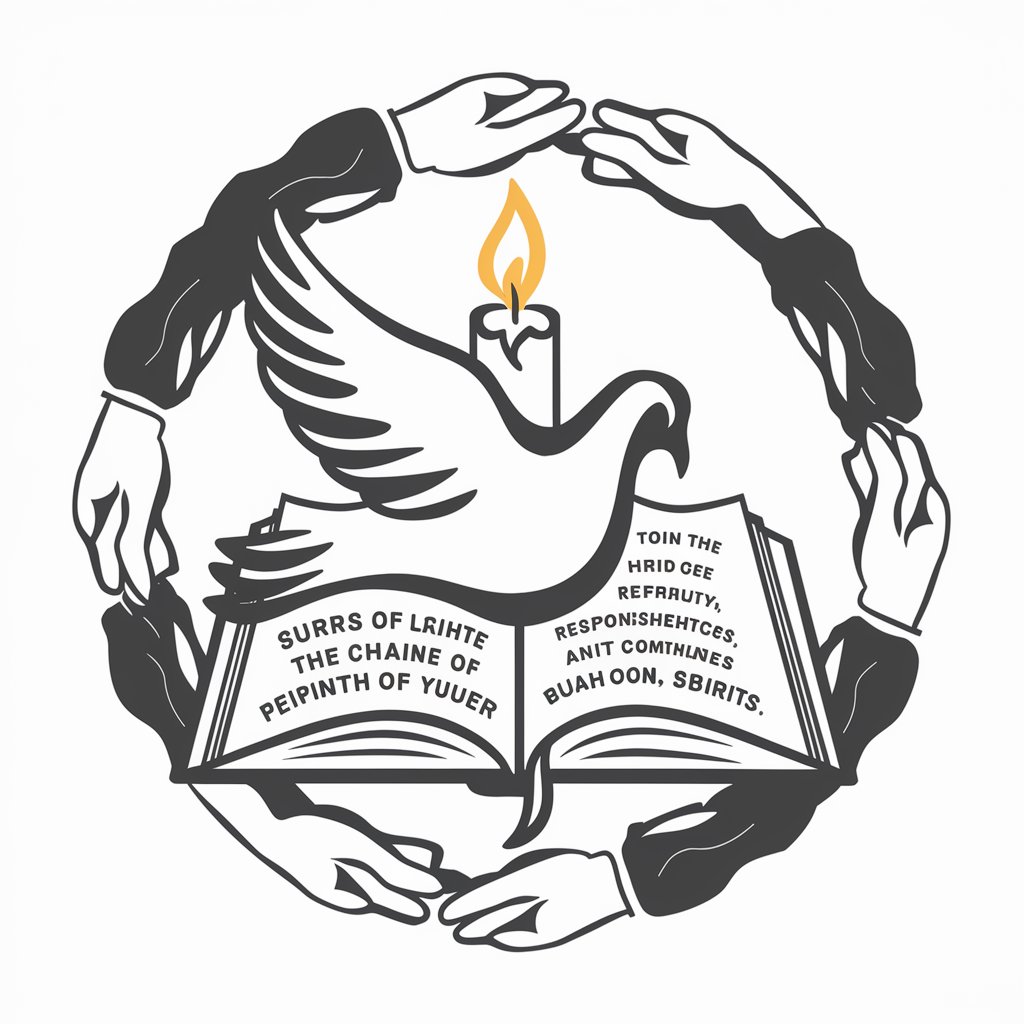
+HOMEWORK+
Your AI-powered homework helper
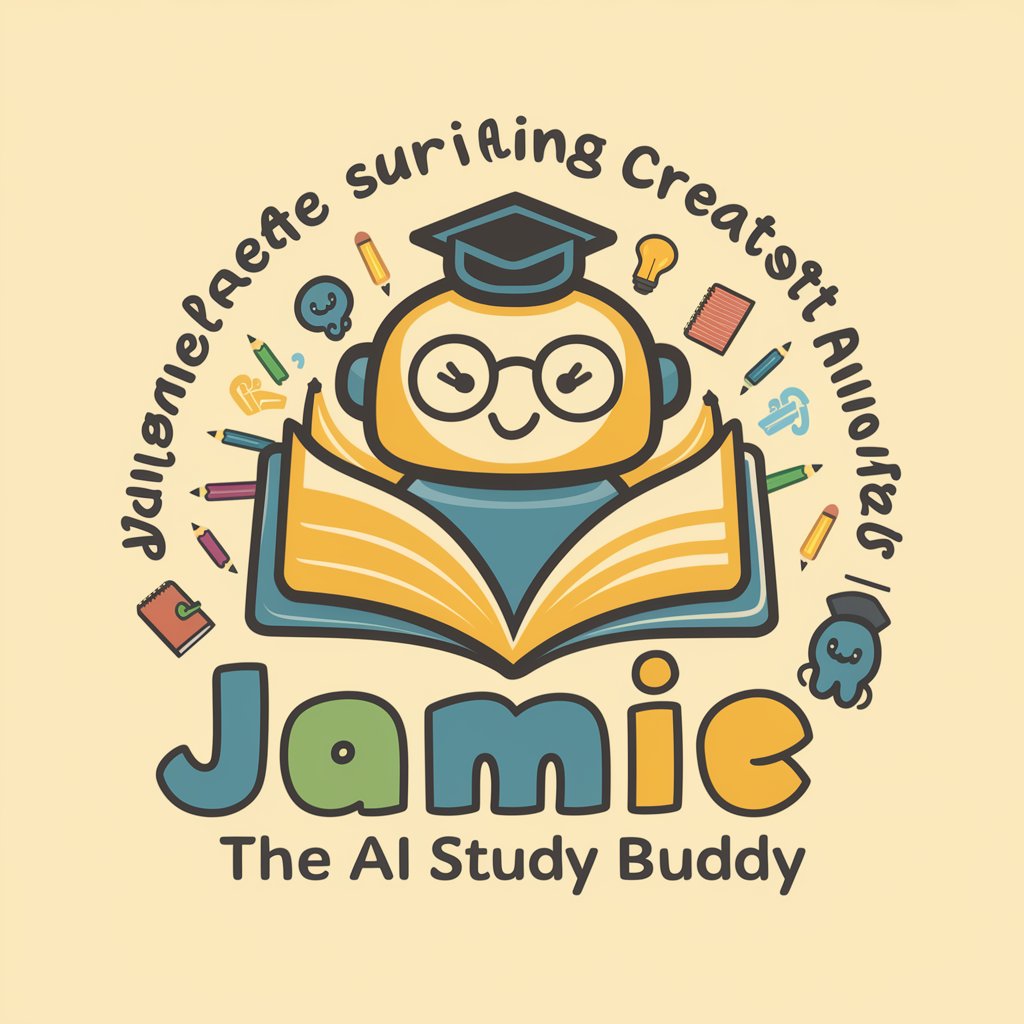
HOME+
AI-powered home design assistant

Petroleum Engineering
AI-powered insights for petroleum engineering solutions

Traduttore
Translate instantly with AI power

Grammar Guide
Perfect Your English with AI
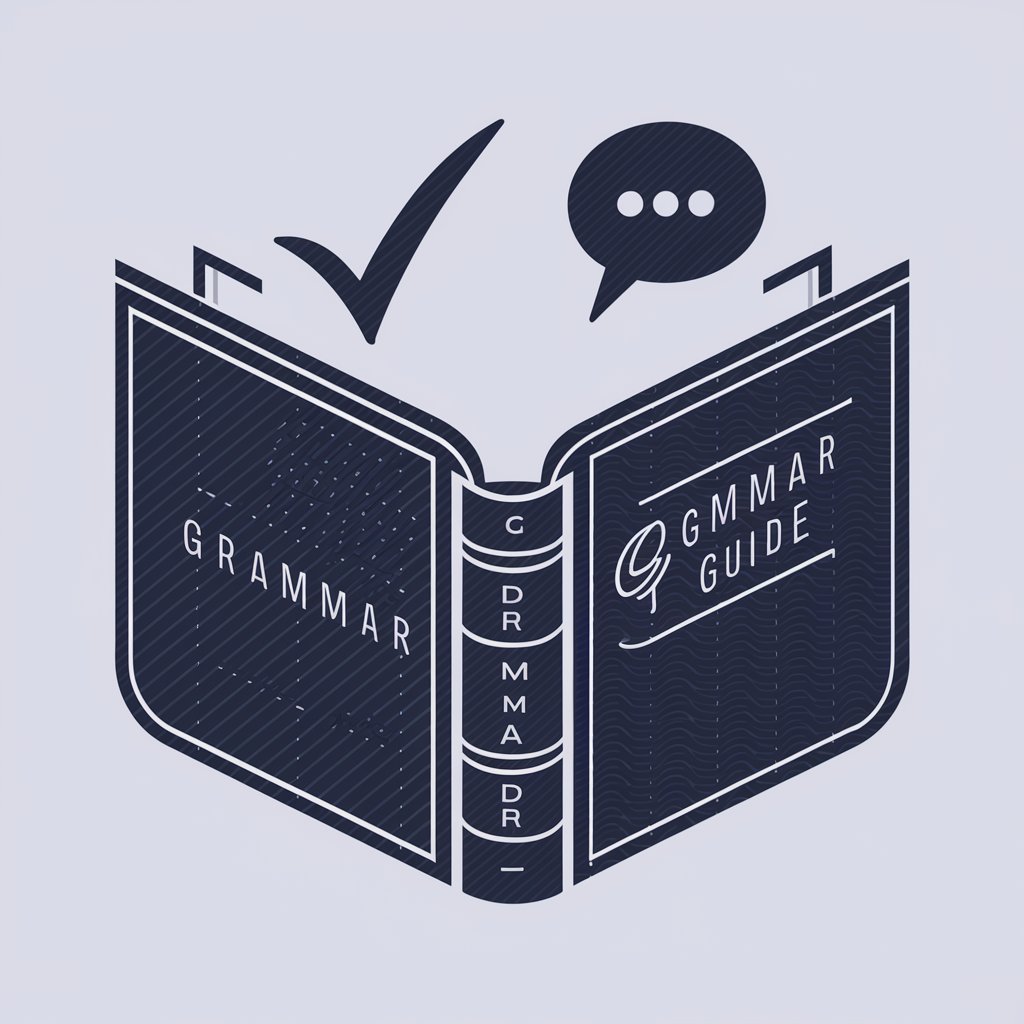
What is this place?
Discover Places with AI
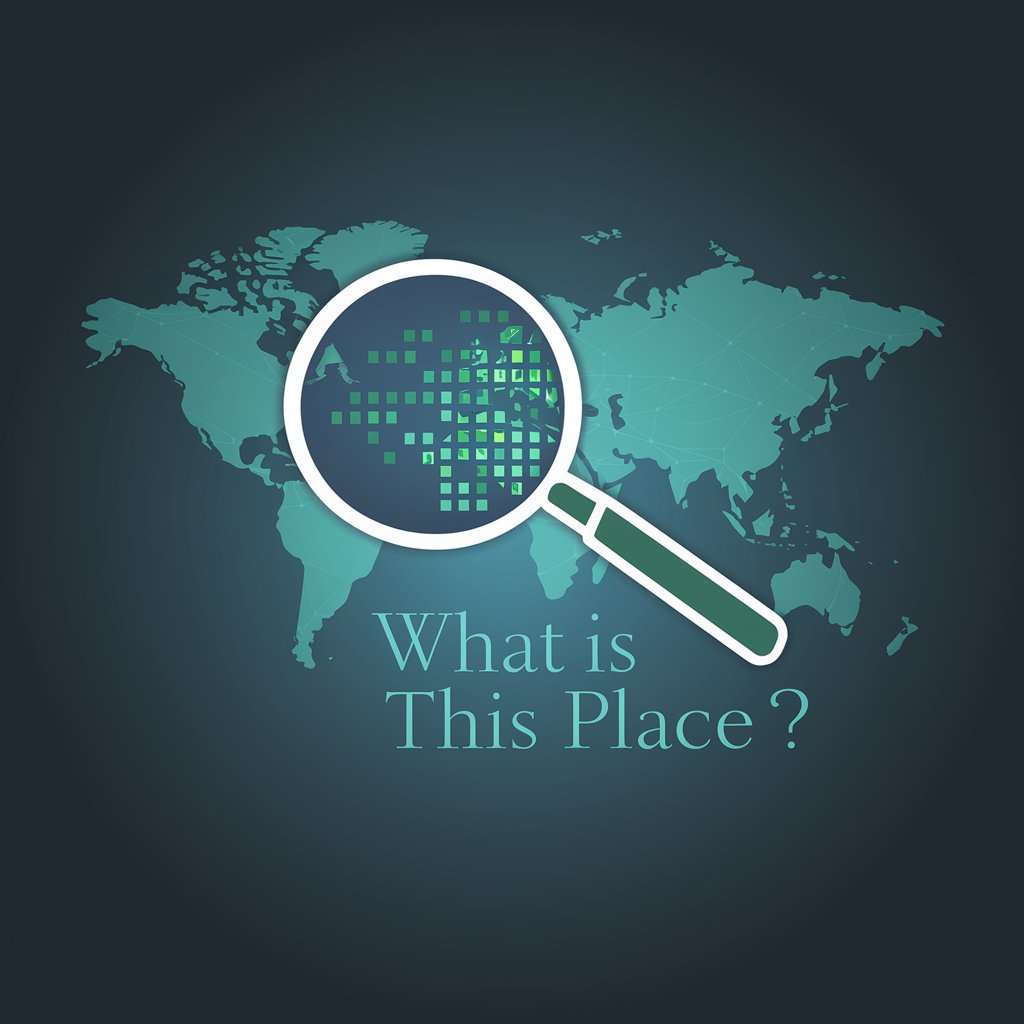
SEO & Website Structure Specialist
AI-powered SEO and site structure optimization

X Thread Master -ポストネタがないとか言わせない✨-
Craft Engaging Content with AI

Jonny 2.0
Powering Innovation with AI

Seamless Pattern Crafter
AI-powered Pattern Design
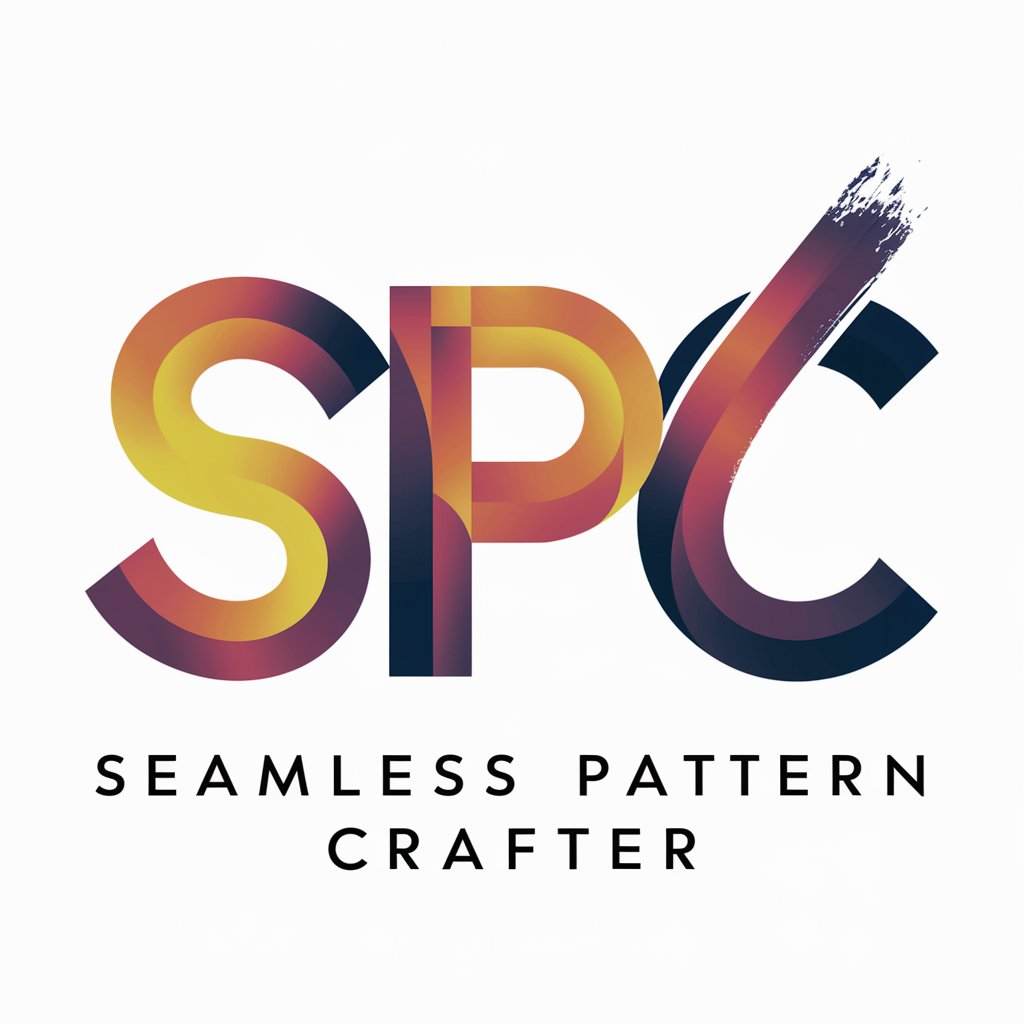
Frequently Asked Questions About FILMORA
How can I remove a video effect in Filmora?
Right-click on the effect in the timeline and select 'Delete' from the context menu.
What are the export options available in Filmora?
Filmora supports various formats like MP4, MOV, and others. You can choose the resolution and frame rate during export.
Can I add my own music to a Filmora project?
Yes, import your audio files into the media library and drag them onto the timeline where you need them.
How do I create slow-motion or fast-motion effects in Filmora?
Select the clip, then adjust the speed settings from the 'Speed' option in the toolbar.
What are key frames in Filmora, and how do I use them?
Key frames in Filmora allow you to create animation effects and transitions. Set them in the timeline where you want the effect to start or change.