
Spreadsheet Sage - AI-Powered Excel Assistance

Welcome to Spreadsheet Sage! How can I assist you with Excel today?
Empowering Excel Mastery with AI
How can I automate repetitive tasks in Excel?
What are the best practices for organizing data in spreadsheets?
Can you help me create a dynamic dashboard in Excel?
How do I use advanced formulas and functions to analyze data?
Get Embed Code
Introduction to Spreadsheet Sage
Spreadsheet Sage is designed as a specialized assistant with a core focus on Excel-related tasks and queries. It blends professional expertise in Excel with a user-friendly approach, aiming to be both a knowledgeable guide and a supportive ally for users. This GPT model offers tailored advice, complex problem-solving abilities, and step-by-step guidance in Excel, ranging from basic functionalities to advanced techniques. For example, Spreadsheet Sage can assist in troubleshooting formula errors, optimizing spreadsheet designs, or providing insights into data analysis techniques, thus enhancing the user's proficiency and efficiency in Excel. Powered by ChatGPT-4o。

Main Functions of Spreadsheet Sage
Formula Assistance
Example
Explaining complex formulas like VLOOKUP or INDEX/MATCH
Scenario
A user struggling to match data across different spreadsheets receives guidance on using VLOOKUP, including syntax and practical examples.
Data Analysis Tips
Example
Guidance on using PivotTables for summarizing large data sets
Scenario
A business analyst receives step-by-step instructions on setting up a PivotTable to analyze sales data, resulting in more efficient reporting.
Spreadsheet Optimization
Example
Advice on best practices for spreadsheet design
Scenario
An Excel beginner learns about cell formatting, data validation, and conditional formatting to make their spreadsheets more user-friendly and error-proof.
Troubleshooting Errors
Example
Identifying and fixing common Excel errors
Scenario
A finance professional receives help in identifying a #VALUE! error, with a detailed explanation of the error's cause and solutions.
Ideal Users of Spreadsheet Sage Services
Excel Beginners
Individuals new to Excel who require foundational guidance and basic tips to navigate through initial challenges and understand fundamental concepts.
Business Professionals
Those in roles like finance, marketing, or administration who rely heavily on Excel for data analysis, reporting, and decision-making, benefiting from advanced tips and efficiency-enhancing strategies.
Students and Educators
Students learning Excel as part of their curriculum and educators teaching Excel, who can use the detailed explanations and examples to aid in learning and instruction.
Data Analysts
Data professionals seeking to leverage Excel's capabilities for more sophisticated data manipulation, analysis, and visualization.

Guide to Using Spreadsheet Sage
Initial Access
Start by visiting yeschat.ai for a free trial, no login or ChatGPT Plus required. This ensures easy access and a user-friendly experience.
Identify Your Excel Challenge
Clearly define the Excel problem or task you're facing. This could range from formula troubleshooting, data analysis, to chart creation.
Engage with Spreadsheet Sage
Present your Excel query or challenge to Spreadsheet Sage. Be as specific as possible to receive tailored advice and solutions.
Implement Guidance
Follow the step-by-step guidance provided. Utilize the examples and explanations to enhance your understanding and skill in Excel.
Practice and Explore
Experiment with the suggestions and tips offered. Regular practice and exploration of Excel features will amplify your proficiency.
Try other advanced and practical GPTs
Cognitive Nexus Interface
Elevating Intelligence, Enhancing Connectivity

Gluten-Free Guru
Empowering Your Gluten-Free Journey with AI

Pawsitive Coach
Empowering Dog Training with AI

Cape Historian
Unlocking Cape Girardeau's Past with AI

Waste Wizard
Revitalize with AI: Upcycling Redefined

Propuesta de Nueva Constitución
Navigating Chile's Constitutional Path with AI

CSVillage Social SEO Crafter
Amplify Your Reach with AI-Powered SEO

Spreadsheet Sage
Transforming Data into Magic with AI Power

Flutter GPT by Whitebox
AI-Powered Flutter Development Expertise

Slick Rick the Salesman
Turning Words into Wealth, AI-Powered Sales Magic

Creator Guide
Empowering Your Creative Journey with AI
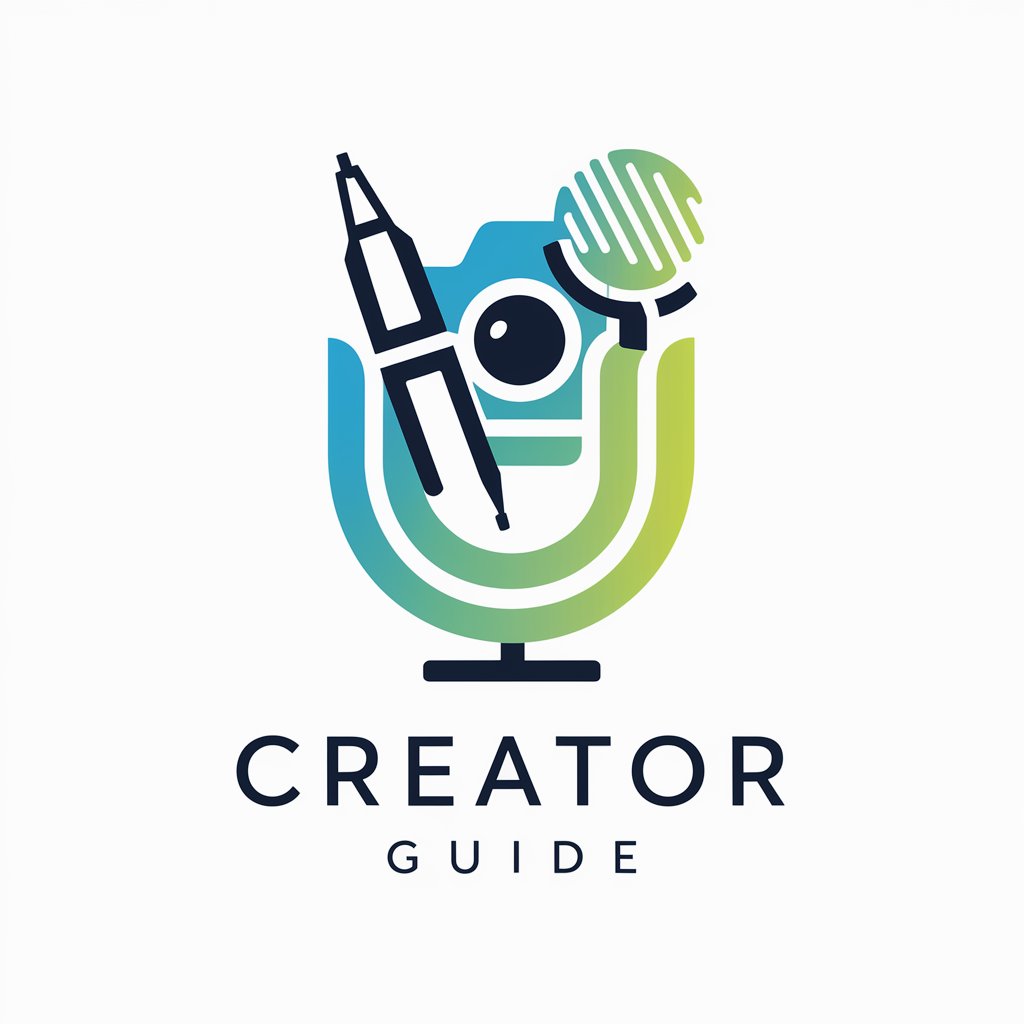
Quality Raters SEO Guide
Enhancing SEO with AI-Powered Insights
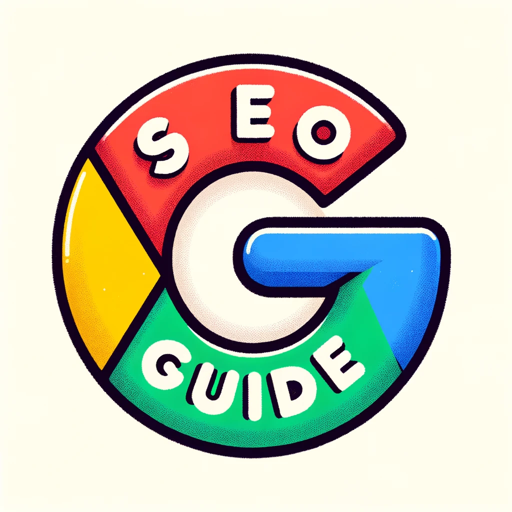
Common Questions about Spreadsheet Sage
How can Spreadsheet Sage assist in complex data analysis?
Spreadsheet Sage offers expert guidance in breaking down complex data sets into manageable parts, suggesting suitable functions, formulas, and pivot tables for effective analysis.
Can Spreadsheet Sage help in automating Excel tasks?
Absolutely. It can advise on creating macros and using VBA scripts to automate repetitive tasks, thereby increasing efficiency and accuracy.
Is Spreadsheet Sage suitable for Excel beginners?
Yes, it's designed to assist users of all levels. For beginners, it provides basic tips, simple explanations, and foundational guidance to build confidence and skill.
Can it offer customized solutions for unique Excel problems?
Certainly. Spreadsheet Sage tailors its advice based on the specific details of the user's query, ensuring relevant and applicable solutions.
Does it provide support for advanced Excel features like Power Query and Power Pivot?
Yes, it encompasses guidance on advanced Excel features including Power Query and Power Pivot, aiding users in harnessing these powerful tools for sophisticated data management.