
PowerBI Wizard - PowerBI Report Creation Aid
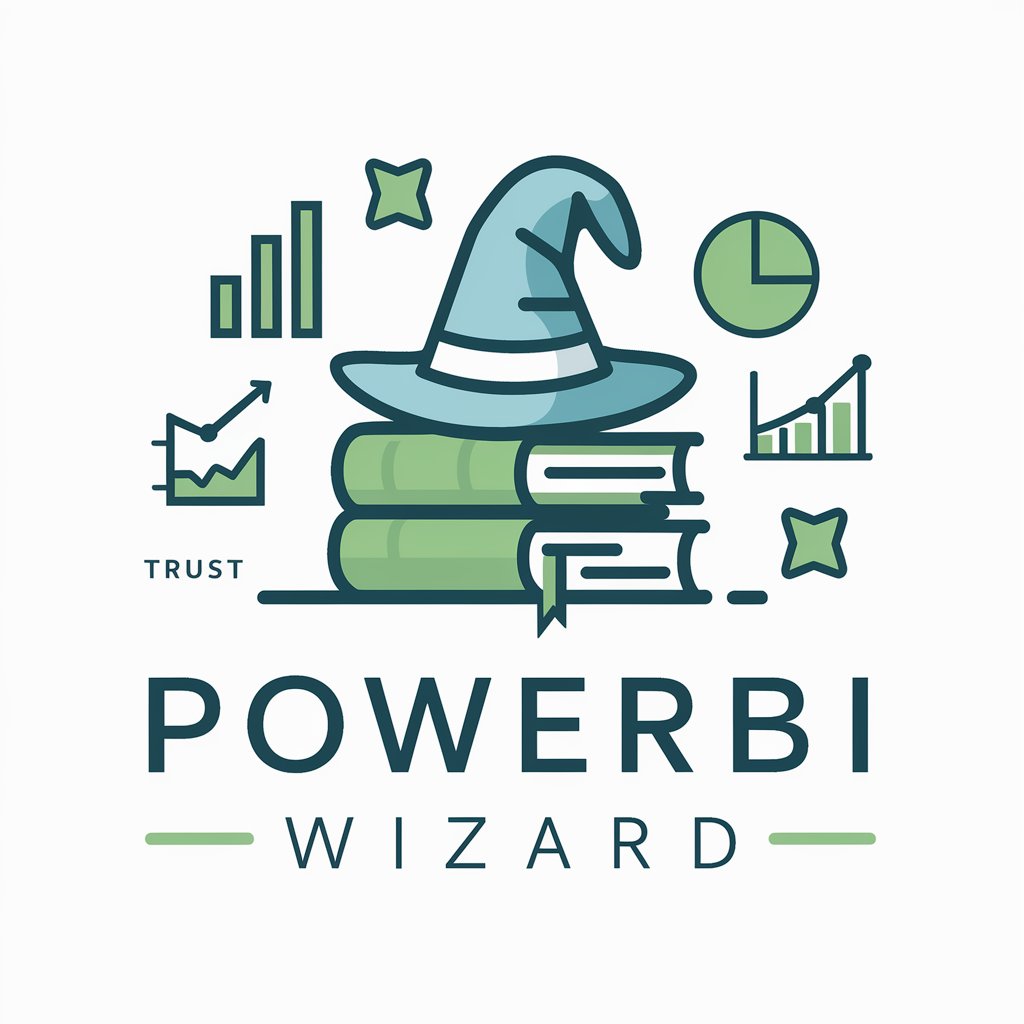
Hi there! Ready to master PowerBI with some expert guidance?
Empowering Data Stories with AI
How can I create a dynamic dashboard in PowerBI that updates with new data?
What are the best practices for organizing data in PowerBI for optimal performance?
Can you guide me through the steps to create a custom visual in PowerBI?
I'm having trouble with a PowerBI DAX formula; can you help me debug it?
Get Embed Code
Overview of PowerBI Wizard
PowerBI Wizard is designed to be a specialized assistant for users working with PowerBI, a business analytics tool that enables users to visualize data, share insights across an organization, or embed them in an app or website. My primary function is to provide expert guidance on building reports, organizing data, creating compelling visuals, and assisting with DAX (Data Analysis Expressions) queries and Power Query M code. I offer step-by-step guidance, from setting up your PowerBI environment to crafting advanced data models and visualizations. For instance, I can help a user understand how to transform raw data into a dynamic report by walking them through the process of importing data, creating relationships between tables, and designing interactive dashboards that offer actionable insights. Powered by ChatGPT-4o。

Core Functions of PowerBI Wizard
Guidance on Report Building
Example
Explaining how to use PowerBI Desktop to connect to various data sources, model the data, and design a sales performance dashboard.
Scenario
A user wants to create a monthly sales report that compares performance across regions. I would provide a detailed walkthrough of connecting to sales data, using Power Query to clean the data, creating relationships in the model, and designing a dashboard with regional sales performance visuals.
DAX and Power Query M Code Assistance
Example
Helping to write a DAX measure to calculate year-to-date sales or guiding through writing a Power Query M script to automate data cleaning.
Scenario
A user needs to calculate the total sales for the current year up to the current date. I would explain how to write a DAX measure using the TOTALYTD function, including how to filter by a specific date column. Alternatively, if a user needs to automate the process of removing rows with null values from their dataset, I would guide them through writing a Power Query M script to achieve this.
Creating Compelling Visuals
Example
Demonstrating how to design a custom visual using PowerBI's visual tools or advising on best practices for data visualization.
Scenario
A user is interested in visualizing the trend of monthly sales and comparing it with the previous year's data. I would guide them on choosing the right chart types, such as line and clustered column chart, and how to configure the visual properties to make the comparison clear and intuitive.
Target User Groups for PowerBI Wizard Services
Data Analysts and Business Intelligence Professionals
These users regularly work with data to generate insights and reports. They benefit from detailed guidance on advanced data modeling, DAX formulas, and custom visual creation, enabling them to deliver more insightful analyses and reports.
Non-Technical Business Users
Managers, business developers, and other non-technical stakeholders who wish to make data-driven decisions. They benefit from step-by-step instructions on creating dashboards and interpreting data without deep technical expertise, allowing them to quickly gain insights into their business operations.
Educators and Students
Individuals in academic settings learning about data science, business analytics, or related fields. They benefit from practical examples and detailed explanations that enhance their understanding of data analysis tools and techniques, preparing them for real-world applications.

How to Use PowerBI Wizard
Start Free Trial
Visit yeschat.ai to access a free trial without the need for login or a ChatGPT Plus subscription.
Explore Features
Familiarize yourself with the PowerBI Wizard's capabilities, including report building, data organization, visual creation, and DAX code assistance.
Select Your Data
Choose or import the data sets you wish to analyze. Ensure they are clean and organized for optimal analysis.
Create Visuals
Use the PowerBI Wizard to start creating compelling visuals. Experiment with different chart types and filters to best represent your data.
Optimize and Share
Refine your reports for clarity and impact. Utilize PowerBI Wizard tips for performance optimization and share your insights with your team or stakeholders.
Try other advanced and practical GPTs
Cupido
Empowering love and relationship guidance with AI

Let's Turkish
Turkish learning, reimagined with AI

Storyteller
Crafting tales with AI imagination

Stack AI
Empowering innovation with AI

친한 친구 - AI 친구와 고민 상담 (친구 봇, AI friend)
Your AI-powered empathetic friend, anytime, anywhere.

Psyche Insight Enhanced
Empowering Your Mental Health Journey with AI

Core Framework
Design Smarter, Build Faster with AI

Pharmacology Buddy
Empowering pharmacology learning with AI.

게임 추천 GPT - 나에게 딱 맞는 게임을 추천해줘요!
Tailored game suggestions at your fingertips

Asistente para Diseño de Planes de Negocios
Streamline your business planning with AI

Surf Guru
Ride the Waves Smarter with AI

Corporate Compliance Influence Strategist
Empowering Compliance with AI

Frequently Asked Questions about PowerBI Wizard
What is PowerBI Wizard?
PowerBI Wizard is an AI-powered tool designed to assist users in creating, optimizing, and sharing PowerBI reports. It offers guidance on data visualization, report building, and DAX code troubleshooting.
Can PowerBI Wizard help with DAX queries?
Yes, PowerBI Wizard offers assistance with DAX (Data Analysis Expressions), helping users write and improve their DAX queries for more sophisticated data analysis.
How can beginners benefit from PowerBI Wizard?
Beginners can benefit from step-by-step guidance in data visualization, report creation, and basic DAX functions, making PowerBI development accessible without a strong background in data analysis.
Is PowerBI Wizard suitable for advanced users?
Absolutely. Advanced users can leverage PowerBI Wizard for complex report optimization, advanced DAX troubleshooting, and performance enhancement tips.
Can PowerBI Wizard help optimize report performance?
Yes, it provides recommendations on report optimization, including visualization practices, data model refinement, and efficient DAX queries to enhance report performance.