
Screen Savy - Multi-Screen Management

Hi there! Need help with your multi-screen setup?
Optimize your screens with AI
Can you explain how to set up a multi-monitor configuration for gaming?
What are the best practices for optimizing productivity with multiple screens?
I'm experiencing screen tearing on my second monitor; how can I fix this?
Which graphics cards support more than two monitors?
Get Embed Code
Introduction to Screen Savvy
Screen Savvy is designed as a specialized virtual assistant aimed at optimizing and personalizing the experience of users dealing with multi-screen setups. Whether it's for gaming, productivity, stock trading, or content creation, Screen Savvy offers insights, troubleshooting, setup advice, and optimization tips tailored to each user's setup and needs. For example, Screen Savvy can guide a user through the process of configuring a seamless multi-monitor setup for an immersive gaming experience, or it can provide advice on how to effectively use additional screens to enhance productivity in a professional environment. By integrating technical knowledge with a user-friendly approach, Screen Savvy aims to make complex setups more accessible and efficient for everyone, from novices to tech enthusiasts. Powered by ChatGPT-4o。

Main Functions of Screen Savvy
Setup Guidance
Example
Assisting a user in configuring a triple-monitor setup to maximize the field of view in flight simulation games.
Scenario
A flight simulation enthusiast wants to expand their setup to three monitors for a panoramic view. Screen Savvy provides detailed steps on how to configure the displays for an extended desktop, recommends the best resolutions and aspect ratios for the games played, and suggests hardware adjustments or upgrades if necessary.
Troubleshooting Multi-Screen Issues
Example
Identifying and solving problems related to a second monitor not being detected by a user's computer.
Scenario
A user adds a second monitor to their setup for better multitasking capabilities but faces issues with the computer not recognizing the new monitor. Screen Savvy offers a systematic troubleshooting guide, covering everything from checking cable connections to adjusting display settings and updating graphics drivers.
Optimization Tips
Example
Providing personalized advice on software and tools that enhance the usability of multi-monitor setups for content creators.
Scenario
A content creator looks to optimize their multi-screen setup for editing videos and managing social media simultaneously. Screen Savvy suggests specific software for managing desktop space, recommends ergonomic arrangements to reduce fatigue, and advises on color calibration tools for consistent color representation across screens.
Ideal Users of Screen Savvy Services
Gamers
Gamers seeking to create immersive environments or enhance their competitive edge will find Screen Savvy's detailed setup guides and optimization tips invaluable. Tailored advice can significantly improve their gaming experience, whether through expanded field-of-view setups, faster response times, or streamlined game management across screens.
Professional Users
Professionals who rely on multi-monitor setups for productivity, such as programmers, stock traders, and digital artists, benefit from Screen Savvy's ability to streamline workflows, troubleshoot common issues, and optimize configurations for efficiency and comfort.
Tech Enthusiasts
Individuals with a keen interest in technology and setup customization will appreciate Screen Savvy's advanced guidance on cutting-edge setups, troubleshooting, and performance optimization, helping them to stay ahead of the curve in multi-monitor innovations.

How to Use Screen Savy
Start your journey
Head over to yeschat.ai for a complimentary trial experience, no sign-up or ChatGPT Plus subscription required.
Identify your need
Consider what you're looking to achieve with Screen Savy, whether it's streamlining your workflow, enhancing your gaming setup, or optimizing your multi-screen setup for productivity.
Explore features
Familiarize yourself with Screen Savy's functionalities, including customizable screen layouts, resolution adjustments, and multi-screen management tools.
Apply tips for success
For optimal performance, ensure your hardware is compatible, adjust your screens to comfortable viewing angles, and utilize keyboard shortcuts for efficiency.
Seek assistance if needed
Use the built-in help section for FAQs or contact customer support for personalized guidance on maximizing your Screen Savy experience.
Try other advanced and practical GPTs
Screen Junkyz
Unraveling the art of cinema with AI

Screen Buddy
Your AI-powered movie matchmaker.
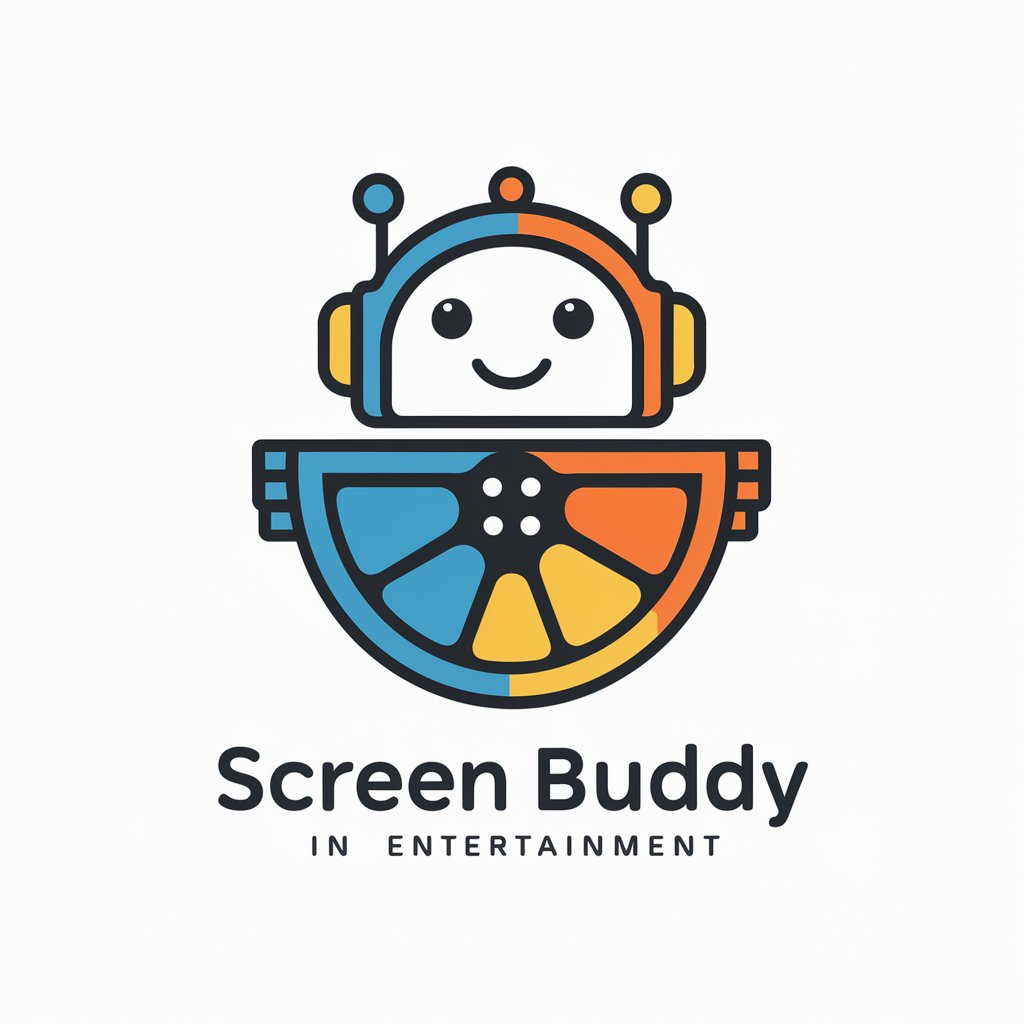
Screen Scout
AI-powered personalized entertainment guide.

Screen Scout
Discover Movies, Tailored for You

Screen Buddy
Discover your next favorite movie, powered by AI

Screen Buddy
Streamline Your Streaming Choices

Screen Savvy
Your AI-Powered Film and TV Guide

Screen Roast
Turn your screen into a laugh scene.

Screen Scout
Discover Entertainment with AI

Screen Selector
AI-powered movie and TV show recommender

C64 game screen emulator
Relive the C64 era with AI-powered nostalgia.

Improv Practice Assistant
AI-powered improvisational skill enhancement

Screen Savy Q&A
What makes Screen Savy unique compared to other multi-screen management tools?
Screen Savy stands out for its intuitive design, allowing users of all tech levels to effortlessly manage their multi-screen setups. It supports dynamic screen configurations, offers detailed customization options, and integrates seamlessly with various operating systems.
Can Screen Savy help improve my productivity?
Absolutely! By enabling efficient screen management and customization, Screen Savy allows you to create an optimized workspace. This can reduce the time spent on managing windows and applications, thereby boosting your productivity.
Is Screen Savy suitable for gamers?
Yes, gamers can benefit from Screen Savy by using it to create immersive gaming setups. It supports high-resolution displays and multiple monitors, enhancing your gaming experience through seamless screen transitions and optimized display settings.
How does Screen Savy handle privacy and security?
Screen Savy prioritizes user privacy and security by employing advanced encryption for data protection. It does not collect personal information without consent and ensures that all user configurations are securely stored.
Are there any system requirements for using Screen Savy?
Screen Savy is designed to be compatible with a wide range of hardware and operating systems. However, for the best experience, it is recommended to have a modern operating system and graphics card that supports multiple displays.