
Fix My Computer - Tailored Computer Help

Hi there! How can I help you with your computer today?
Empowering you with AI-driven computer solutions.
How can I help you fix your computer today?
What computer issue are you facing?
Need help building or repairing your computer?
What's going on with your computer that you need help with?
Get Embed Code
Introduction to Fix My Computer
Fix My Computer is a specialized digital assistant designed to provide expert advice and solutions for a wide range of computer-related issues. Its core purpose is to assist users in diagnosing and resolving both hardware and software problems, offering guidance that's accessible to both novices and experienced users alike. By breaking down complex technical concepts into simple, easy-to-follow steps, it ensures that users can understand and apply the solutions effectively. For example, it can guide someone through the process of upgrading their computer's RAM, including identifying compatible memory modules and safely installing them. Similarly, it can help troubleshoot common software issues, such as a malfunctioning application, by leading the user through a series of diagnostic steps to isolate and fix the problem. Powered by ChatGPT-4o。

Main Functions of Fix My Computer
Hardware Troubleshooting
Example
Guiding a user through diagnosing a failing hard drive.
Scenario
A user's computer is experiencing frequent crashes and slow performance. Fix My Computer provides step-by-step instructions to run diagnostic tests to confirm if the hard drive is the issue and advises on the next steps, such as backing up data and considering replacement options.
Software Diagnostics
Example
Assisting in resolving software conflicts causing system instability.
Scenario
A user notices that their computer becomes unstable when running certain applications. Fix My Computer helps identify conflicting software by instructing the user on how to use system logs and conflict resolution tools, ultimately guiding them through the process of updating or removing the problematic software.
Performance Optimization
Example
Providing tips and steps to enhance a computer's performance.
Scenario
A user is frustrated with their computer's slow response times. Fix My Computer suggests a series of optimizations, including clearing temporary files, managing startup applications, and recommending potential hardware upgrades like SSD installation for better speed.
Security and Malware Guidance
Example
Advising on best practices for computer security and malware removal.
Scenario
A user suspects their computer is infected with malware. Fix My Computer outlines the steps to safely scan and remove malicious software using trusted antivirus tools and educates the user on preventive measures to avoid future infections.
Ideal Users of Fix My Computer
Tech Novices
Individuals with limited experience in computer maintenance or troubleshooting who seek clear, concise guidance to resolve common computer issues, thus saving time and avoiding the cost of professional repair services.
DIY Enthusiasts
Users with a basic understanding of computers who enjoy undertaking their own repairs and upgrades. Fix My Computer can provide them with the knowledge and confidence to tackle more complex tasks, expanding their skills.
Small Business Owners
Owners of small businesses without dedicated IT support can benefit greatly from Fix My Computer by addressing minor technical issues quickly, ensuring minimal downtime and maintaining productivity.
Students
Students relying on computers for education can use Fix My Computer to maintain optimal performance and troubleshoot issues, ensuring their educational activities are uninterrupted by technical setbacks.

How to Use Fix My Computer
Start with a Free Trial
Head over to yeschat.ai to begin your journey with Fix My Computer without needing to log in or subscribe to ChatGPT Plus.
Identify Your Issue
Clearly describe the computer problem you're facing. Whether it's a hardware malfunction or a software glitch, providing details helps in diagnosing accurately.
Follow Customized Advice
Receive step-by-step instructions tailored to your specific issue. These guidelines are designed to be easy to understand and follow, even for beginners.
Implement Solutions Safely
Ensure to turn off and unplug your computer before attempting any hardware fixes. For software issues, back up important data before proceeding with solutions.
Seek Further Assistance if Needed
If the problem persists or you're unsure about a step, don't hesitate to ask for more detailed guidance or clarification to ensure successful resolution.
Try other advanced and practical GPTs
Grammar Fix
Perfect Your Text with AI

Fix My Writing
Perfect Your Writing with AI

Grammar Fix
Elevate Your Writing with AI

Simple Fix Sage
Empowering your DIY spirit with AI-powered advice.

Grammar Fix
Polish Your Text with AI-Powered Grammar Fix
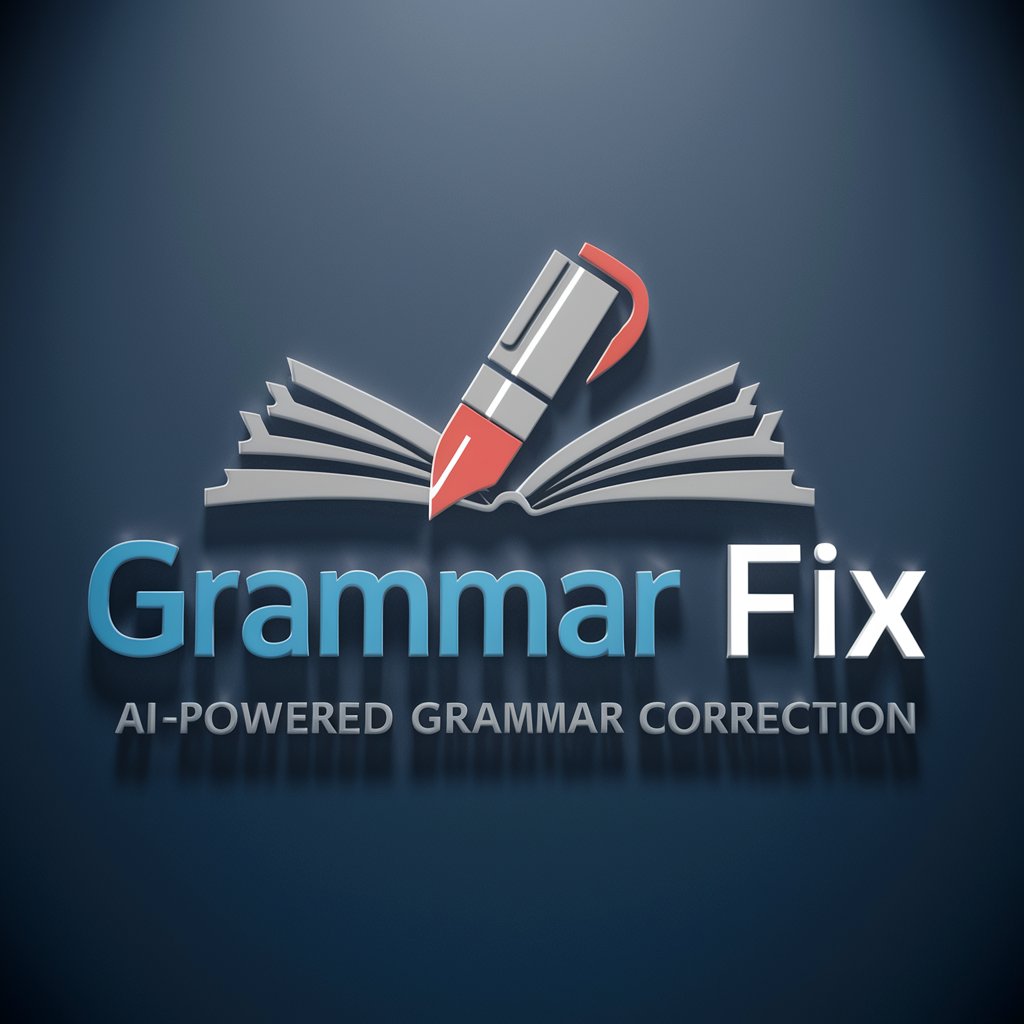
Fix My Grammar
Simplify your writing with AI-powered grammar fixes.

Fix my English
Empowering Communication with AI
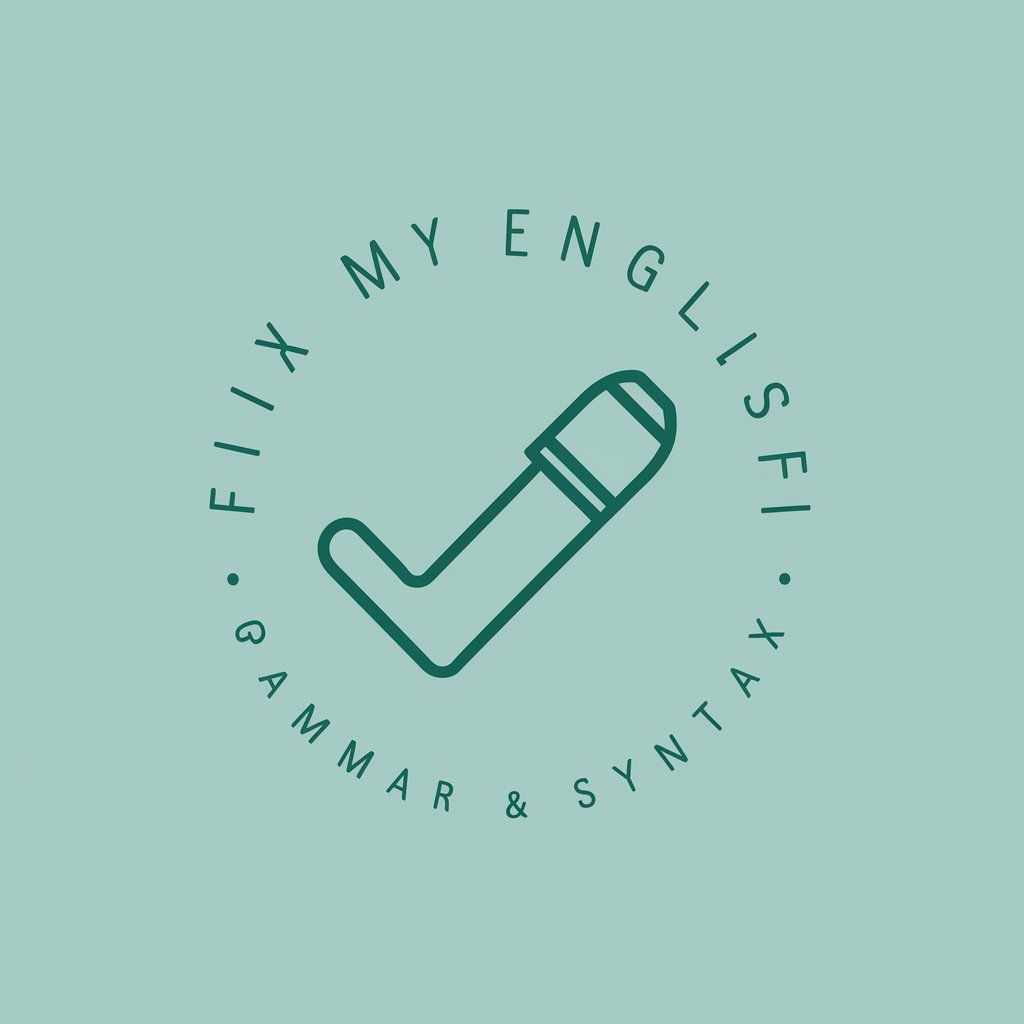
Your Day
Craft Your Day into Comics!
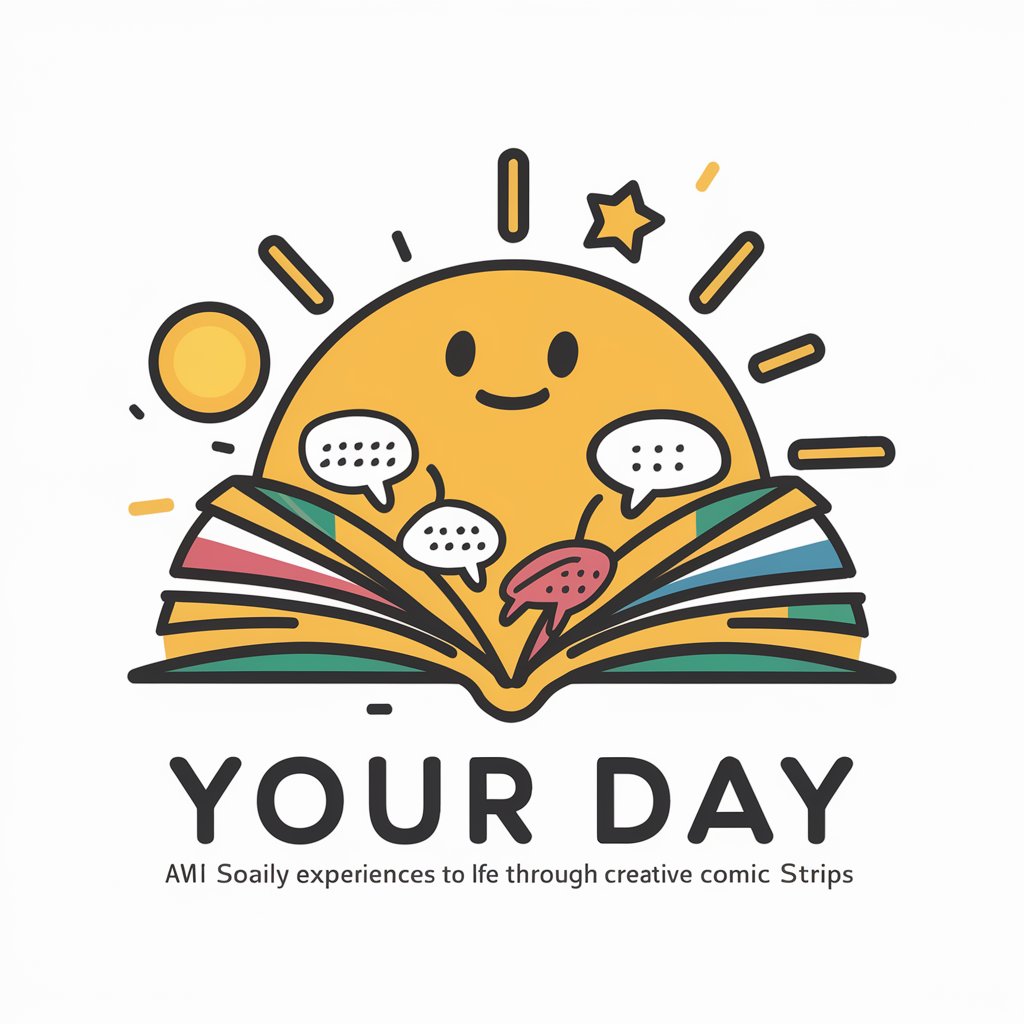
Brighter Day
Energize your day with AI-powered affirmations

Day Enhancer
Elevate Your Day with AI-Powered Insights
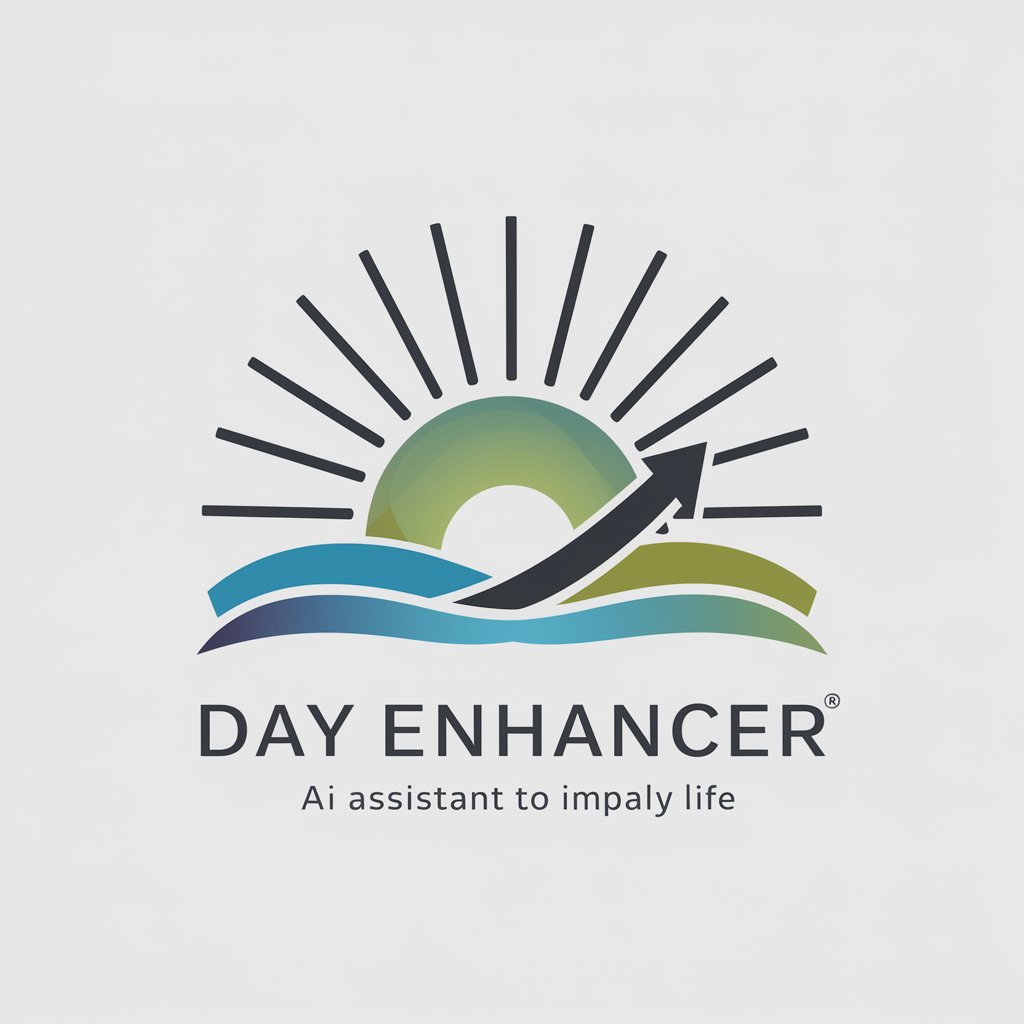
Day Planner
Optimize Your Day with AI
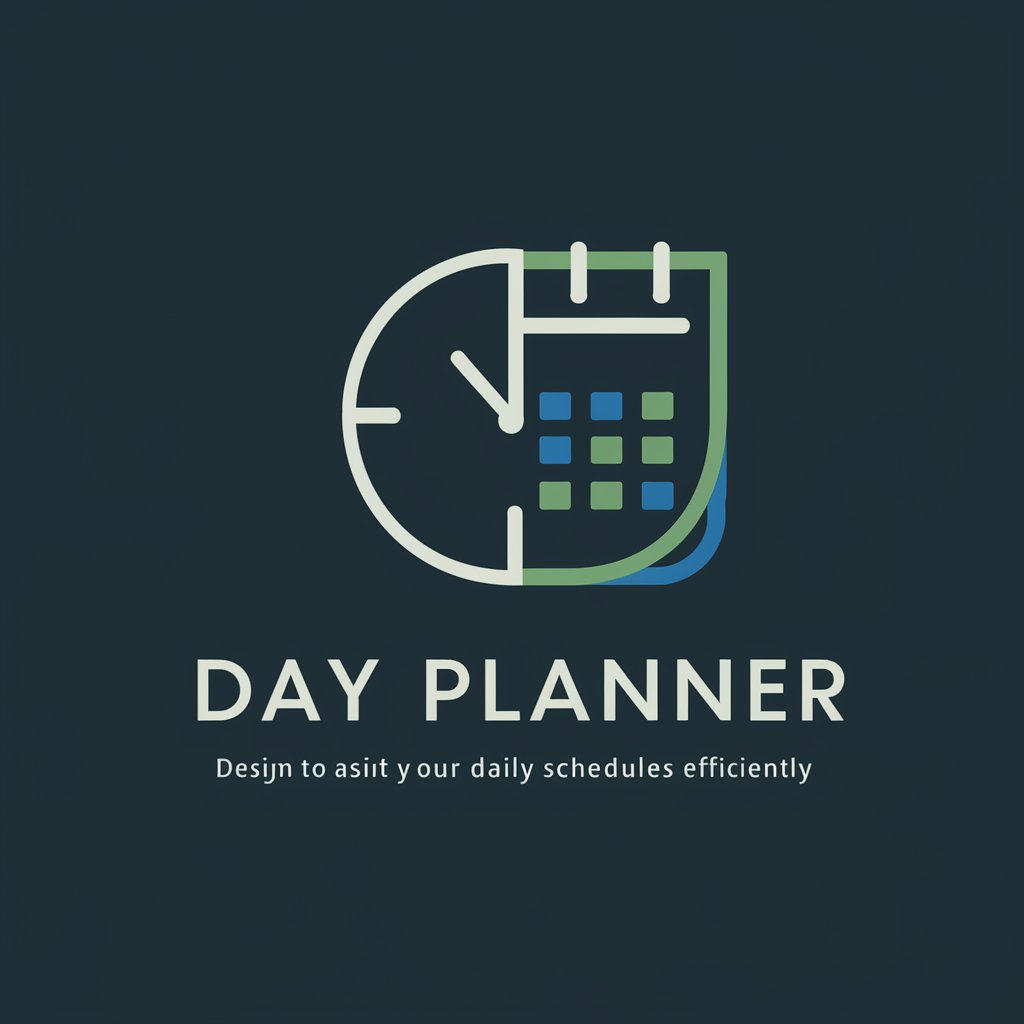
Throat Cancer Foundation Guide
Empowering with Knowledge, Powered by AI
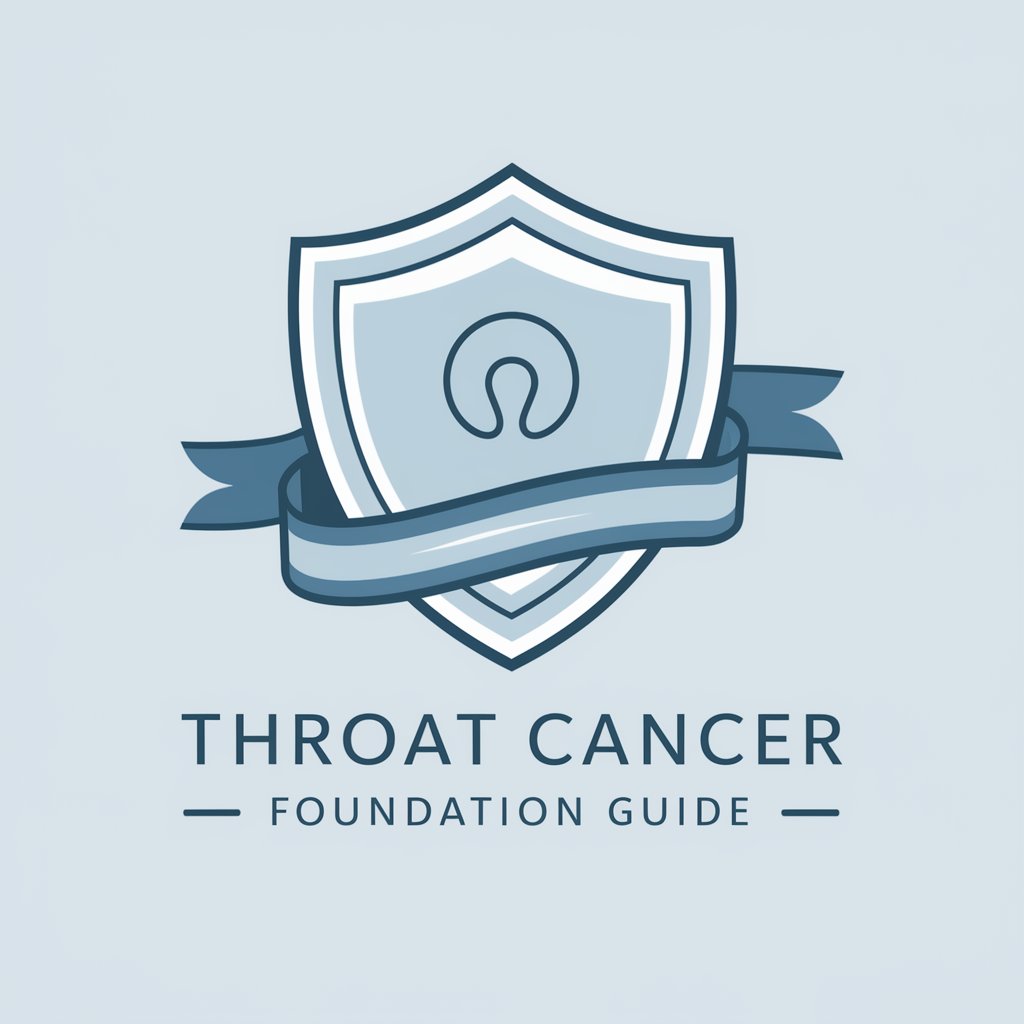
Frequently Asked Questions about Fix My Computer
Can Fix My Computer help with both hardware and software issues?
Yes, Fix My Computer is designed to provide assistance for both hardware malfunctions and software glitches. From troubleshooting physical component issues to resolving software errors, detailed, step-by-step guidance is available for a wide range of problems.
Do I need any technical knowledge to use Fix My Computer?
No, you do not need prior technical knowledge to use Fix My Computer. The advice and instructions are provided in simple, easy-to-understand language, making it accessible for users with varying levels of computer proficiency.
How can I ensure I'm following the instructions safely?
Safety tips and precautions are included with each set of instructions. It's important to read these carefully and ensure your computer is off and unplugged if you're working on hardware issues. For software, always back up your data before making changes.
What should I do if the provided solution doesn't resolve my issue?
If the initial solution doesn't fix your problem, you can ask for further assistance. Provide additional details about what you've tried and any changes in the issue's behavior to receive more tailored advice.
Can Fix My Computer help improve my computer's performance?
Absolutely. Fix My Computer offers guidance on optimizing your computer's performance, from cleaning up disk space to updating drivers and adjusting settings for better efficiency.