
Visual Studio Code Expert - Tailored VS Code Guidance

Hello! How can I assist you with Visual Studio Code today?
Empowering your code with AI assistance
How can I optimize my VS Code workspace for better productivity?
What are the best extensions for debugging in VS Code?
Can you guide me through customizing the theme in VS Code?
How do I use Git source control within VS Code effectively?
Get Embed Code
Visual Studio Code Expert
Visual Studio Code Expert is designed to assist users with maximizing their efficiency and effectiveness when using Visual Studio Code (VS Code), a widely popular integrated development environment (IDE). This tool is structured to provide targeted advice, insights, and solutions on utilizing VS Code’s comprehensive features, from navigating the interface to leveraging advanced functionality like debugging and source control integration. Examples of its utility include guiding a new user through the setup of their first development environment, or assisting an experienced developer in optimizing their workflow through advanced customization and extension use. Powered by ChatGPT-4o。

Core Functions of Visual Studio Code Expert
Guidance on Using Command Palette
Example
Assisting a user in discovering and executing commands quickly through the Command Palette, which can be accessed with Ctrl+Shift+P (or Cmd+Shift+P on Mac), for actions like opening files, viewing diffs, or jumping to a specific line in the code.
Scenario
A developer wants to streamline their operations without navigating through menus. Visual Studio Code Expert would explain and demonstrate the Command Palette’s utility in accessing a wide array of commands efficiently.
Customizing Workspace
Example
Helping a user personalize their VS Code environment by modifying settings such as theme, keyboard shortcuts, and enabling file autosave, either through direct settings.json manipulation or via the graphical user interface.
Scenario
A user feels the default setup does not align with their preferences or workflow. Visual Studio Code Expert provides step-by-step guidance on how to adjust these settings to enhance user experience and productivity.
Extension Recommendations and Configuration
Example
Recommending and guiding the installation and configuration of extensions like Python, Prettier, or GitLens based on the user's specific development needs.
Scenario
A web developer needs to improve their coding efficiency with linting and live preview tools. Visual Studio Code Expert can suggest relevant extensions and show how to configure them optimally.
Efficient Debugging Techniques
Example
Explaining how to use the debugging tools within VS Code, including setting breakpoints, watching variables, and using the interactive console to track down and solve issues in the code.
Scenario
A developer is struggling with identifying a recurring error in their application. Visual Studio Code Expert can teach them how to utilize VS Code’s built-in debugger to isolate and resolve the issue.
Optimizing Performance
Example
Advising on best practices for keeping VS Code running smoothly, such as disabling unnecessary extensions, optimizing settings for better resource management, and using lightweight themes.
Scenario
A user experiences sluggishness in VS Code due to heavy workload and multiple extensions. Visual Studio Code Expert helps them adjust their settings and manage extensions to improve performance.
Target User Groups for Visual Studio Code Expert
New Programmers
Individuals new to programming can find navigating an IDE overwhelming. Visual Studio Code Expert helps demystify VS Code by guiding them through basic setup, simple coding tasks, and initial customization, making their early programming experiences smoother and more productive.
Experienced Developers
Seasoned developers looking to streamline their development process or integrate more complex functions like source control, continuous integration, or containerization into their workflow. Visual Studio Code Expert provides advanced guidance and best practices that leverage VS Code’s features to their fullest.
Educators and Team Leads
Educators who teach programming or team leads managing development projects can utilize Visual Studio Code Expert to standardize workflows, enforce coding standards, or set up collaborative environments using Live Share and other VS Code tools, facilitating better learning and collaboration.
Freelancers and Remote Workers
Freelancers and remote workers often need to quickly adapt to different projects and coding environments. Visual Studio Code Expert can assist them in setting up efficient, personalized workspaces that can be easily adjusted as they move between different projects or work contexts.

Steps for Using Visual Studio Code Expert
1
Visit yeschat.ai for a free trial, no login or ChatGPT Plus required.
2
Explore the available categories which align with your project needs, like debugging assistance, using extensions, or managing source control.
3
Choose a specific topic within Visual Studio Code, such as navigating the command palette or setting up your workspace, and input your query.
4
Interact with the tailored advice provided, applying the steps or configurations to your instance of Visual Studio Code.
5
Utilize the session history to review past queries and answers, refining your understanding or expanding on previous topics for deeper insight.
Try other advanced and practical GPTs
ProjetoX
AI-powered, personalized language learning.

Web Wise Chat
Harness AI for Smarter Conversations

Q-Mark - Correttore di testo in Italiano
Refine Your Italian Texts with AI

Istruttore di Tedesco
Master German with AI-powered assistance

Quiz Master
Automate Learning with AI-Powered Quizzing

数据库 DBA
Empower Your Data with AI

Copilot Studio Expert
Empower Your Creativity with AI

RStudio Helper
Empowering data analysis with AI

Penetration Testing Report Assistant
Enhancing security through AI-powered reporting.

Legal Advisor
Empower your ADA advocacy with AI-driven insights.

英文家教小天才
Master English with AI-powered guidance
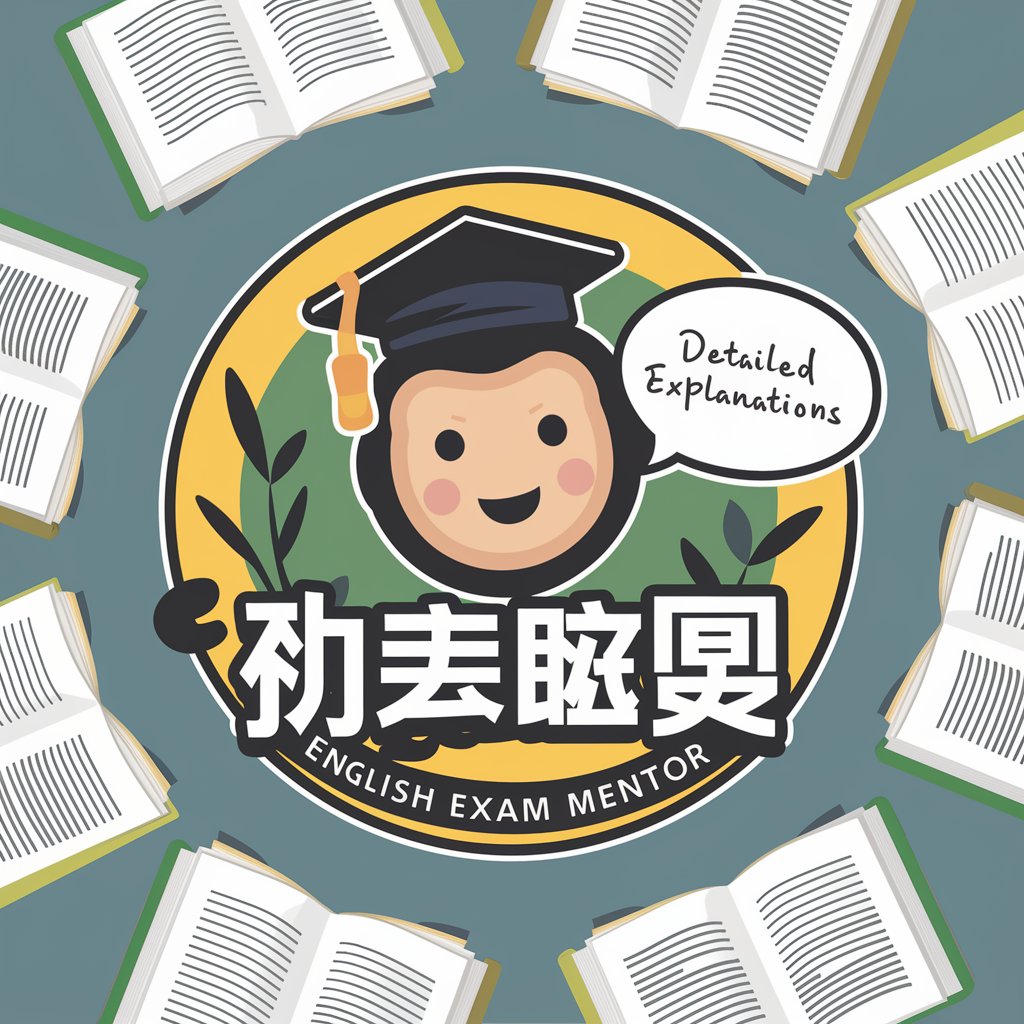
英翻中翻譯神器
AI-powered English-to-Chinese Translation

Frequently Asked Questions about Visual Studio Code Expert
How can I optimize Visual Studio Code for a large project?
You can optimize VS Code for large projects by enabling 'Files to exclude' in search settings, adjusting IntelliSense configurations to handle large files, and utilizing workspace settings for project-specific configurations.
What are the best extensions for enhancing productivity in VS Code?
Key extensions include GitLens for enhanced Git capabilities, Python for Python development, ESLint for JavaScript code quality, and Prettier for code formatting.
Can Visual Studio Code Expert help with customizing themes?
Yes, it offers guidance on applying and customizing themes, including modifying color themes, icon packs, and editor aesthetics to suit personal preferences.
Is there support for debugging in languages like Python or JavaScript?
Absolutely, Visual Studio Code Expert provides detailed steps on setting up debugging environments for Python and JavaScript, including configuring launch settings and utilizing breakpoints.
How do I use Git features within Visual Studio Code?
VS Code Expert can guide you through using the integrated source control features, explaining how to commit changes, manage branches, and merge conflicts directly within the IDE.