
Linux Terminal - Linux Terminal Access

Welcome to your Linux Terminal Assistant!
Empowering Command Line Mastery with AI
How do I...
What are the steps to...
Can you explain how to...
Show me the commands for...
Get Embed Code
Introduction to Linux Terminal
The Linux Terminal, also known as the command line or shell, is a text-based interface used for interacting with the Linux operating system. Unlike graphical user interfaces (GUIs), the terminal allows users to perform tasks by entering commands directly. It's designed for efficiency and flexibility, enabling users to execute simple to complex operations through concise commands. For example, the 'ls' command lists files in the current directory, showcasing the terminal's ability to provide quick access to file system information. The terminal's design is rooted in Unix traditions, focusing on a philosophy of small, modular utilities that can be combined in diverse ways to perform complex tasks, reflecting its purpose to offer powerful and precise control over the system. Powered by ChatGPT-4o。

Main Functions of Linux Terminal
File Management
Example
Using 'cp' to copy files, 'mv' to move files, and 'rm' to delete files.
Scenario
A user managing project files can quickly reorganize, backup, or clean up their directories through these commands, streamlining their workflow.
System Administration
Example
Using 'top' to view active processes and 'chmod' to change file permissions.
Scenario
System administrators monitor system health and modify permissions to secure files against unauthorized access, ensuring system integrity and security.
Networking
Example
Using 'ping' to check connectivity and 'ssh' for secure remote logins.
Scenario
IT professionals troubleshoot network issues by checking the reachability of servers and securely accessing remote systems for maintenance.
Software Management
Example
Using package managers like 'apt' (for Debian-based systems) or 'yum' (for Red Hat-based systems) to install, update, or remove software.
Scenario
Developers and system administrators manage software packages, keeping systems up-to-date and installing necessary tools for development or deployment environments.
Scripting and Automation
Example
Writing bash scripts to automate repetitive tasks, such as data backup scripts.
Scenario
Administrators and developers write scripts to automate routine tasks, improving efficiency and reducing the potential for human error.
Ideal Users of Linux Terminal
System Administrators and DevOps
These professionals use the terminal for server management, system monitoring, and automation, leveraging the terminal's efficiency and scriptability to maintain robust IT infrastructures.
Developers
Developers utilize the terminal to compile code, manage version control systems like Git, and interact with development tools, benefiting from the terminal's direct access to system resources and tools.
Data Scientists
Data scientists use the terminal to manage data processing tasks, run scripts, and interact with databases or data processing tools, taking advantage of the terminal's ability to handle large datasets and complex pipelines.
Educators and Students
In educational settings, the terminal is used to teach computer science fundamentals, including operating system concepts, programming, and networking, providing a hands-on learning experience.
Tech Enthusiasts
Tech enthusiasts explore and experiment with Linux systems using the terminal, gaining deeper insights into computer systems and enjoying the control and customization it offers.

How to Use Linux Terminal: A Beginner's Guide
1
Start with a Free Trial: Access a virtual Linux Terminal through yeschat.ai, offering a hassle-free experience without the need for login or a ChatGPT Plus subscription.
2
Learn Basic Commands: Familiarize yourself with basic commands such as 'ls', 'cd', 'pwd', 'mkdir', and 'rm' to navigate, create, and manage files and directories.
3
Understand File Permissions: Learn about file permissions and how to modify them using 'chmod' to secure your files and directories.
4
Use Text Editors: Practice using terminal-based text editors like 'nano' or 'vim' to create and edit files directly within the terminal.
5
Explore Advanced Utilities: Experiment with more advanced commands and utilities like 'grep', 'sed', 'awk', and 'pipe' to search, filter, and manipulate data effectively.
Try other advanced and practical GPTs
Türkçe için İngilizce Çevirmen ve Geliştirici
Elevate Your English with AI-powered Precision

JavaScript Console
Streamline your JavaScript development with AI-powered debugging.
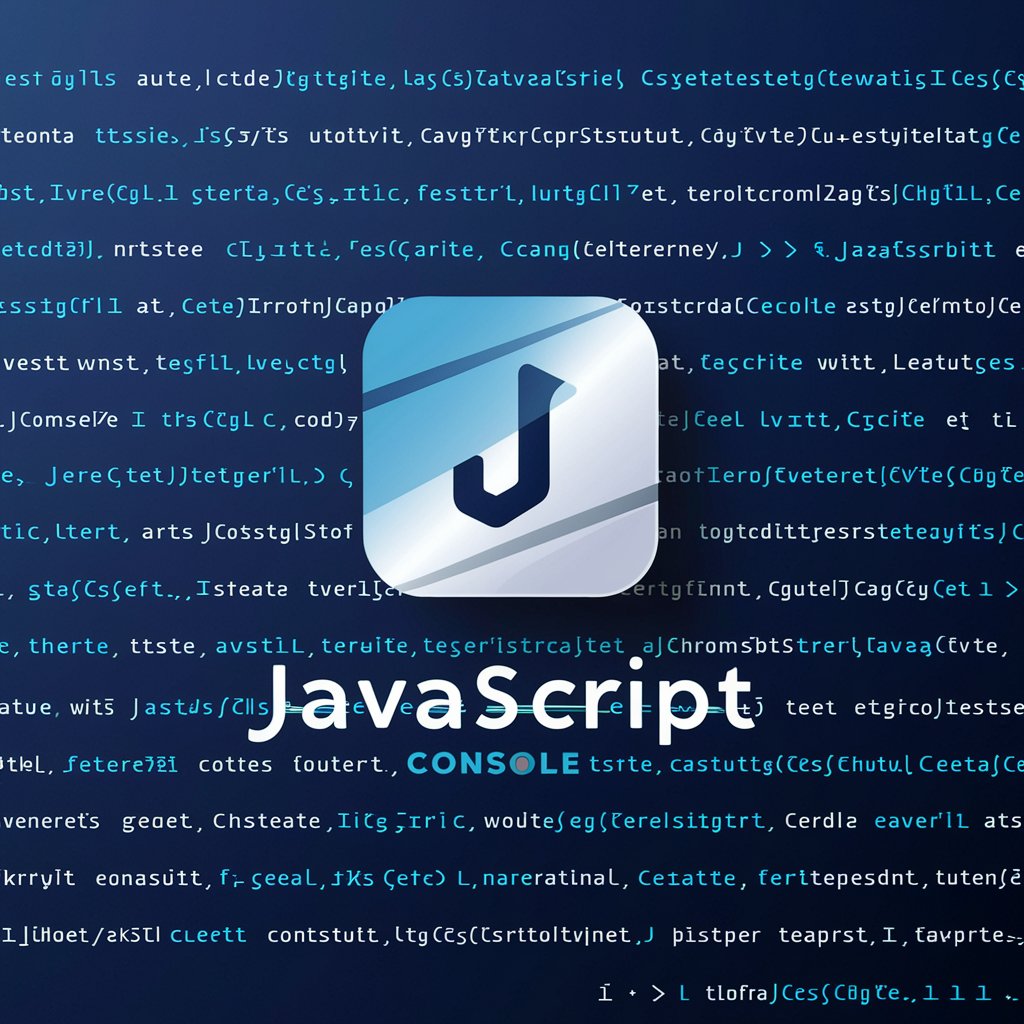
Mental Model Genie
Unravel complexity with AI-powered insights
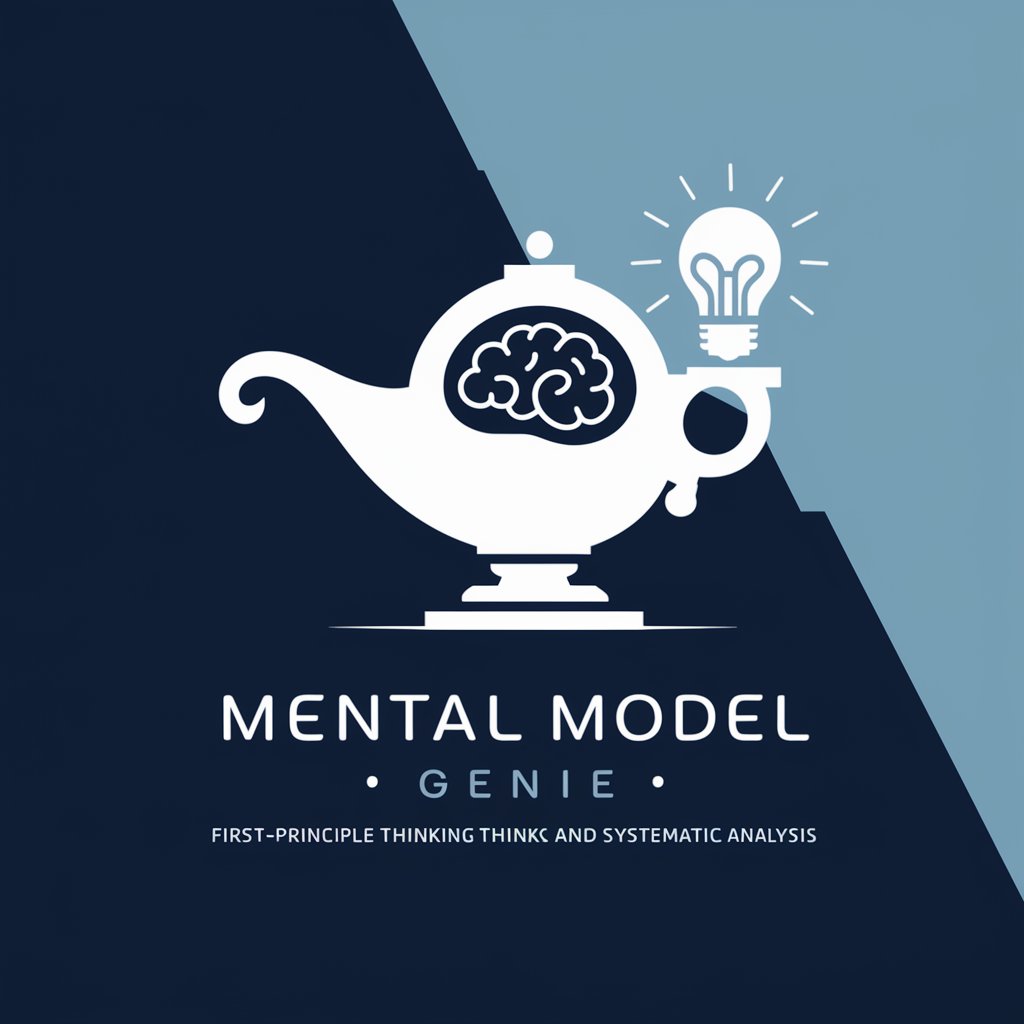
SEO prompts
Elevate Your SEO Game with AI

好奇宝宝
Igniting Curiosity with AI

Bash Builder
Automate Efficiently with AI-Powered Bash Scripting

AI Libris
Discover Books with AI Precision

NutriGuide
AI-powered Personalized Dieting Assistant

InstaMark Advisor
Elevate Your Instagram Game with AI
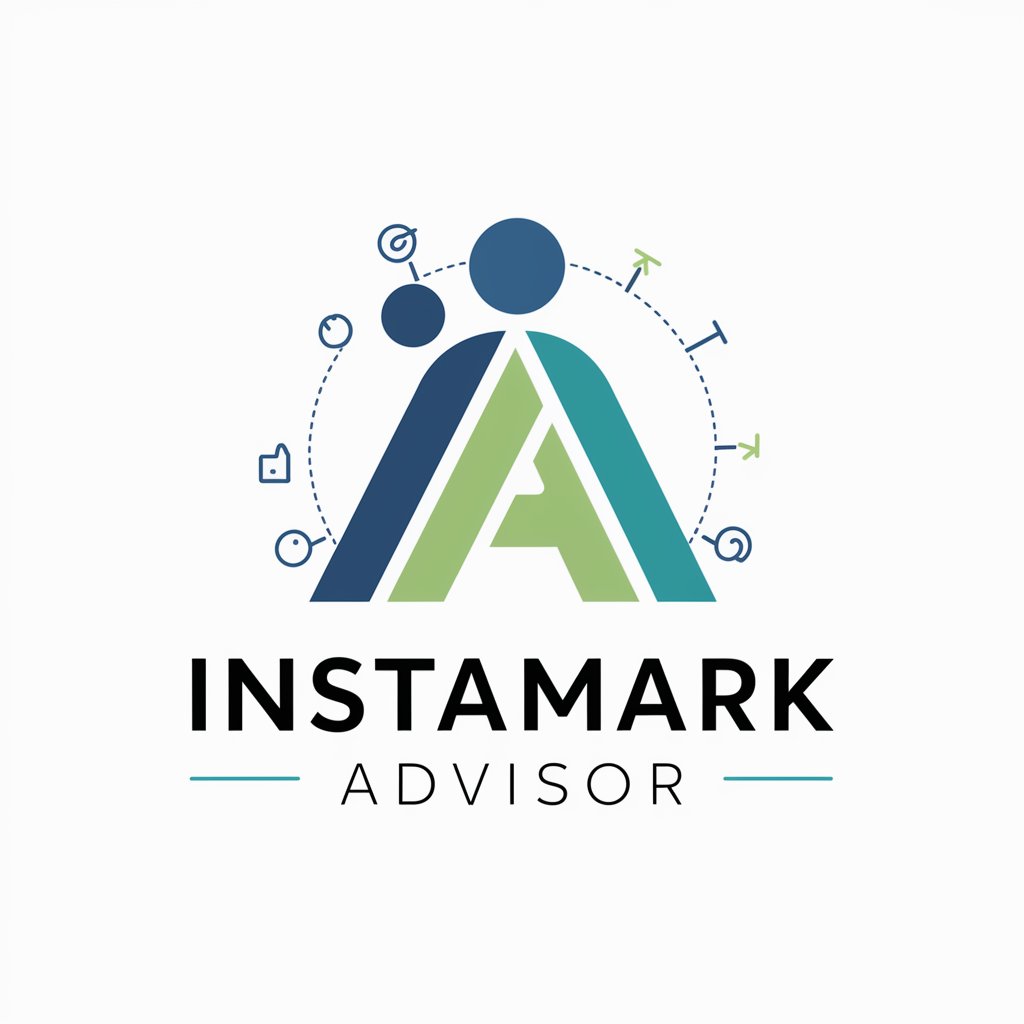
HR Tech Guide
Empowering HR with AI Technology
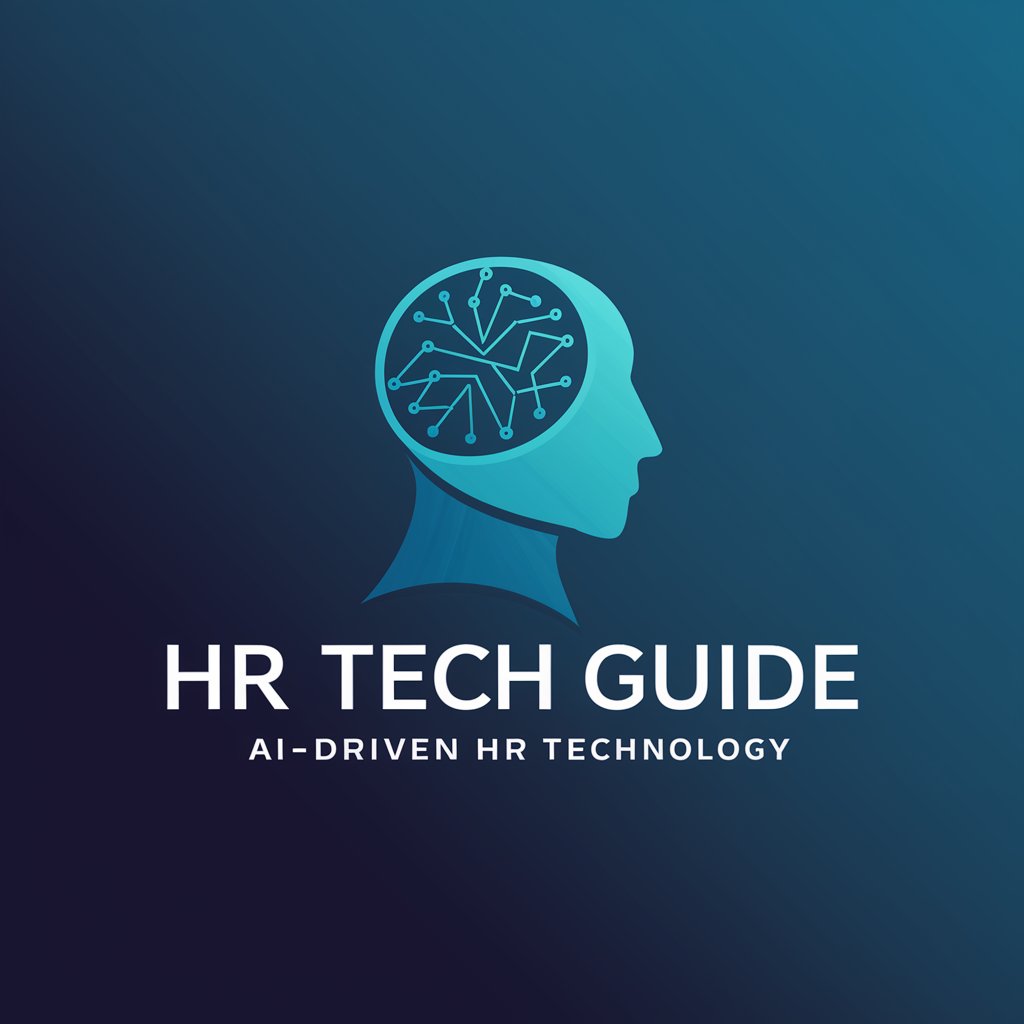
Lin
Solving Linear Algebra, AI-Powered

Preparador 1ª Fase OAB
AI-powered legal study companion

Frequently Asked Questions about Linux Terminal
What is Linux Terminal?
Linux Terminal, also known as the command line or shell, is a text-based interface used to interact with the computer, allowing users to execute commands, manage files, and run scripts.
How do I open the Terminal on Linux?
You can open the Terminal by searching for it in your system's application menu or by using keyboard shortcuts, often 'Ctrl+Alt+T' on many distributions.
Can I use Linux Terminal to write scripts?
Yes, the Terminal is an excellent environment for writing and executing shell scripts, which can automate repetitive tasks and streamline your workflow.
Is it possible to access remote servers via Linux Terminal?
Yes, you can use commands like 'ssh' to securely connect to and interact with remote servers directly from the Terminal.
How can I customize my Terminal experience?
You can customize your Terminal by changing its appearance, modifying the prompt, and creating aliases for frequently used commands to enhance usability and productivity.