
Convert PDF to Text - PDF Text Extraction

Hi there! Need help transcribing your PDF files?
Effortless AI-Powered PDF to Text Conversion
Guide me on how to use OCR software for my PDF files.
What are the best tools for transcribing text from PDFs?
How can I extract text from a complex PDF document?
Can you recommend an easy-to-use online service for PDF transcription?
Get Embed Code
Overview of Convert PDF to Text
Convert PDF to Text is designed to facilitate the extraction of text from PDF documents, making it accessible and editable. This tool is particularly useful for individuals or organizations that frequently deal with PDFs and need to convert them into text for various purposes. It simplifies the process of transcription by guiding users through the use of Optical Character Recognition (OCR) software or online services, which are capable of recognizing and converting printed or handwritten text within PDF files into a digital format. An example scenario is a student converting academic papers from PDF to text for easier citation and note-taking, or a professional extracting data from scanned PDF reports to input into a database. Powered by ChatGPT-4o。

Core Capabilities of Convert PDF to Text
Guidance on OCR Tool Selection
Example
Recommending user-friendly OCR software like Adobe Acrobat for users with non-technical backgrounds.
Scenario
A small business owner looking to digitize paper records into editable formats for better record-keeping and searchability.
Tailored Advice for Complex PDFs
Example
Providing step-by-step instructions for using advanced OCR settings to handle PDFs with complex layouts, images, or multiple languages.
Scenario
An academic researcher dealing with archival documents in PDF format, containing multiple languages and historical fonts, needing accurate transcription for analysis.
Simplification of the Transcription Process
Example
Offering easy-to-follow tutorials on converting PDF to text using online platforms like SmallPDF or ILovePDF for quick, one-time tasks.
Scenario
A freelance writer needing to extract quotes from a PDF version of a book to use in an article.
Troubleshooting Common Issues
Example
Providing solutions for common problems encountered during the PDF to text conversion process, such as dealing with OCR errors in scanned documents.
Scenario
A legal professional trying to convert scanned legal documents into a text format for analysis and finding errors in the recognized text.
Enhancing Accessibility
Example
Guiding users on how to convert PDFs to text to improve accessibility for individuals with visual impairments using screen readers.
Scenario
An organization aiming to make their content more accessible by converting informational PDF brochures into text format for screen reader compatibility.
Target User Groups for Convert PDF to Text
Academic Researchers
Researchers often encounter scholarly articles, historical documents, and reference materials in PDF format that need to be converted into text for citation, analysis, or archival purposes.
Legal Professionals
Lawyers and paralegals frequently work with legal documents, case studies, and reports in PDF format that require conversion to text for review, case preparation, or database entry.
Business Owners and Managers
Small to medium business owners and managers who need to digitize paper records, invoices, and reports for easier management, searchability, and digital archiving.
Students and Educators
Students and educators who need to extract information from textbooks, academic papers, and other educational materials in PDF format for study notes, research, or teaching materials.
Content Creators
Writers, journalists, and content creators who need to convert PDFs into text to extract quotes, data, or information for articles, books, or multimedia content.

How to Use Convert PDF to Text
Start with a Free Trial
Visit a platform offering PDF to text conversion, like yeschat.ai, to explore free trial options without the need for signing up or subscribing to a premium service.
Select Your PDF File
Choose the PDF document you wish to convert. This can be anything from a scanned document to a file with embedded text.
Upload and Convert
Upload your selected PDF file to the conversion tool. The software will automatically start the OCR process to extract text from your PDF.
Review and Edit
After conversion, review the extracted text for any inaccuracies. Some tools offer the ability to edit text within the platform.
Download or Copy Text
Once satisfied with the conversion accuracy, you can download the extracted text or copy it directly for use in your desired application.
Try other advanced and practical GPTs
Convert Anything 🚀
Transform files effortlessly with AI

选车啥都懂
AI-powered Expert Car Advice

AI 选题专家
Unveiling AI's Potential for Engaging Content

趋势精选
Harness AI to Uncover and Capitalize on Social Trends

超记忆选手
Bringing Characters to Life with AI

毛泳东选集
Deep Dive into Mao Zedong's Ideologies

Canvas Prints
Transform memories into masterpieces.

Canvas Boss
Empowering Creativity with AI

Canvas Guru
Enhance Your Business Model with AI

Canvas Consultant
AI-Powered Business Modeling

Canvas Guide
Empowering Business Innovation with AI
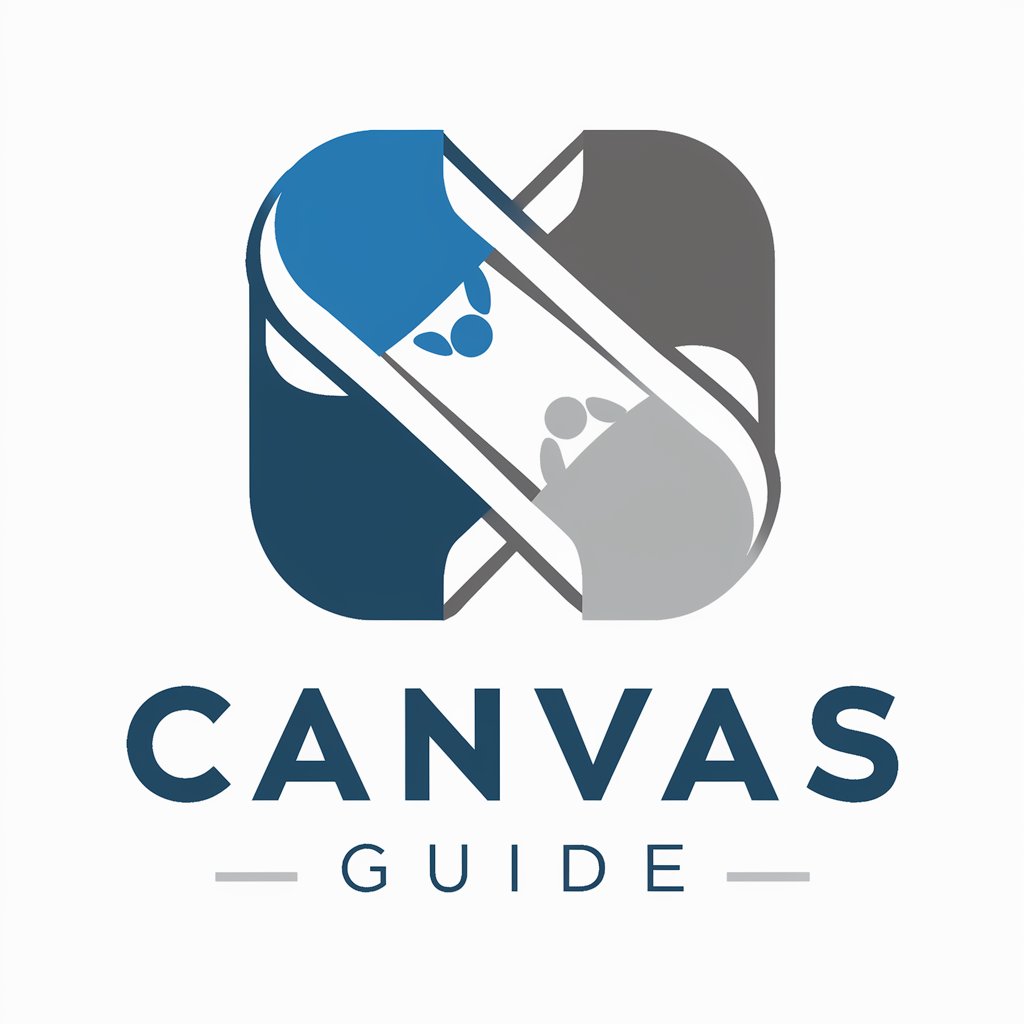
Creative Coding: JavaScript Canvas Expert
Empower your web projects with AI-driven canvas creativity.

FAQs about Convert PDF to Text
What types of PDFs can I convert?
You can convert various types of PDFs, including scanned documents, PDFs with embedded text, and files containing both text and images. The OCR technology will extract text from these documents.
Is the text editable after conversion?
Yes, once the PDF is converted to text, you can edit, format, and manipulate the text as needed in your preferred text editor or word processing software.
How accurate is the PDF to text conversion?
Accuracy depends on the quality of the original PDF. Clear, high-quality PDFs yield better results, while scanned documents might require some manual correction after conversion.
Can I convert PDFs in languages other than English?
Yes, most advanced OCR tools support multiple languages. However, ensure the tool you choose supports the specific language of your document for optimal accuracy.
Are there any size limits for the PDF files I can convert?
Some free services may impose file size limits. For larger documents, you might need to upgrade to a paid plan or use a tool specifically designed to handle large files.