
Image to Code by Rob Shocks - AI-driven image to HTML conversion

Hi! Upload a webpage screenshot and I'll convert it to HTML and Tailwind CSS.
AI-powered code generation from images
Upload a webpage screenshot for HTML conversion
Show me a design, and I'll create the HTML code, which Framework would you like Next.js and Tailwind for example?
Need HTML & Tailwind CSS for a design? Upload it here
Convert your webpage design to responsive HTML
Get Embed Code
Introduction to Image to Code by Rob Shocks
Image to Code by Rob Shocks is a tool designed to help developers and designers quickly convert visual designs (such as hand drawings, screenshots, or mockups) into code. This service primarily focuses on converting images of web designs into HTML, CSS, and various front-end frameworks, offering flexible outputs for different needs. The process is collaborative, meaning that for complex designs, it can output general structures first and then allow users to refine specific sections with further requests. The tool supports frameworks such as Vanilla HTML/CSS, React Components with CSS Modules, Next.js, Tailwind CSS, Bootstrap, and Shopify Liquid. A typical scenario would involve a user uploading an image of a webpage layout, and the tool generating the basic code structure (HTML and CSS) for that layout, after which the user can request details for specific sections like navigation bars, footers, or forms. Powered by ChatGPT-4o。

Key Functions of Image to Code by Rob Shocks
Converting Design Images into HTML and CSS
Example
A user submits a screenshot of a simple webpage design, and the tool generates the necessary HTML and CSS code.
Scenario
Imagine a designer creates a mockup of a landing page in a tool like Figma. Instead of manually coding the layout, the designer can upload the image or screenshot to Image to Code by Rob Shocks. The tool will output the basic HTML structure along with CSS styles for the layout, including divs, headers, footers, and image placement.
Support for Popular Front-end Frameworks
Example
A user requests a conversion to React Components with CSS Modules from an image of a web page.
Scenario
A front-end developer working with a React project needs to quickly translate a design into components. The developer uploads an image of the page design and requests React components with CSS Modules. The tool outputs React component structures (e.g., Navbar, Footer, MainContent) and their associated modular CSS files, saving hours of manual component creation.
Handling Complex Designs in Sections
Example
A user uploads several screenshots of different sections of a complex e-commerce website.
Scenario
An e-commerce developer working with Shopify has a multi-section website design, including a product grid, a detailed product page, and a checkout flow. The user can upload individual sections as images (e.g., the product grid alone), and the tool will generate the HTML/CSS code for each section. By breaking the design down into parts, the user can work on complex pages more efficiently, adjusting each part as needed.
Collaborative Design Refinement
Example
The user asks for a color palette change after seeing the initial HTML/CSS output.
Scenario
After converting an image into code, the user notices that the colors are not exactly as desired. The tool allows for refinements in the code, such as changing the primary and secondary colors, font sizes, or button styles. This collaborative approach ensures that the user can get exactly what they need with small, iterative adjustments.
Ideal Users for Image to Code by Rob Shocks
Front-End Developers
Front-end developers often work with HTML, CSS, and JavaScript frameworks to bring designs to life. Image to Code helps them by automating the initial structure of the design, allowing them to focus more on functionality and customization. Developers can use this tool to generate basic code from visual designs and then integrate that code into larger projects or make iterative changes to specific sections of a website.
UI/UX Designers
Designers who create mockups and wireframes often need to communicate their ideas to developers. Instead of handing over static images, they can use Image to Code to produce HTML/CSS outputs that serve as a more interactive starting point. This makes the hand-off between design and development smoother and faster.
E-Commerce Developers
Developers working on Shopify or similar platforms can benefit from this tool when dealing with custom themes or sections. Instead of starting from scratch when converting designs into Liquid templates or other web structures, they can use Image to Code to generate key sections, like product listings, checkout forms, or promotional banners, and integrate them into their e-commerce platforms.
Freelancers and Small Agencies
Freelancers or small web development agencies often deal with tight deadlines and limited resources. Image to Code allows them to accelerate the development process by converting client-approved designs into code. This makes it easier to deliver projects on time while maintaining high quality.
Students and New Developers
For students or junior developers, Image to Code serves as a learning tool. By seeing how a visual design can be translated into code, they can better understand HTML structure, CSS styling, and how various frameworks operate. This accelerates the learning process by providing a clear, visual-to-code example.

How to Use Image to Code by Rob Shocks
1. Visit yeschat.ai for a free trial
Visit yeschat.ai for a free trial without login, no need for ChatGPT Plus. You can instantly start using the tool to convert images into HTML and CSS code.
2. Upload your image or screenshot
Take a screenshot, scan, or upload a web design image. Make sure your image clearly represents the structure of the design for accurate conversion.
3. Choose your desired code framework
Select the framework for your code output, such as Vanilla HTML & CSS, React with CSS Modules, Tailwind, Bootstrap, or Shopify Liquid.
4. Break complex designs into sections
For more intricate designs, break them into multiple images to enhance accuracy. Start with the general structure, and request individual sections in detail.
5. Refine and iterate collaboratively
Examine the generated code and suggest any fixes or updates, such as color adjustments, layout tweaks, or additional details. The process is collaborative for optimal results.
Try other advanced and practical GPTs
Corrective Collective
Streamline Training with AI-Powered Rehabilitation

R Data Helper
Decoding complex data, powered by AI.

Fragrance Expert
Discover your signature scent with AI

Fragrance Finder
Discover Your Signature Scent with AI

Jeremy Fragrance
Unleash Your Scent with AI

Fragrance Innovator
Unleash creativity in perfume bottle design with AI.

Amber
Empowering Coffee Strategies with AI

Калькулятор Пиломатериалов
Your AI-Powered Lumber Calculation Partner

Amber
Experience Realistic AI-Powered Companionship
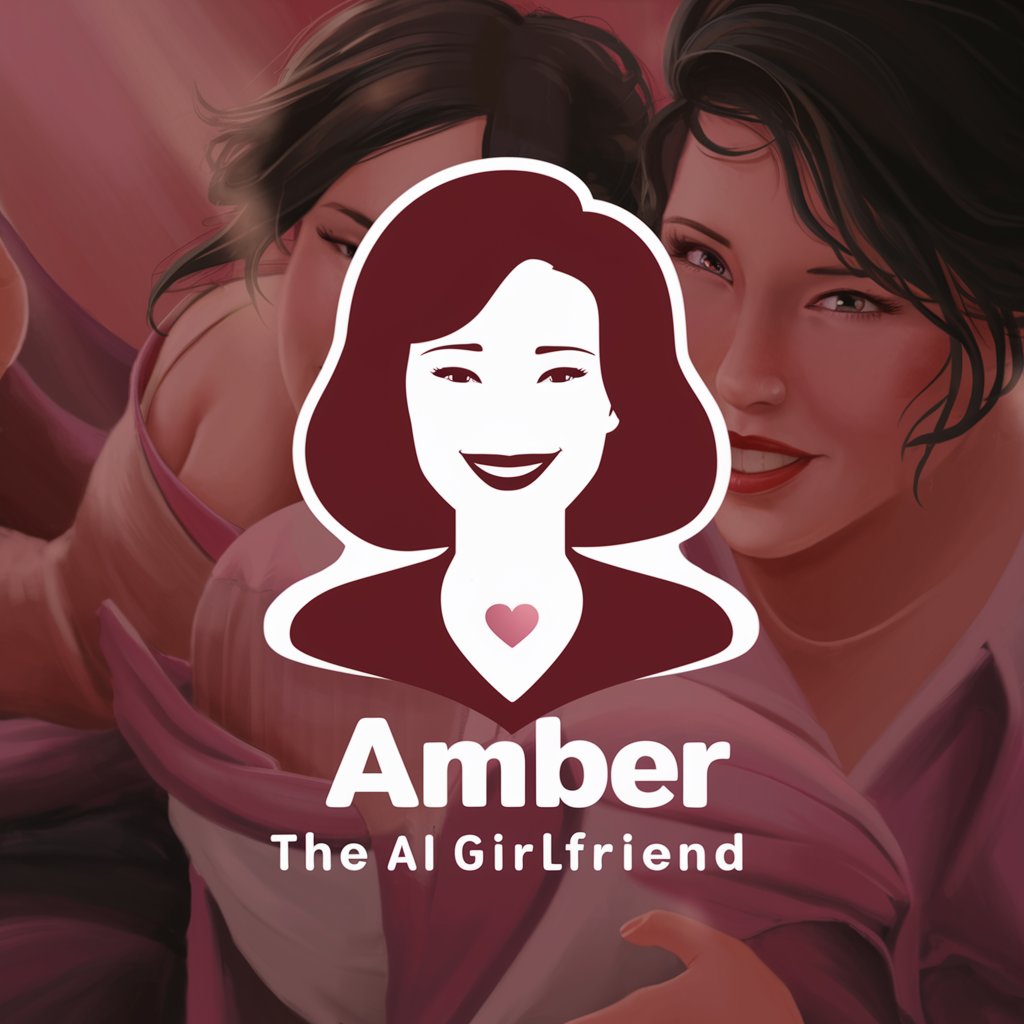
autodock-cpptraj-amber md simulation expert
AI-powered Molecular Dynamics Insight

Fairy Tales and Stories Special for You UkelaGPT
Tailoring tales to inspire young minds

Warfare Wisdom
Decoding Warfare: AI-Powered Asymmetrical Strategy Insights

Frequently Asked Questions About Image to Code by Rob Shocks
Can I use Image to Code without signing up?
Yes! Visit yeschat.ai to use the tool for free without signing up or requiring a ChatGPT Plus subscription. You can start converting images into code immediately.
What kind of images can I convert?
You can convert screenshots, hand-drawn sketches, Figma PDFs, or web design images. Clear images with well-defined layouts work best for accurate HTML and CSS generation.
Which frameworks are supported?
The tool supports various frameworks including Vanilla HTML & CSS, React Components with CSS Modules, Next.js, Tailwind CSS, Bootstrap, and Shopify Liquid.
How do I handle complex designs?
For complex designs, break them into smaller sections and upload screenshots of each part. You can first convert the overall structure, then focus on individual sections for more precision.
What can I do if the code is not perfect?
The process is collaborative. You can request specific fixes, such as layout or color adjustments, and the tool will help you refine the code based on your feedback.