
Awesome OCR - Text Extraction and Analysis

Hi there! Ready to extract some text?
AI-Powered Text Recognition Made Easy
Extract text from an image that shows...
Can you help me read the text in this picture...
I have a document image, and I need to capture the text...
Please scan this image and provide the text details...
Get Embed Code
Introduction to Awesome OCR
Awesome OCR, short for Optical Character Recognition, is a specialized service designed to extract text from images and digitize it efficiently. The primary function of Awesome OCR is to identify and convert different types of text within images into a machine-readable text format. This includes text in various fonts, sizes, and colors, even in challenging backgrounds or formats. The design purpose of Awesome OCR is to facilitate the digitization of text from physical documents, photos, and other visual media, aiding in data entry, archiving, and content management. For instance, converting handwritten notes into digital text or extracting information from photographed documents. Powered by ChatGPT-4o。

Key Functions of Awesome OCR
Text Extraction from Images
Example
Extracting text from a scanned document photograph.
Scenario
A user uploads a photo of a printed contract to convert it into an editable text format for digital archiving.
Handwriting Recognition
Example
Interpreting handwritten notes from a whiteboard.
Scenario
A student takes a photo of a whiteboard with handwritten notes from a lecture and uses Awesome OCR to convert them into digital notes.
Data Digitization and Archiving
Example
Converting historical handwritten manuscripts into digital text.
Scenario
A historian uses Awesome OCR to digitize ancient manuscripts for research and digital preservation.
Language Translation
Example
Translating text from a foreign language document image.
Scenario
A traveler captures an image of a signboard in a foreign language and uses Awesome OCR to translate the text for understanding.
Ideal Users of Awesome OCR Services
Students and Academics
Students can digitize class notes, research papers, or academic texts, while researchers can archive and analyze historical documents.
Business Professionals
Professionals in various sectors can use Awesome OCR for digitizing contracts, invoices, and other business documents for efficient record-keeping.
Archivists and Historians
Archivists can digitize and preserve historical documents, while historians can easily access and analyze old texts.
Travelers and Language Learners
Travelers can translate signs or menus in foreign languages, and language learners can practice reading and translating texts.

Guidelines for Using Awesome OCR
1
Visit yeschat.ai to access Awesome OCR for a free trial without the need for ChatGPT Plus or logging in.
2
Upload or paste the image containing text you wish to extract. Ensure the image is clear and the text is legible.
3
Choose the language of the text in the image, if prompted. This helps in accurate text recognition.
4
Click on 'Extract Text' to initiate the OCR process. Wait for the text to be processed and displayed.
5
Review the extracted text. If the results are not satisfactory, consider uploading a clearer image or adjusting the image's contrast for better clarity.
Try other advanced and practical GPTs
Mr. C
Empowering Business Decisions with AI

Expenses Filing GPT
Streamline Your Expenses with AI-Powered Precision

CA Guru (India)
Empowering CA Aspirants with AI

Citation Expert
AI-powered citation and formatting assistant
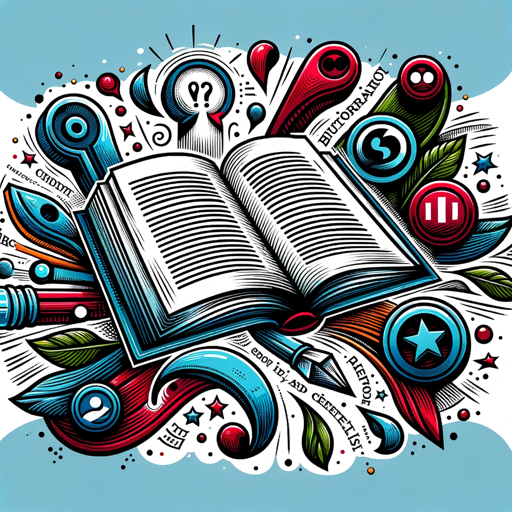
Best_Math_Tutor
AI-Powered Math Tutoring, Simplified

File Format Transformer
Transform files effortlessly with AI

News Insight Analyst
Insightful analysis at your fingertips, powered by AI

Insightful Psychologist
AI-Powered Psychological Insights for Personal Growth

MyBet88 Casino Ace
Empowering Your Casino Game with AI

Executive Cyber Board Assistant
AI-powered insights for board-level cybersecurity

Fact Checker by GPT
Uncover the truth with AI precision.

Landing Page Roaster
Elevate Your Landing Page with AI-Powered Insights

Frequently Asked Questions About Awesome OCR
What image formats does Awesome OCR support?
Awesome OCR supports popular image formats such as JPG, PNG, and BMP.
Can Awesome OCR extract handwritten text?
While it primarily focuses on printed text, Awesome OCR can sometimes extract clear and well-written handwritten text.
Is there a limit to the amount of text Awesome OCR can extract from an image?
There's no strict limit, but extremely dense or lengthy texts might affect performance.
How does Awesome OCR handle multiple languages in one image?
If multiple languages are detected, Awesome OCR tries to recognize and extract text in all detected languages.
Can Awesome OCR extract text from low-quality images?
Text extraction is less accurate in low-quality images. Providing high-resolution and clear images ensures optimal text recognition.